
The Hidizs Sonata HD USB-C to 3.5mm DAC Cable
Hi everyone,
Today, I received the Hidizs Sonata HD USB-C to 3.5mm DAC Cable.

This is a cable (or dongle) that allows you to connect your 3.5mm headphones to your devices that have a USB-C connector, or to a USB-A connector by using a USB-C to USB-A adapter. It features a sample rate of up to 24-bit and 192khz, but you’ll need to update the firmware to be able to use it. We’ll see more about the firmware update process later. First, let’s proceed with the unboxing.
Opening the box reveals a carrying case:

Taking it out we can clearly see the Hidizs logo in it:

The back is just plain:

Hidizs Sonata HD Carrying Case – Back
Inside, we can see the Sonata HD Cable and a USB-C to USB-A adapter:

A closer look at the cable and adapter inside the carrying case:

A closer look at the DAC We can see the Hidizs Logo at the USB-C connector side:

We can also see the Hi-Res Audio logo on the other side at the USB-C connector:

Side by Side comparon with the Google and Apple DACs:

Now, let’s see the USB-C to USB-A adapter closer:

I connected the cable to the adapter and to my USB Hub which is connected to my desktop PC:

And I then attached my headphones:

The Firmware Update process
First, we need to go to https://www.hidizs.net/apps/help-center and download the Sonata HD Firmwares. We then need to extract the ZIP files:
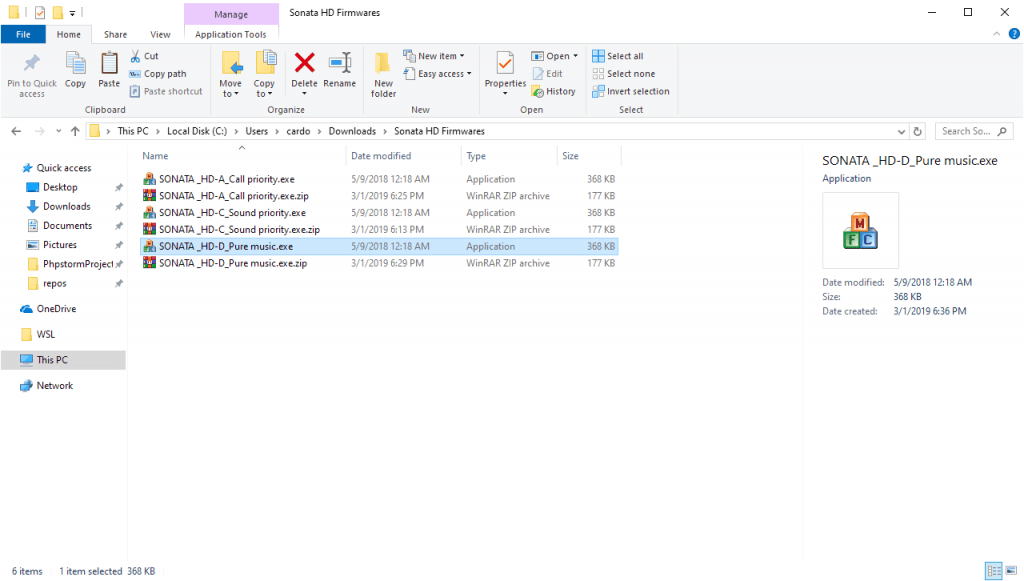
- Sonata HD A: Prioritizes the Call. When I tested this firmware, it allows simultaneous voice and music. This is the firmware you’ll want to use if you’re going to stream on YouTube, Twitch, etc.
- Sonata HD C: Prioritizes the Audio. When I tested this firmware, it was similar to the Sonata HD A firmware but I could no longer use the microphone as soon as the system produced audio. This firmware has a sample rate of 24-bit/192khz
- Sonata HD D: Pure Music. This firmware will also provide 24-bit/192khz but it will disable the adapter input function. You’ll still be able to use earphone inline remote control.
To update the firmware, you’ll want to launch the respective executable. You’ll be presented with the firmware flashing utility:

We should write in the Vendor ID: 22e1, and on the Product ID: e202. You can check these values by going to the Device Manager and selecting the Sonata HD Cable under the Sound, video and Game Controllers section:
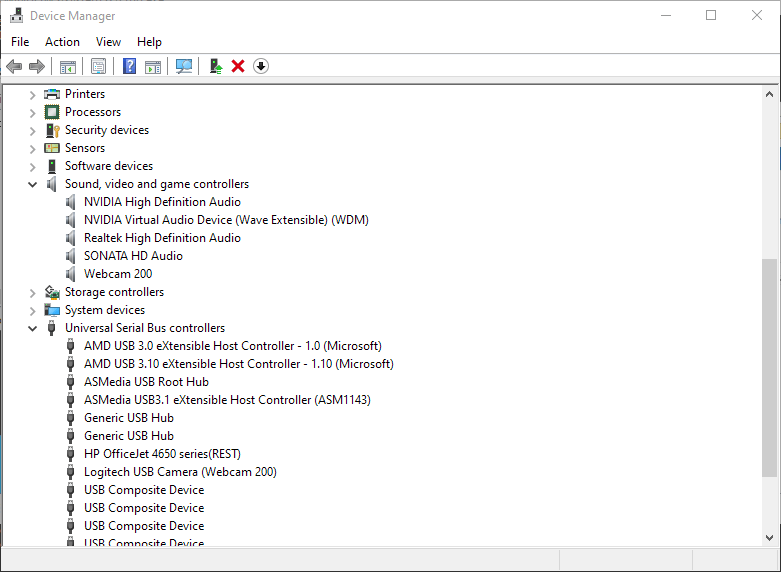
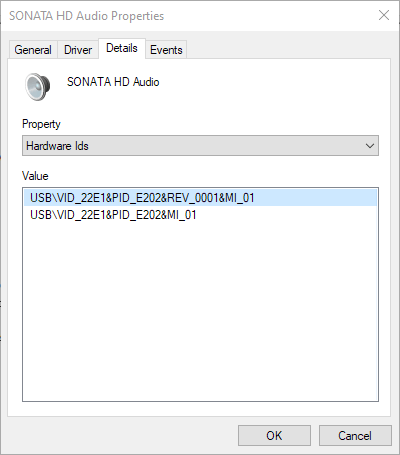
We can press the Write EEPROM button on the firmware flashing utility and we’ll be shown with this message:
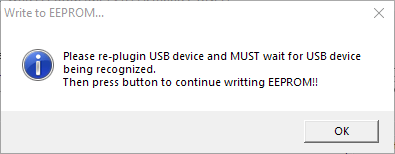
We’ll simply disconnect the DAC, connect it again, and press OK. The firmware flashing will begin:
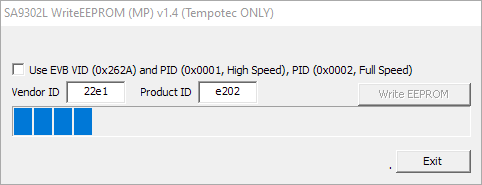
If it finishes successful, you’ll see a successful message:
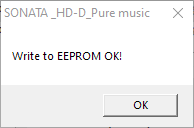
That’s it! We now need to unplug it and connect it again and then we can go to the sound settings and check that we can choose a sample rate of 24-bit/192khz:
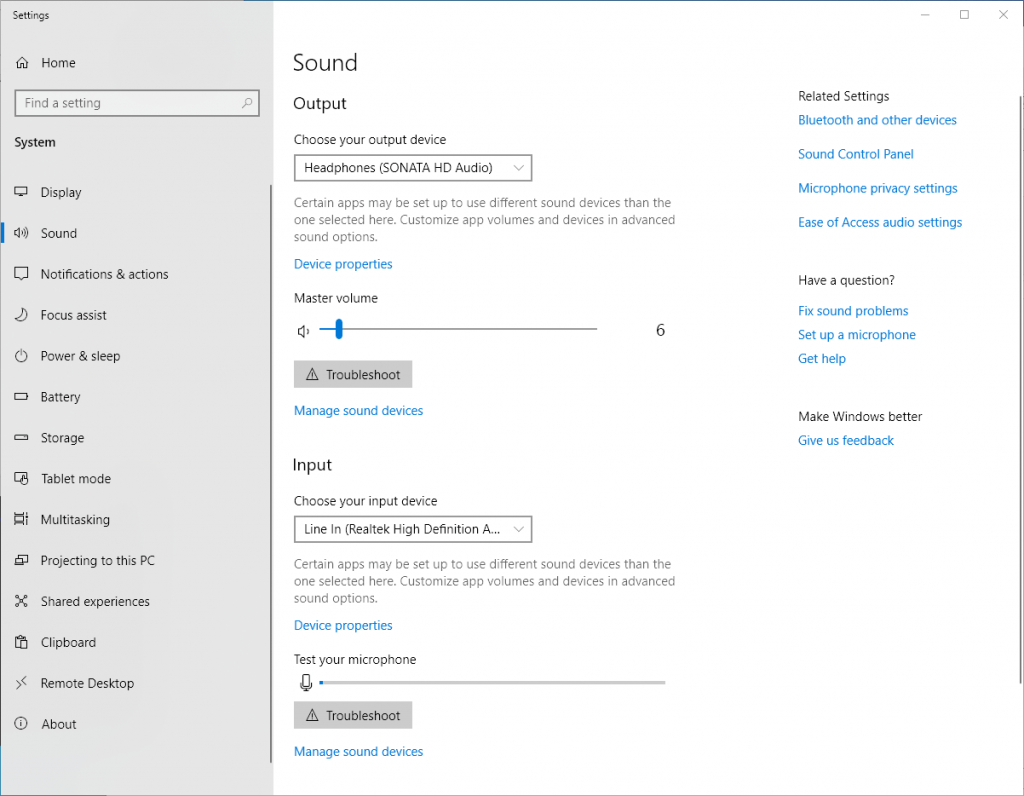
We click on Sound Control Panel and double click on the Sonata HD:

Now, we can go to the Advanced tab and select 24-bit/192khz:
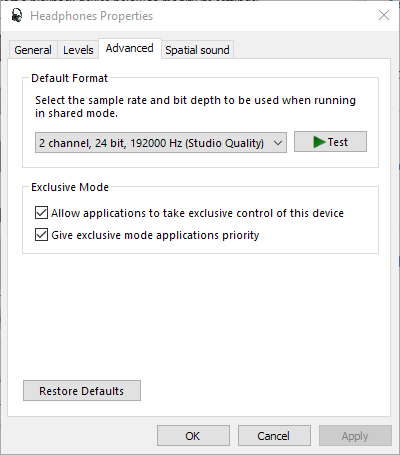
We can also use Tidal’s WASAPI mode with this adapter. Just be sure to turn the volume very low. This DAC is very loud!!!
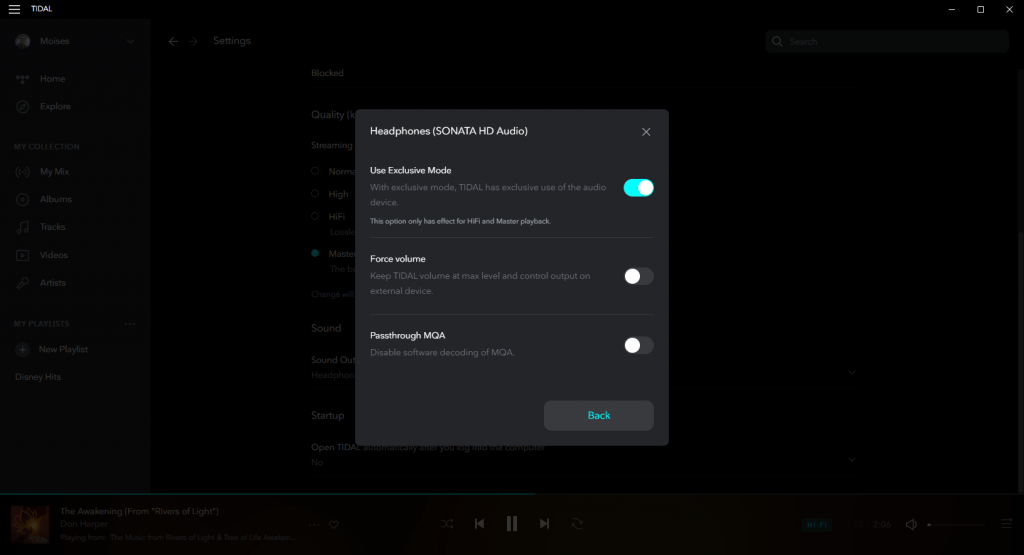
Just select the Exclusive Mode button and that should be it. Now, you can enjoy your music!
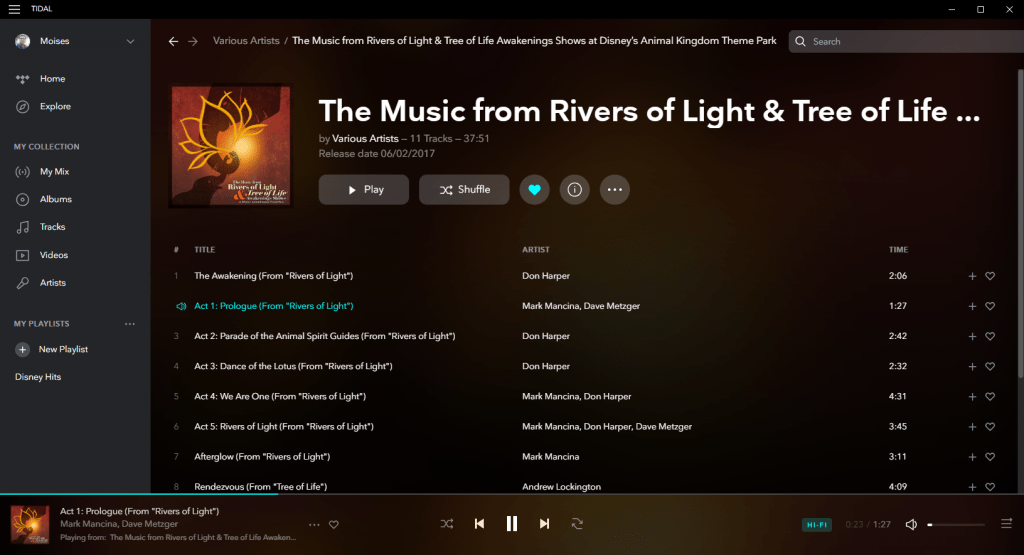
Sound Impressions
Listening to this DAC the sound is detailed, but the vocals seems to be more forward. It has a good sound separation, and it is very loud, which is why I have my DAC at just 2%. My headphones (KZ ZS7) are high sensitivity, low impedance IEM’s, so they will sound loud at low volume levels. The Bass is great, and so is the treble. No complains here. I also own the Hidizs DH1000 and their AP80 player and they all sound excellent. The Hidizs DH1000 provides a more neutral sound and the AP80 just shines at all of the frequencies, altough the DH1000 is still a more neutral and extended treble option.
I hope you liked this post. Do you own the Sonata HD Cable? Let me know in the comments.
If you don’t yet have this dongle, you can get it on Amazon using the following link:
Note: Links to Amazon are referral links. This site earns a small percentage from orders placed with those links, helping keep this site operating.