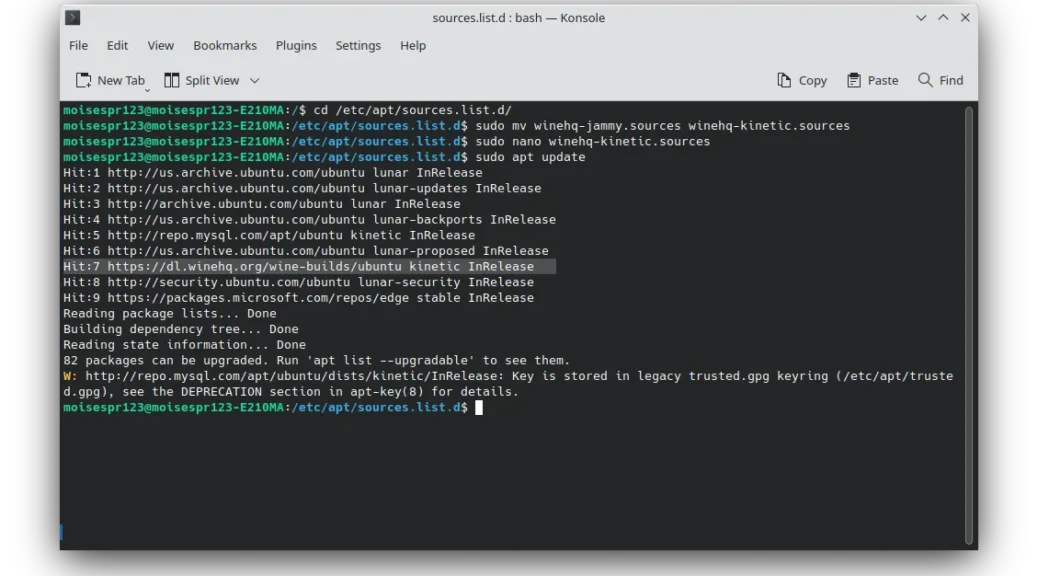
Actualizando el repositorio de WineHQ en Ubuntu 22.10 luego de haber usado el repositorio de Ubuntu 22.04
Hola a todos,
Debí haber escrito este post hace algún tiempo atrás, pues Ubuntu 22.10 ha estado disponible por un tiempo y tenemos un repositorio oficial de WineHQ para esta nueva versión. Es por esto que en este post les mostraré los pasos a seguir para actualizar el repositorio de WineHQ de Ubuntu Jammy a Ubuntu Kinetic.
El proceso de actualizar el repositorio apt de WineHQ es muy simple. Renombraremos el nombre de archivo de jammy a kinetic, usaremos nano como nuestro editor de texto y luego confirmaremos el cambio con apt update. Comencemos:
Primero, para nuestra conveniencia, cambiaremos el directorio a /etc/apt/sources.list.d/ usando el comando cd:
cd /etc/apt/sources.list.d/
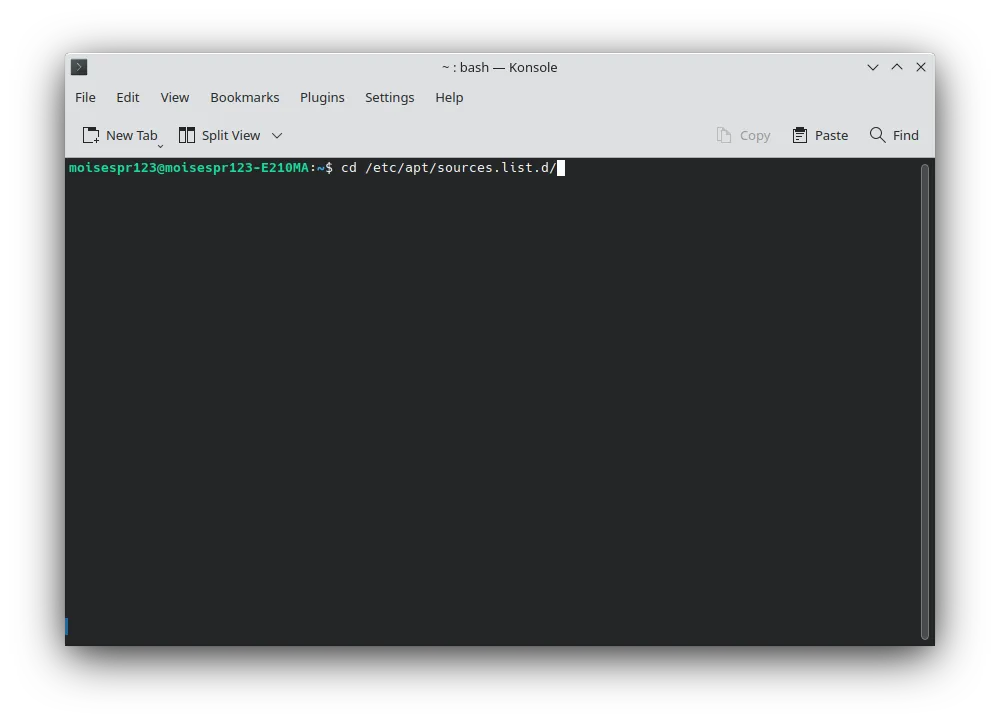
Luego, renombraremos nuestro archivo winehq-jammy.sources a winehq-kinetic.sources usando el comando mv:
sudo mv winehq-jammy.sources winehq-kinetic.sources
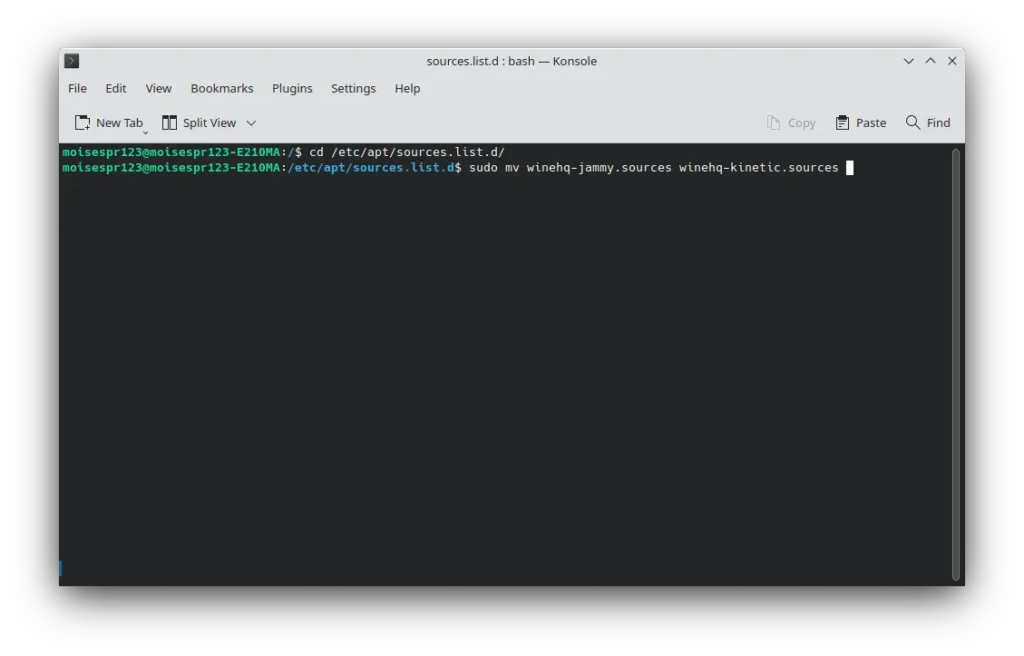
Ahora, es tiempo de modificar el archivo con nano:
sudo nano winehq-kinetic.sources
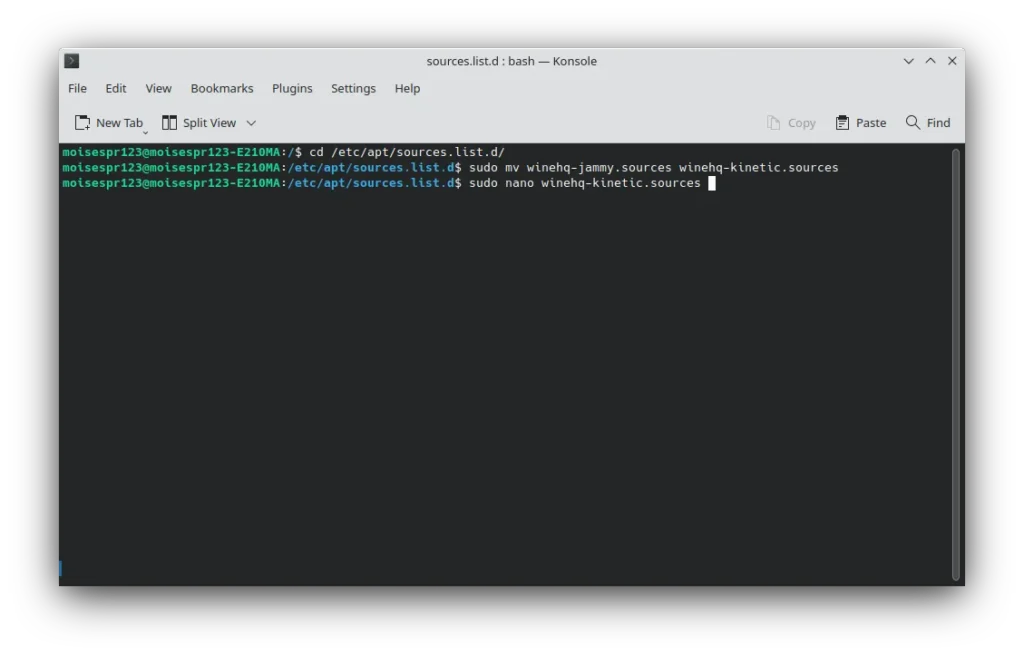
Nuestro archivo debe verse así al abrir:
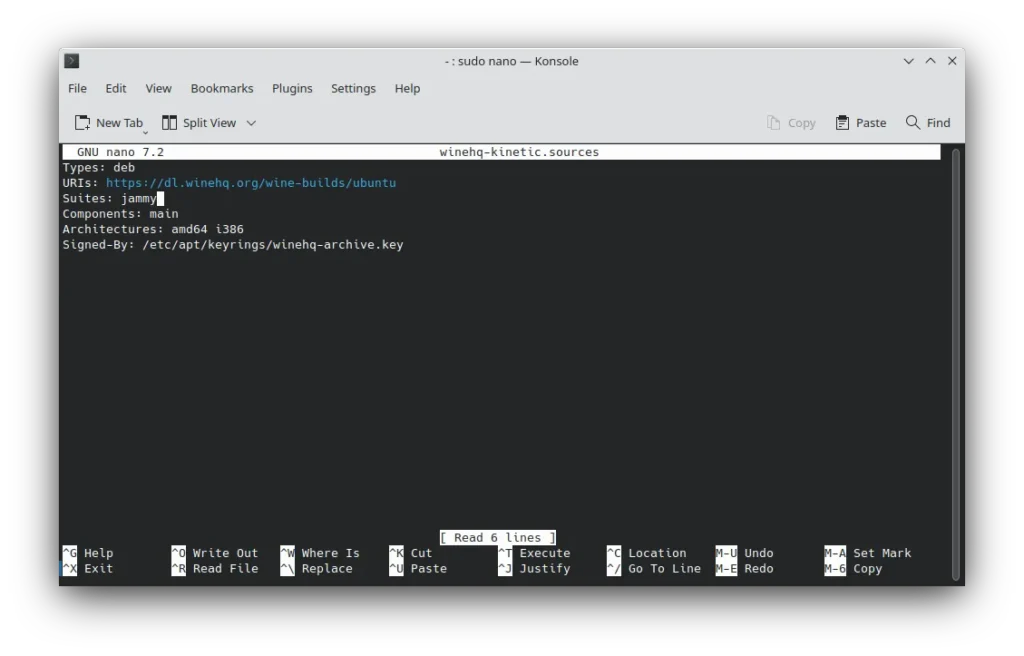
Iremos al final de la linea que dice Suites: jammy. Cambiaremos jammy por kinetic:
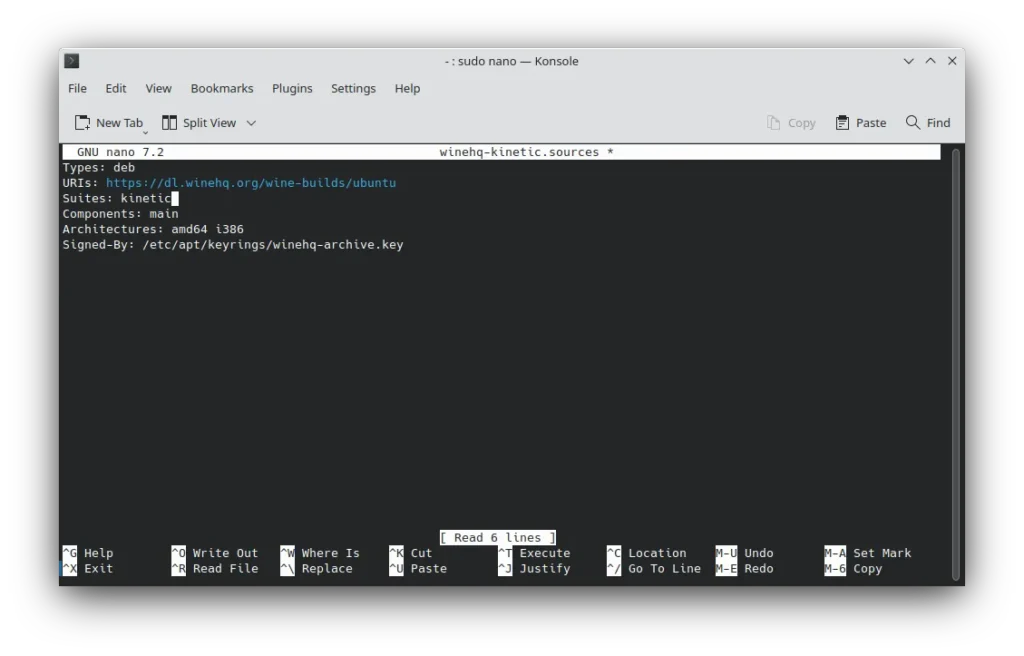
Ahora, guardaremos el archivo. Presiona CTRL + O, seguido por la tecla Enter para guardar el archivo:
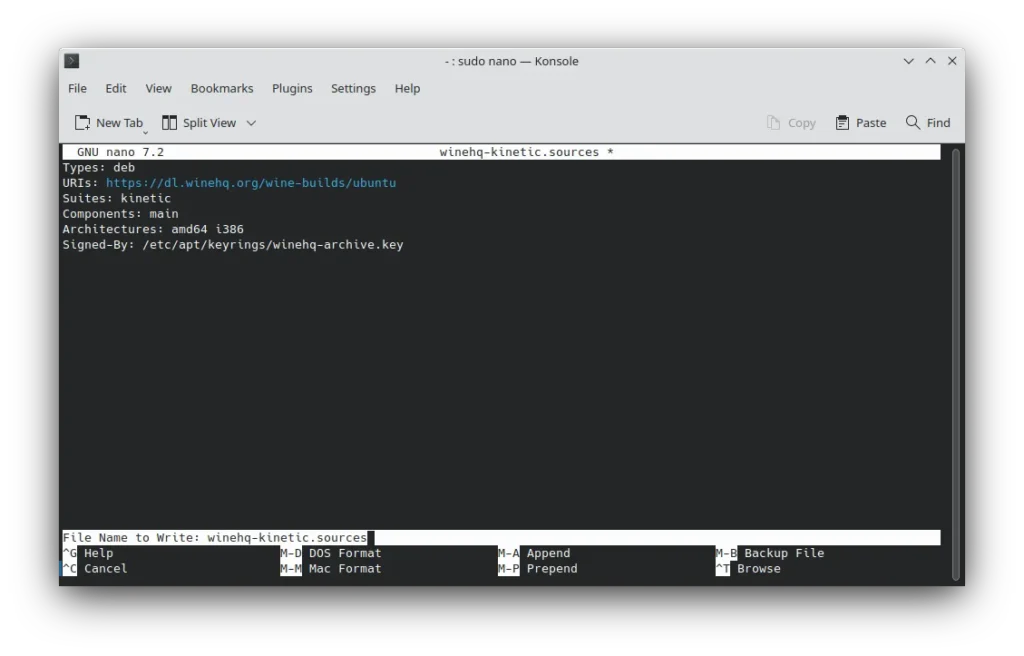
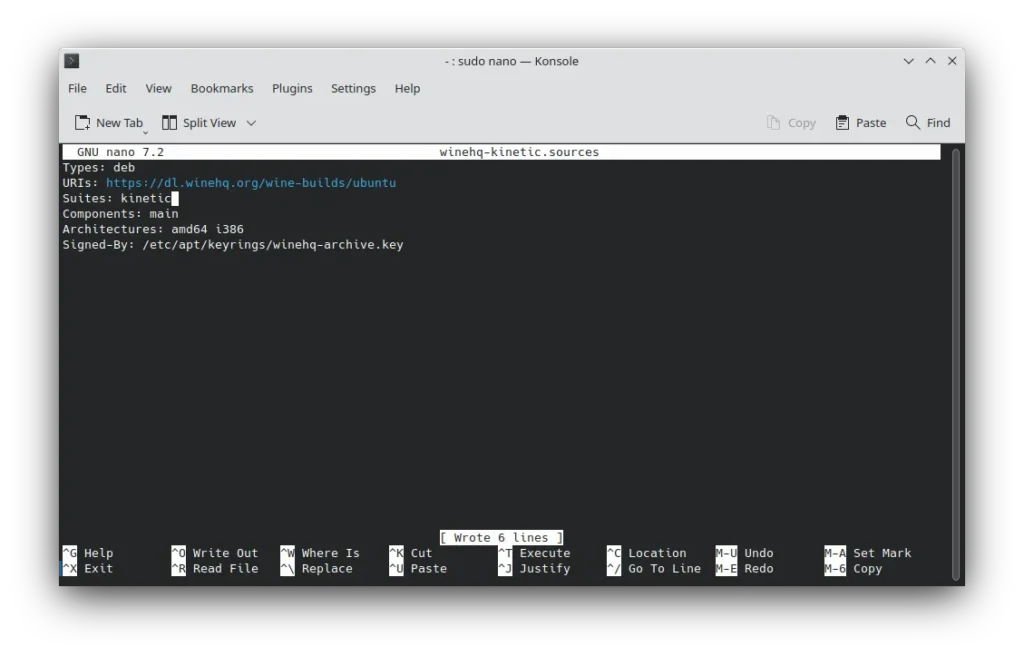
Presiona CTRL + X para salir. Luego, ejecuta el comando sudo apt update para confirmar que el cambio se haya hecho con éxito:
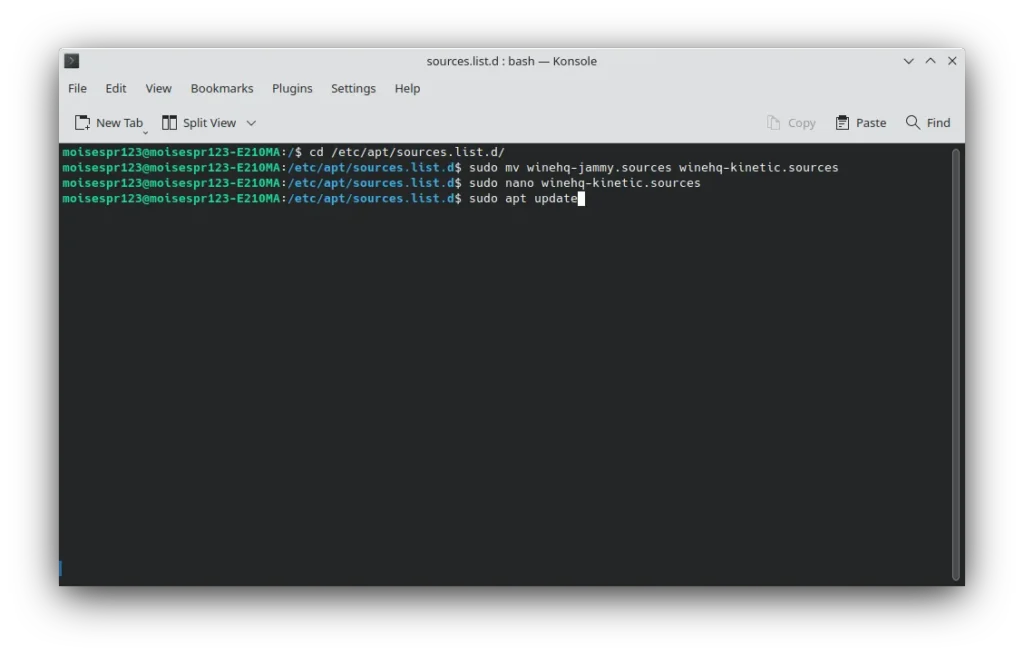
No debería mostrarse errores al obtener la data del repositorio:
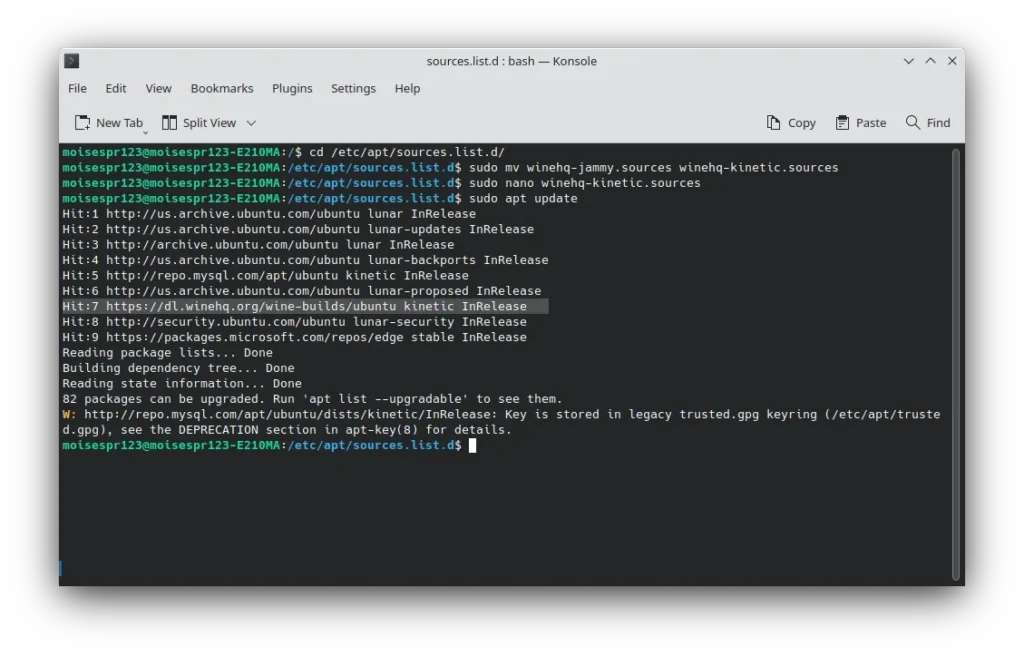
Y eso es todo. Ahora, puedes instalar o actualizar Wine como de costumbre.