How to use ThrottleStop after Windows 10 Insider Build 16273?
Hi everyone,
If you use ThrottleStop, you know how wonderful the software is. I personally use it to disable the BD PROCHOT option because my laptop would throttle the CPU when it gets hot and downclock it from 2.40Ghz to just 0.77Ghz. That also means I don’t experience Turbo Boost frequencies with my laptop unless I use ThrottleStop to disable the BD PROCHOT option.
So, what’s BD PROCHOT?
It means Bi-Directional Processor Hot, and it gets triggered when the CPU and GPU get hot, therefore triggering the CPU throttling to maintain the CPU temperature at an acceptable range. Normally, it is at 70 degrees Celcius in my laptop, but the CPU can reach up to 100 degrees Celcius since that’s the Thermal Junction limit.
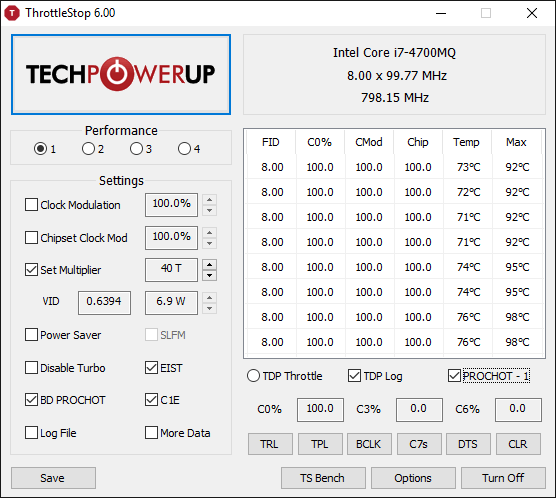
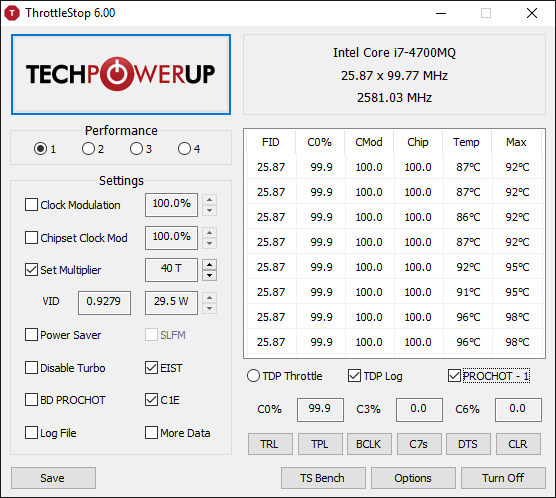
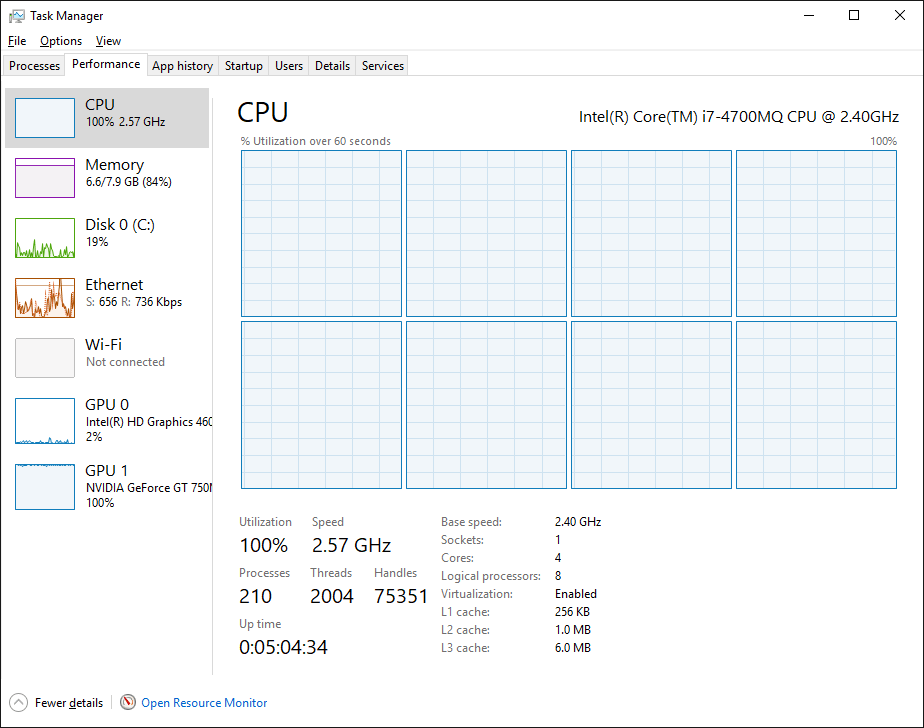
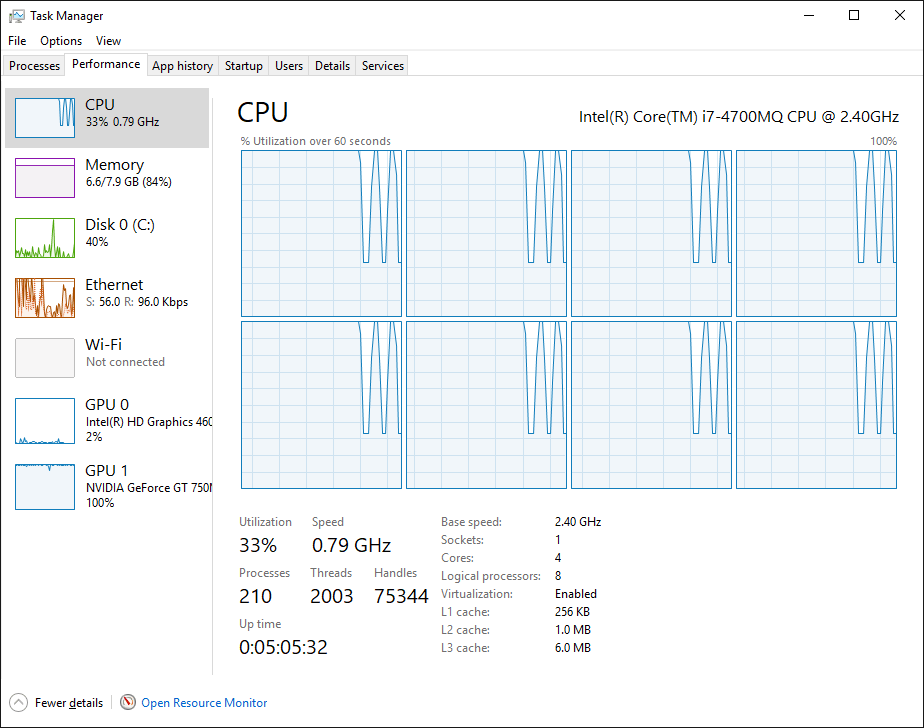
The problem
It seems that the latest Windows 10 Insider Builds changed something in the kernel that prevents ThrottleStop from running. Some says that this is due to Microsoft having blocked some calls and that prevents it from running. Read more about that situation starting from this forum post.
The problem normally is that you get the following error when launching the software on builds 16273 and beyond (It still happens as of the 16281 build):
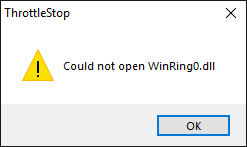
The solution
After reading the forum, this user said that he got ThrottleStop running by running first a software called Open Hardware Monitor and after running it, to try to launch ThrottleStop. And Violá! It worked! So now, I can finally disable the BD PROCHOT option on my laptop and use my CPU to the max along with the GPU:
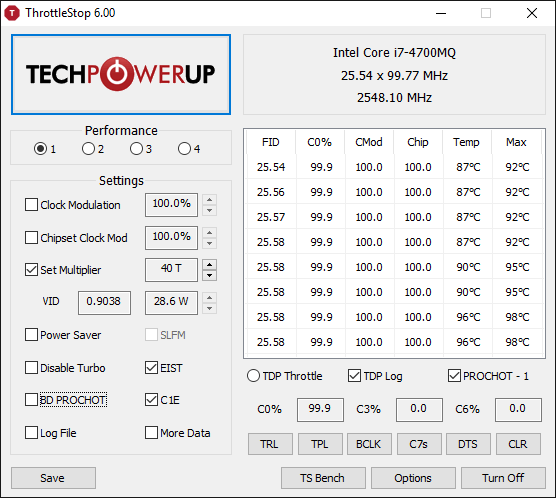
And now, I can continue crunching BOINC tasks and make the most out of my CPU:
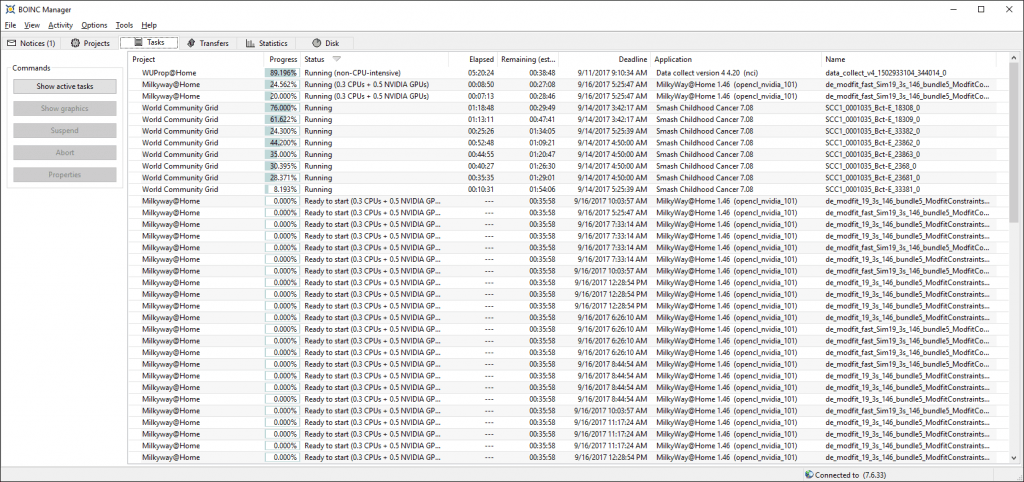
Yay!
Read more on The ThrottleStop Guide over here.