MP3 GUI Help
MP3 GUI offers a minimalistic Graphical User Interface (GUI) that allows conversion of audio files to the mp3 format fast and easy. Below, you’ll find each option described to best help you use the software.
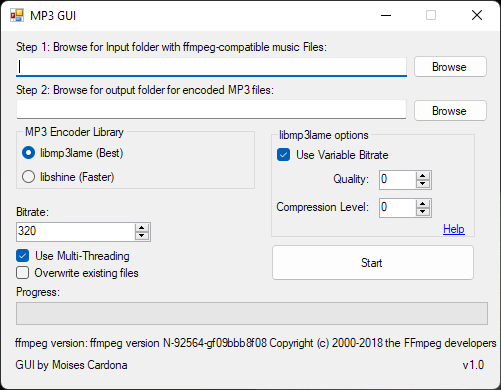
Encoder Libraries
To the left of the GUI, we choose which MP3 encoder to use. We have 2 options:
libmp3lame
LAME has been the best MP3 encoder for years. This is the recommended option to use.
libshine
libshine is another MP3 encoder. It is said to be faster but produces lower quality audio than libmp3lame.
libmp3lame Encoder Options
These options only apply when the libmp3lame encoder is selected.
Use Variable Bitrate
Checking this option will enable the Quality option. This may produce smaller audio files as using a variable bitrate will result in lower bitrates on some parts of an audio, depending on its complexity. For example, silent parts should use a lower bitrate while complex parts should use a higher bitrate.
Quality
The quality ranges from 0 to 9. 0 produces the highest audio quality while 9 produces the lowest. You can see which audio bitrates gets used on each mode here.
Compression Level
Should normally be 0 for the highest quality. Can be set up to 9, where 9 is the lowest quality (and possibly a higher file size) but should be faster at encoding.
General GUI options
Bitrate
This is used in Constant Bitrate mode and is ignored if using libmp3lame with the Variable Bitrate option checked. When using libshine or the “Use Variable Bitrate” option is unchecked for libmp3lame, the audio files will be produced using a constant bitrate with the value specified. This goes up to 320, which is the default value. For the best audio quality, leave it at 320. For a smaller file, use 256. If quality is not important or you want even smaller files, use a value of 128. Anything lower will produce poor audio quality files.
Use Multi-Threading
Ideally, this should be enabled to make the most use of your machine resources. It will encode files in parallel and will encode a file per CPU core.
Overwrite existing files
If an output file already exists with the same name as the file to be encoded, it will be replaced if this option is checked. By default, it is not checked.