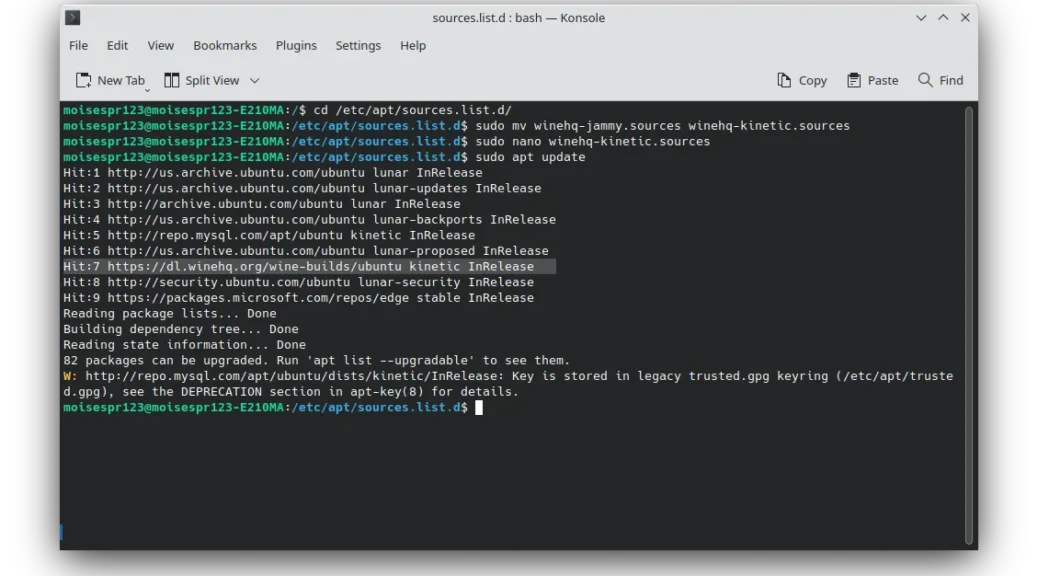
Updating the WineHQ repository on Ubuntu 22.10 after using the Ubuntu 22.04 WineHQ repository
Hi everyone,
I should have written this post some time ago, since Ubuntu 22.10 has been released for a while now, and there is now an official WineHQ 22.10 Kinetic repository. Therefore, in this post, I will show the steps to update the WineHQ repository file from Ubuntu Jammy to Ubuntu Kinetic.
The process of updating the apt repository for WineHQ is very simple. We will rename the repository file from jammy to kinetic, use nano as our text editor and will do an apt update afterward to confirm that the change is valid. Let’s start:
First, for convenience, we will change the directory to /etc/apt/sources.list.d/ using the cd command:
cd /etc/apt/sources.list.d/
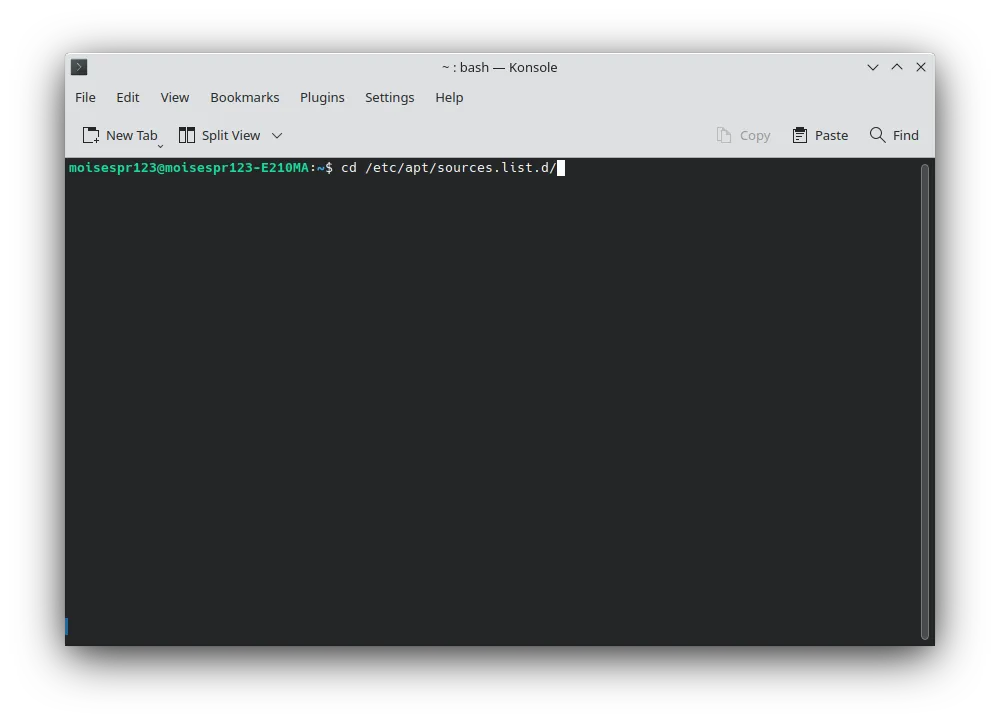
Next, we will rename our winehq-jammy.sources file to winehq-kinetic.sources using the mv command:
sudo mv winehq-jammy.sources winehq-kinetic.sources
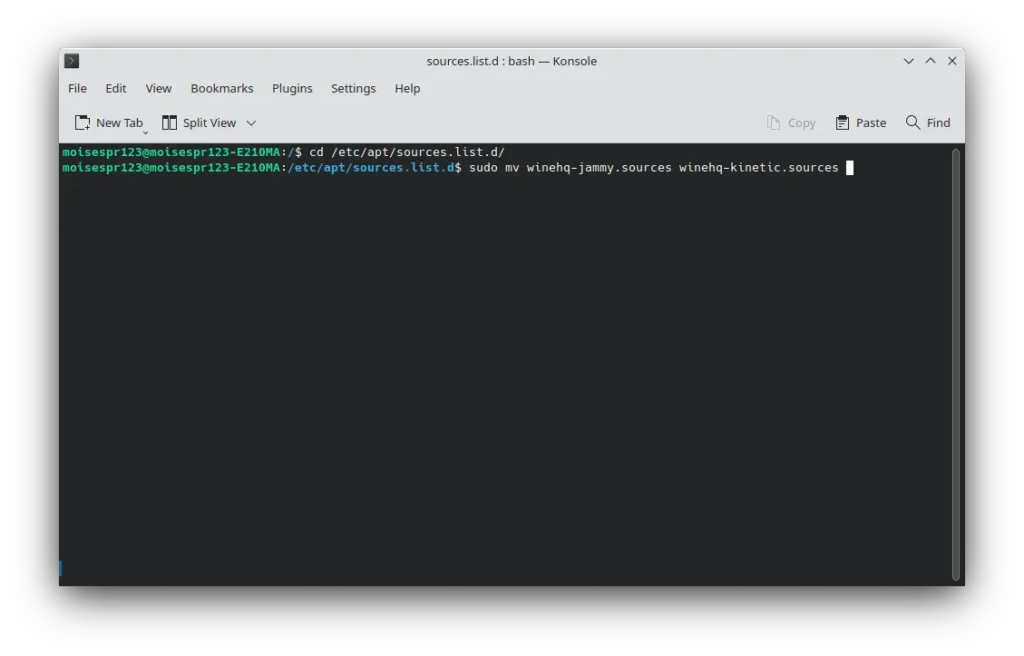
Now, it’s time to edit the renamed file using nano:
sudo nano winehq-kinetic.sources
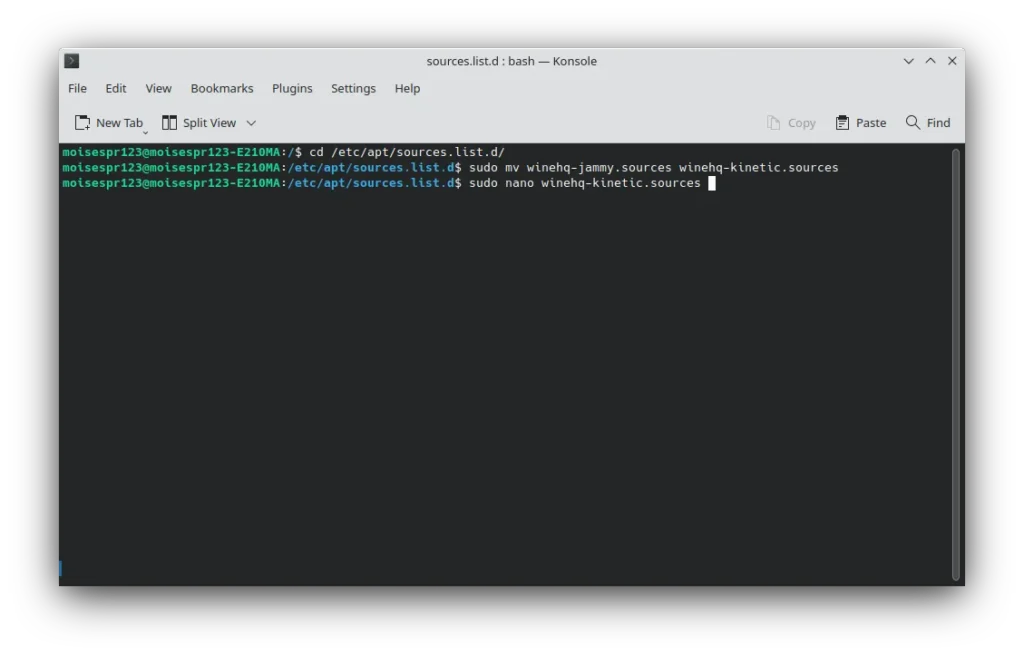
Our file should look like this when it opens:
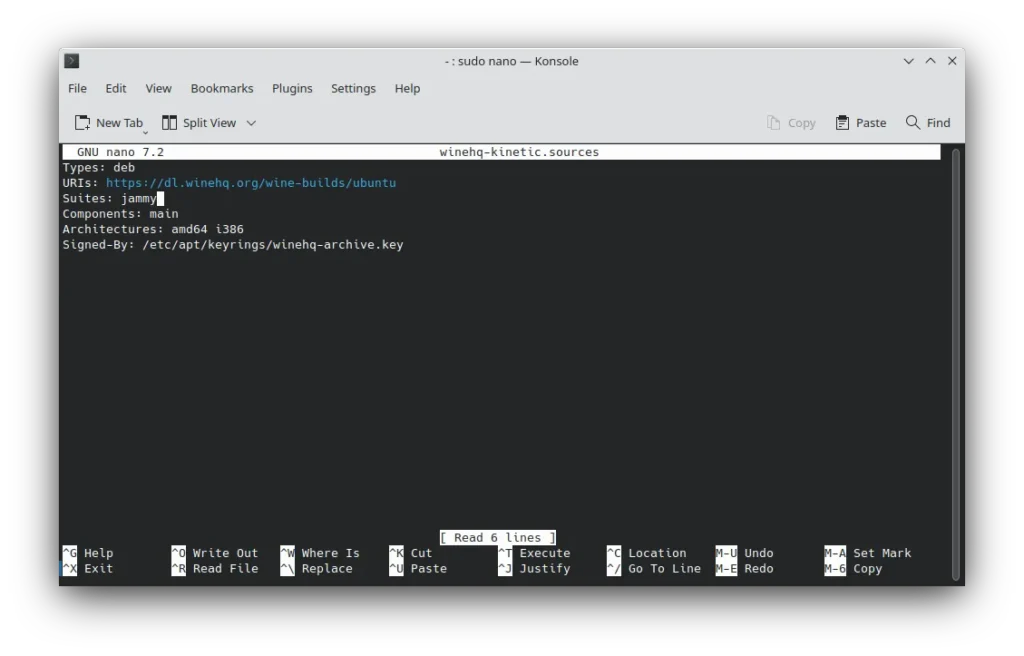
Go to the end of the line that says Suites: jammy. Rename jammy with kinetic:
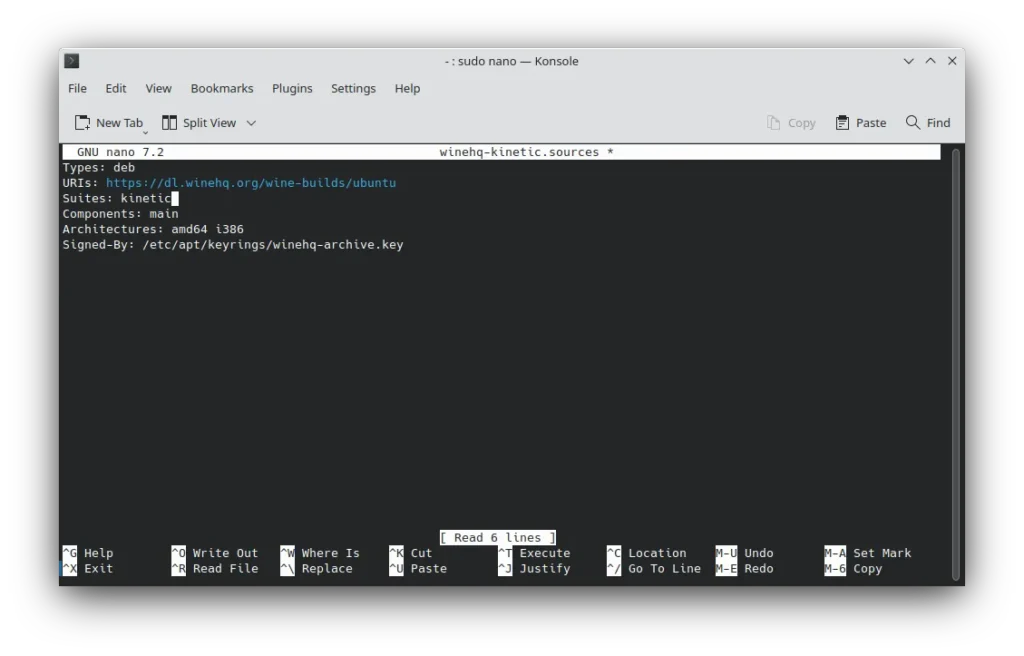
Now, you’re ready to save the file. Press CTRL + O, followed by the Enter key to save the file:
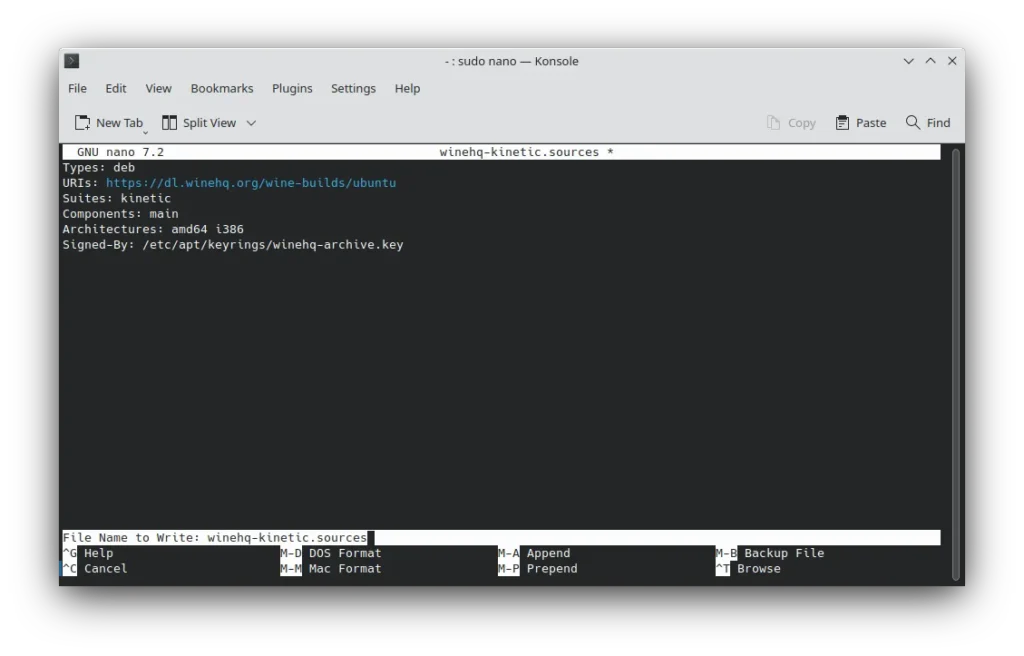
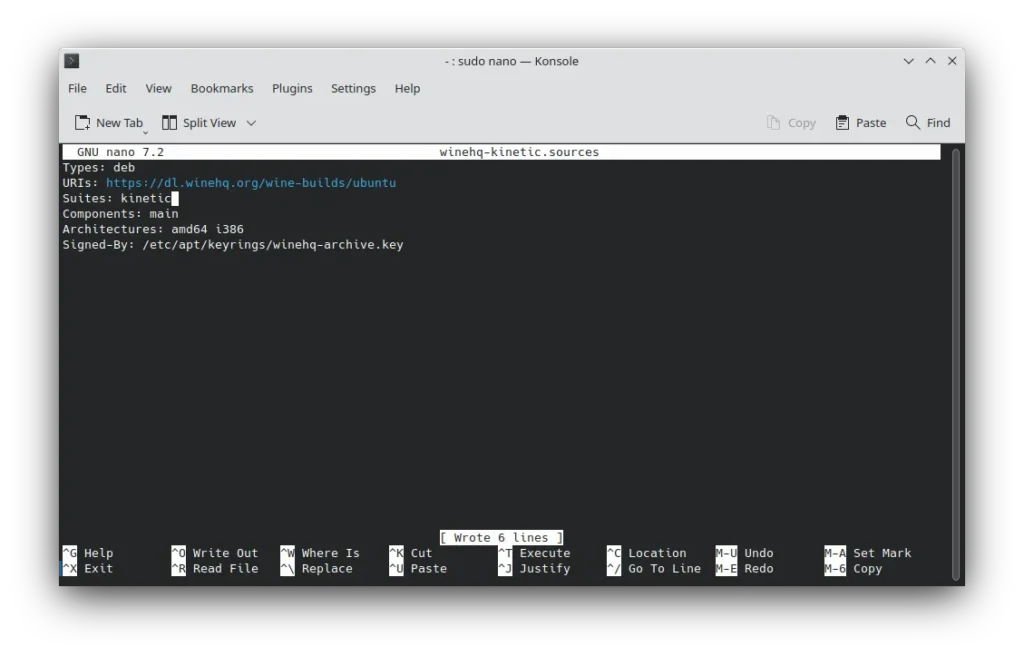
Press CTRL + X to exit. Now, type sudo apt update to confirm that the change is taking effect.
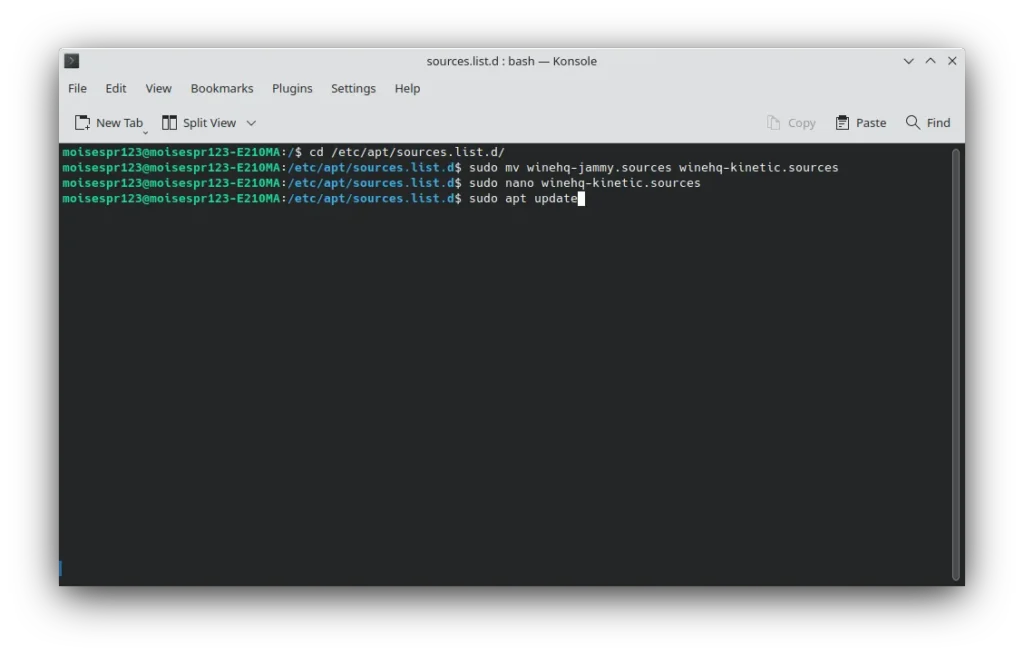
You should not see any errors when fetching the data from the repository:
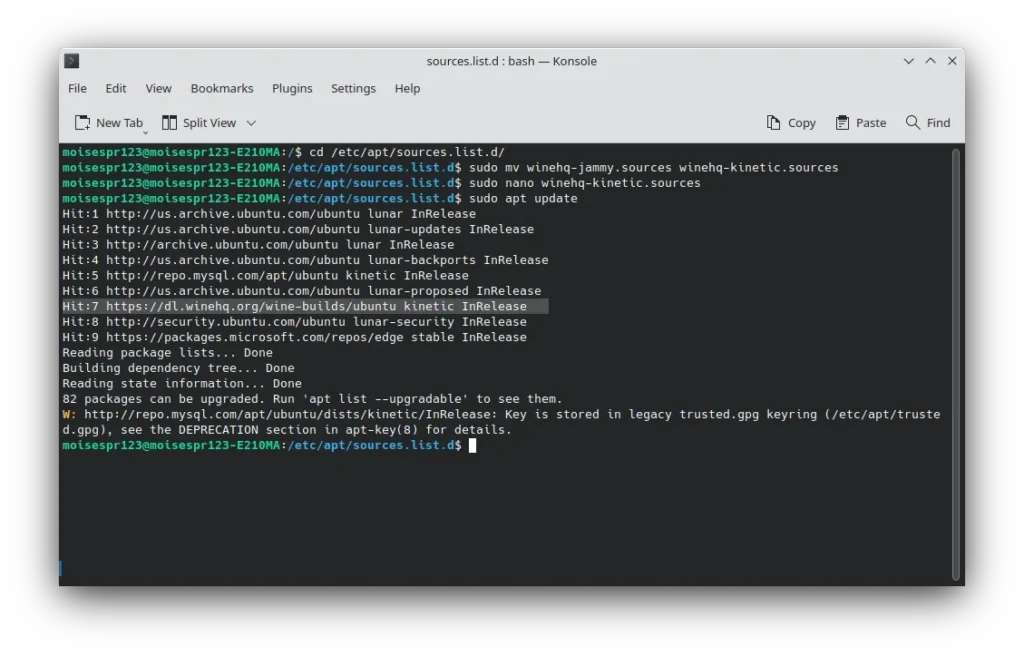
And that’s it. You can now install or update Wine as usual.