ATI Radeon HD 2400 PRO Overclock
Hi everyone,
Today, I’m showing you my Overclock settings for the ATI Radeon HD 2400 PRO video card I’m using to run some BOINC Workunits.

Yes, the GPU is old, but it still works, so why not using it to crunch some BOINC workunits and help in some projects? Yes, it may not be power efficient as newer GPUs, but again, it still works. Will I replace it later? Most likely yes. When? I don’t yet know, but possibly when the Vega architecture gets released and if it is better than Nvidia, otherwise I’ll get a more powerful Nvidia GPU.
So, answering those questions I’m certain most of you will ask, I’ll proceed with showing you my Overclock:

You can see that the Stock Clock speed is just 525Mhz, and the RAM speed is 500Mhz. I upped those clocks to 800Mhz and 600Mhz.
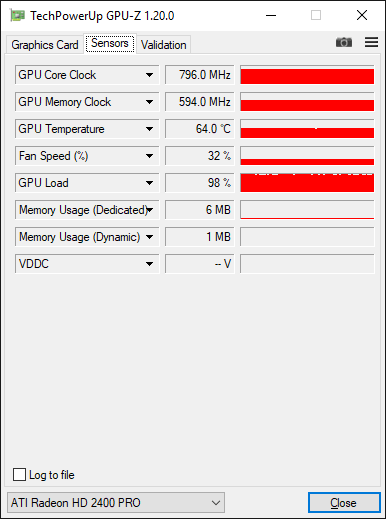
Here you see the GPU Load is 98%. The GPU is running ATI BOINC workunits. I crashed the GPU, and therefore it did a Green Screen of Death (GSOD happens when running a Windows Insider Preview build), if I went higher than 600Mhz for the Memory Clock. Also, at this clock speed, I’m seeing visual artifacts but otherwise doesn’t affects GPU crunching in BOINC, and since I’m not using this GPU to connect to a monitor, I don’t have any issues at all with having screen artifacts. Artifacts starts showing after 760Mhz. Going at more than 800Mhz will make the screen fill up with lots and lots of artifact.
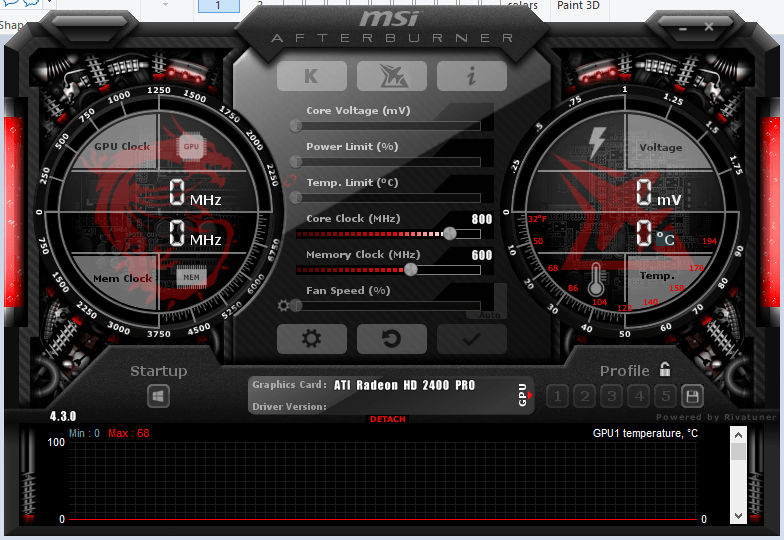
I’m using MSI Afterburner to overclock this GPU. I did had to enable the unofficial overclocking and “Extend official overclocking limits” settings in the software to overclock it even higher, as with the default settings I could go only up to 600Mhz. Please note that it shows here 0 Mhz for both the GPU and Memory clock because I don’t have a monitor attached. It has to be noted that in order to modify these overclock settings at first, I had to connect the GPU to a monitor. After overclocking it, you can disconnect the monitor and the overclock settings will still be applied.
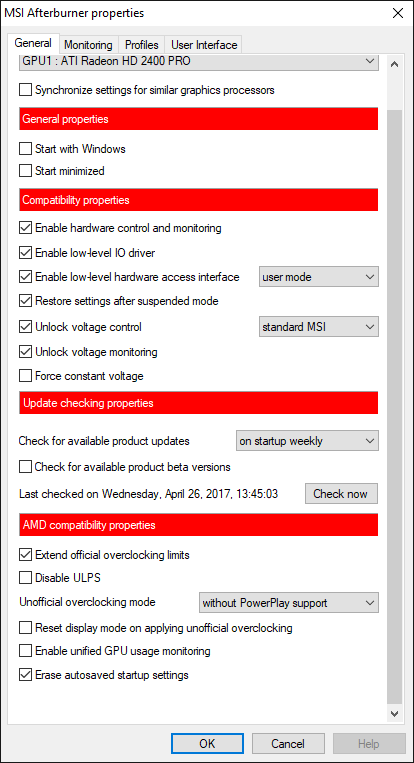
So, what performance did I gain? Crunching Moo! Wrapper workunits, I was able to get the tasks down from 4 hours and a half to roughly 3 hours and some minutes:
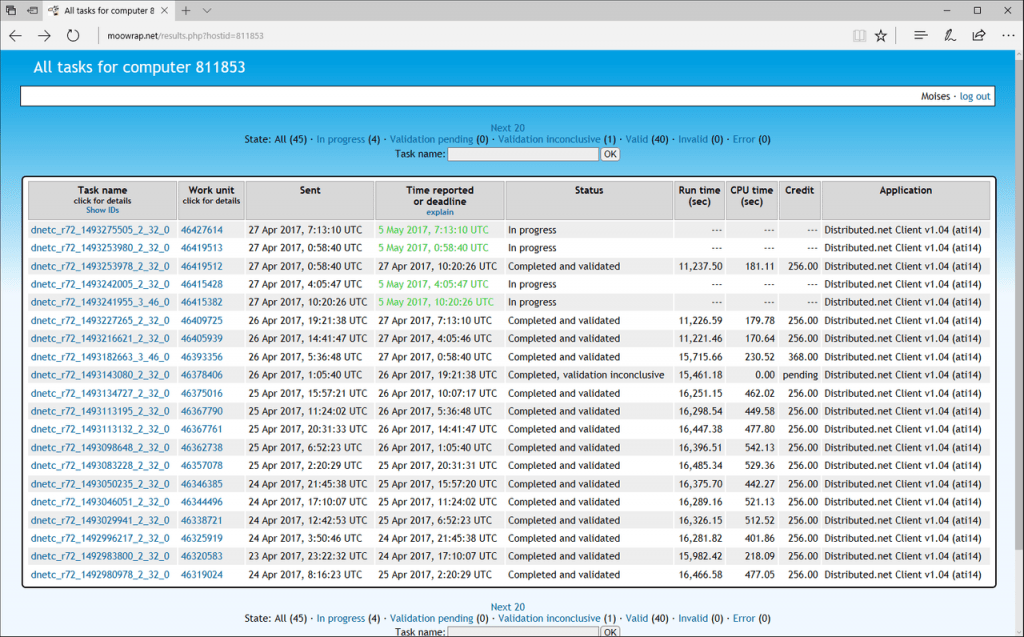
So, while the GPU is old, it can still crunch perfectly, although it will not grant a lot of BOINC credits. Overclocking it makes it possible to crunch more workunits per day, making the most of the GPU.
BTW, that “Validation Inconclusive” task has to do with a crash the PC had due to me tweaking the GPU overclocking settings. As you can see, the rest of the tasks has been validated successfully. It was my fault as I didn’t suspended the project while I was adjusting the settings.
Hope you all liked this article!