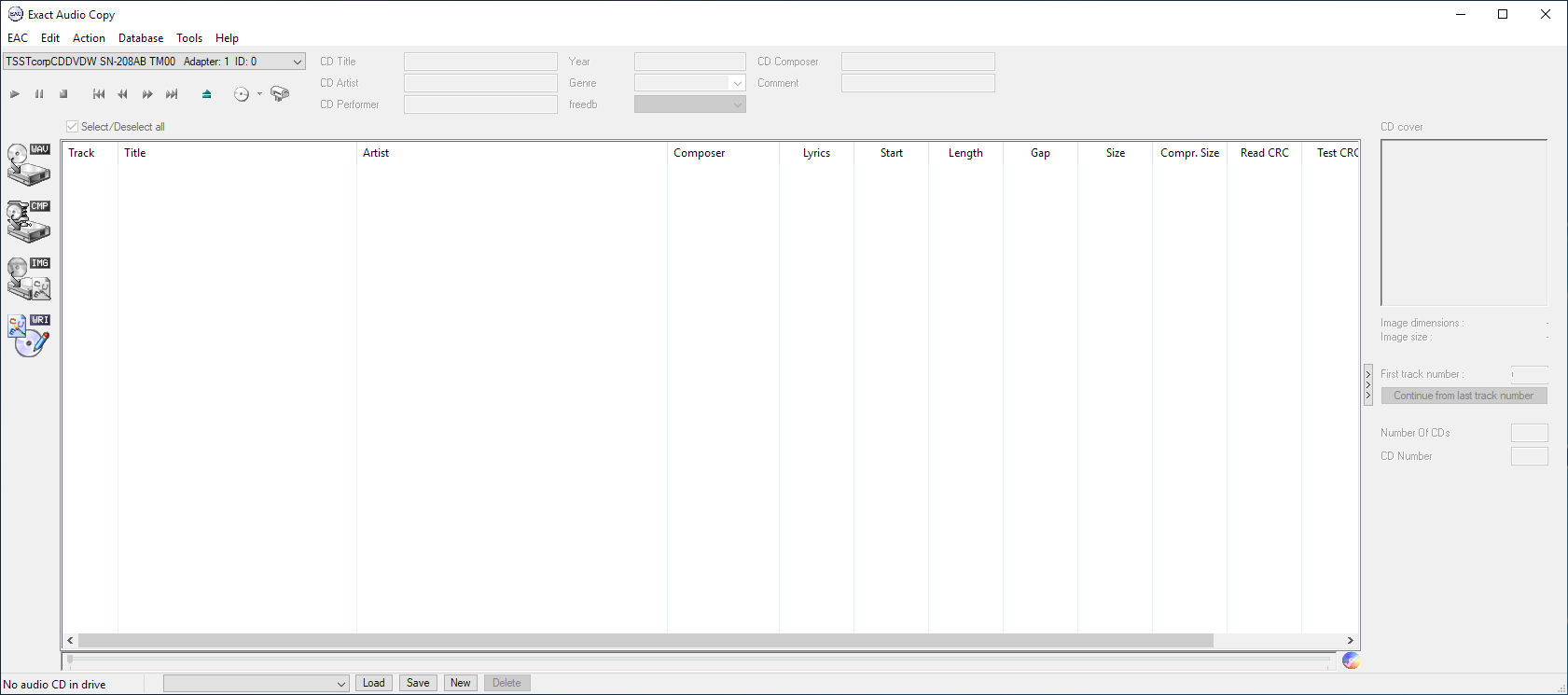
Rip your Audio CD to Opus using my latest opusenc.exe build with Exact Audio Copy
Hi everyone,
Today, I’d like to show you the steps to rip your Audio CD to Opus using Exact Audio Copy and my latest opusenc.exe build.
Why use my opusenc.exe build?
- First, it includes the newly added –tracknumber argument which enables you to easily pass the track number to the opus file.
- Second, it is not needed to specify the output filename, as it will use the same input name. For Exact Audio Copy, this means that you only need to add the source and not the destination.
- Third, it includes all of the latest commits performed to the opus, libopusenc, and opus-tools, so the build is up to date.
You can read more about the new features in opusenc.exe in yesterday’s post.
Please note that my build is only for 64bit systems. If you PC runs a 64-bit version of Windows, then you can proceed with these instructions.
Downloading opusenc.exe
You can download my latest build of opusenc.exe by clicking here. Then, you need to extract opusenc.exe to a location of your choice.
Setting up Exact Audio Copy
1. Launch Exact Audio Copy:
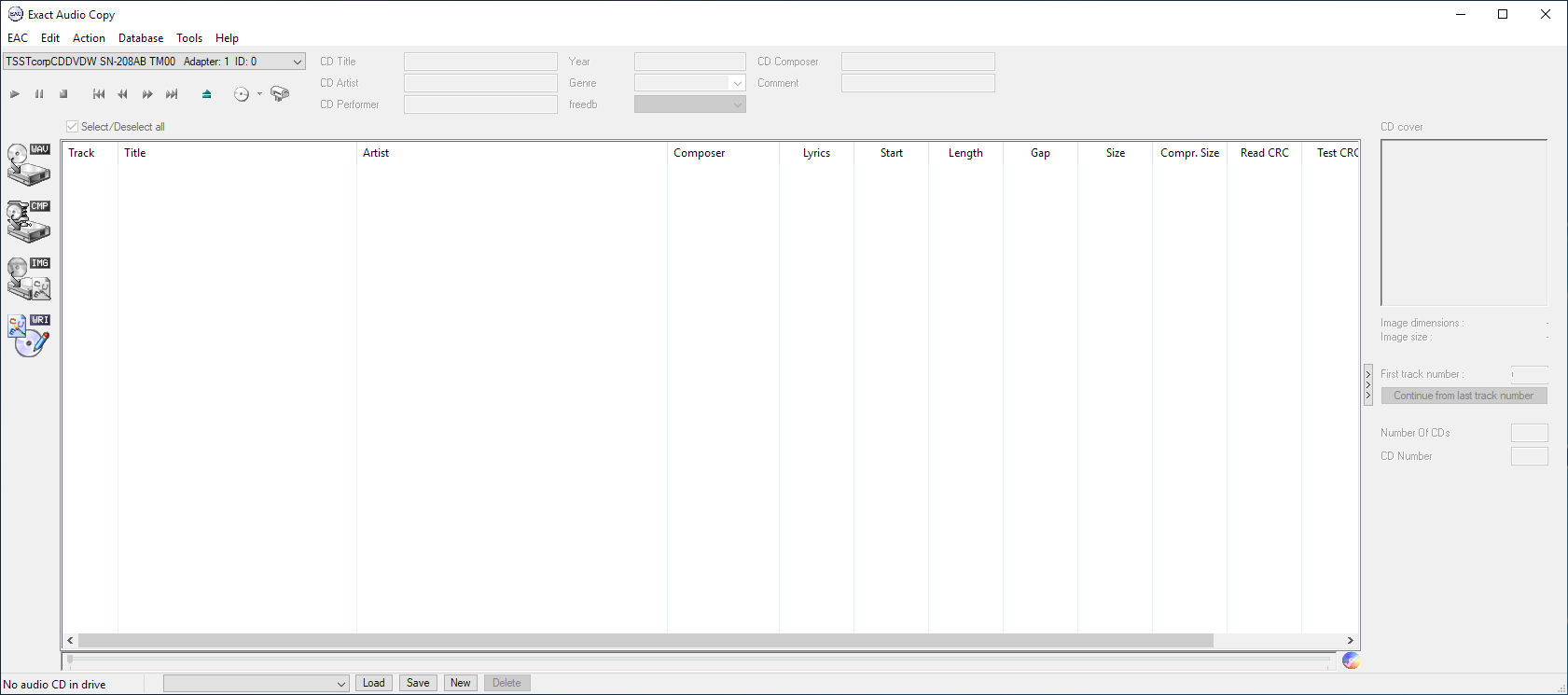
2. Go to the “EAC” menú and select “Compression options”:
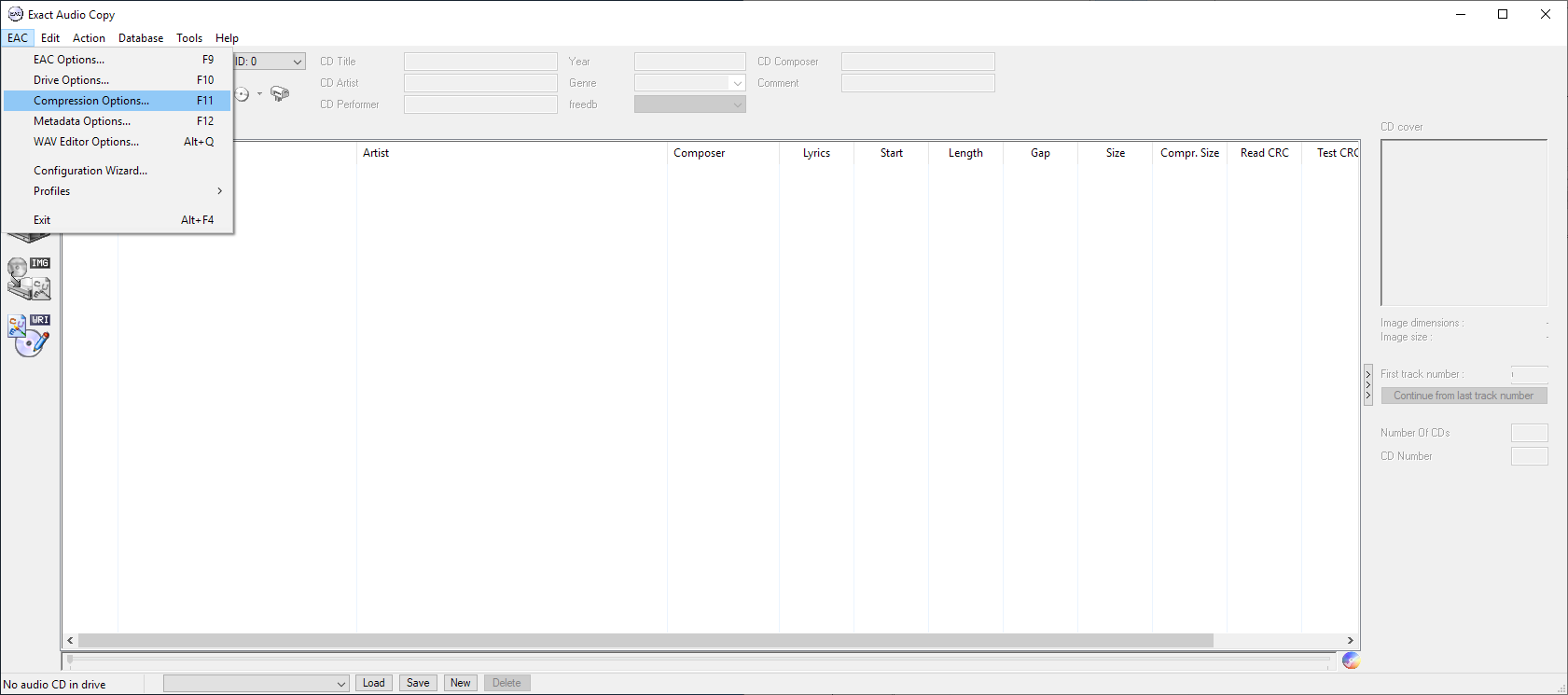
3. Now, head to the “External Compression” tab if you’re not there:
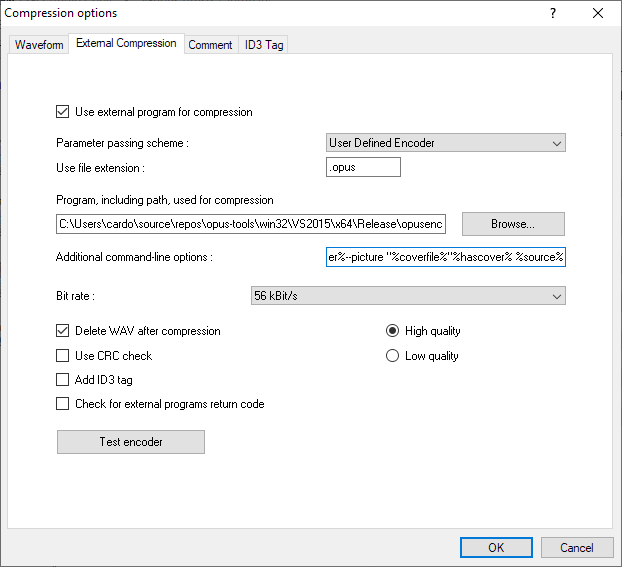
4. In “Parameter passing scheme:” select “User Defined Encoder”. Then, in “Use file extension”, write “.opus”:
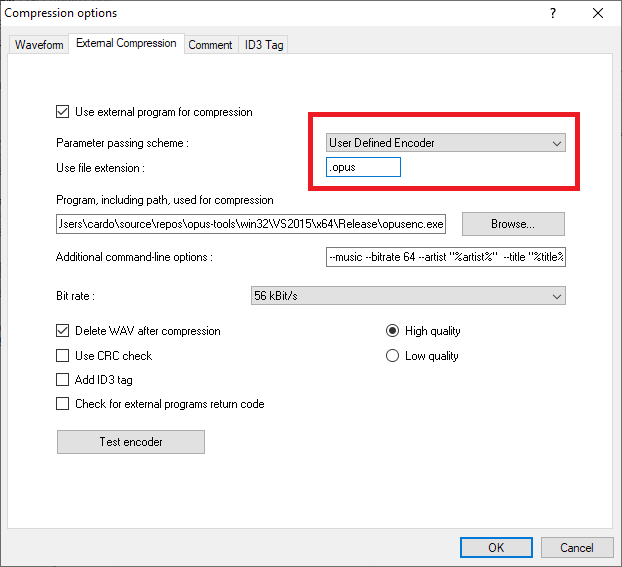
5. Next, browse for the opusenc.exe executable in the place where you extracted it:
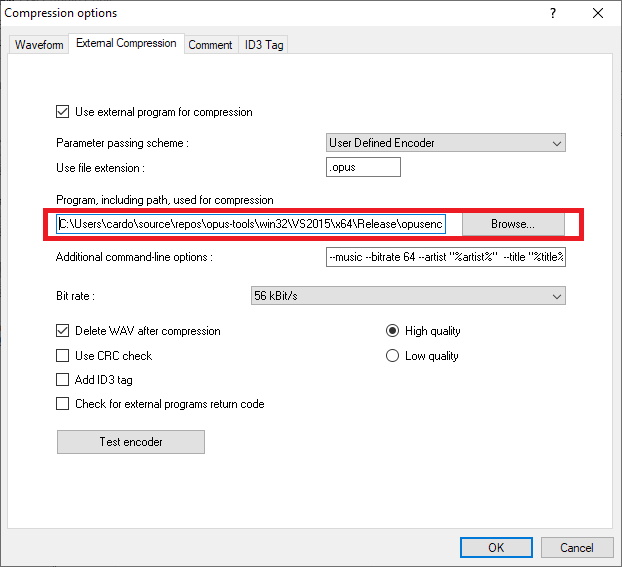
6. Next comes the command-line options. You’ll write the following line:
--music --bitrate 64 --artist "%artist%" --title "%title%" --album "%albumtitle%" --date "%year%" --genre "%genre%" --tracknumber %tracknr1% --comment "COMMENT=%comment%" %hascover%--picture "%coverfile%"%hascover% %source%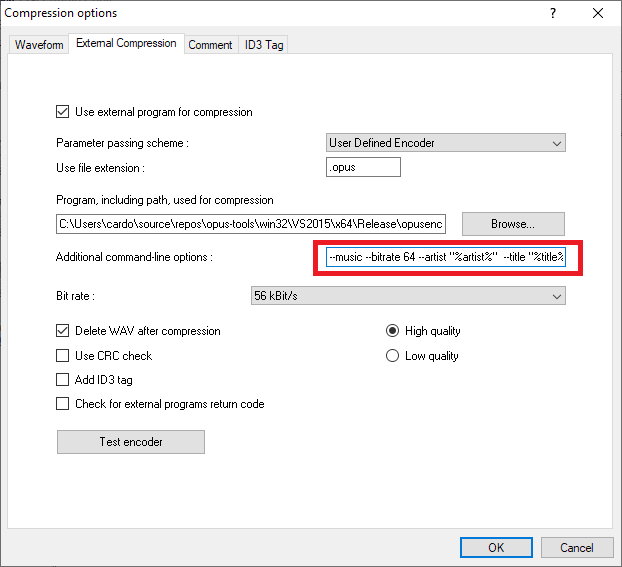
7. Finally, press “OK”:
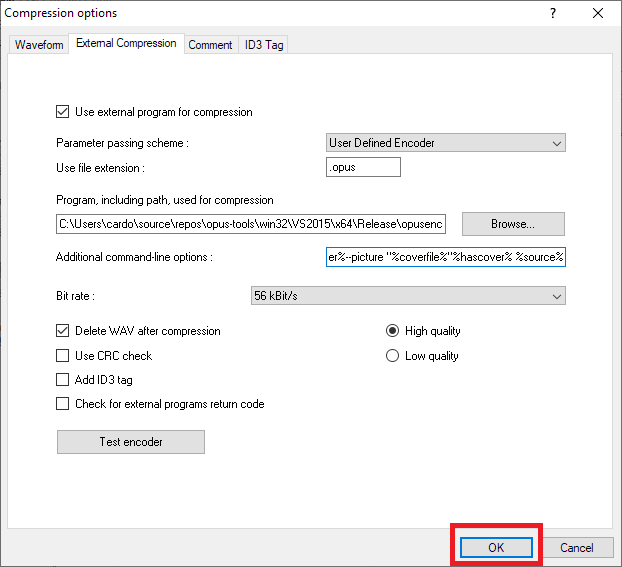
You’re done!
With these easy steps, you’ll now be able to rip and encode your audio CD’s to the Free and Open Source Opus format!
Enjoy!