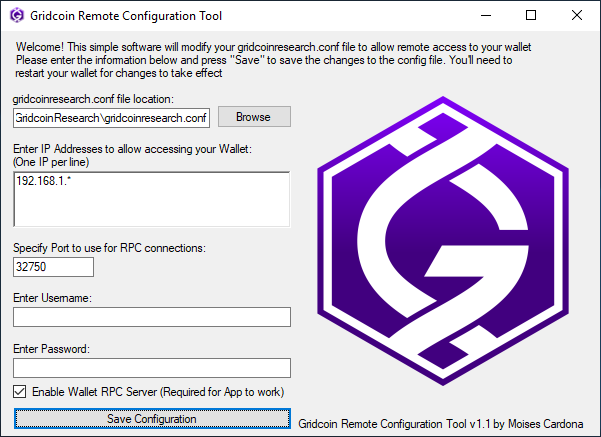
How to enable RPC in your Gridcoin Wallet?
Hi everyone,
Today, I want to tell you how to enable Gridcoin’s RPC protocol to use apps like Gridcoin Remote on Android phones. This allows you to check stuff like your Gridcoin balance, magnitude, CPID, and more!
Here’s how you can enable it. There are 2 options:
Option 1: Gridcoin Remote Configuration Tool for Windows
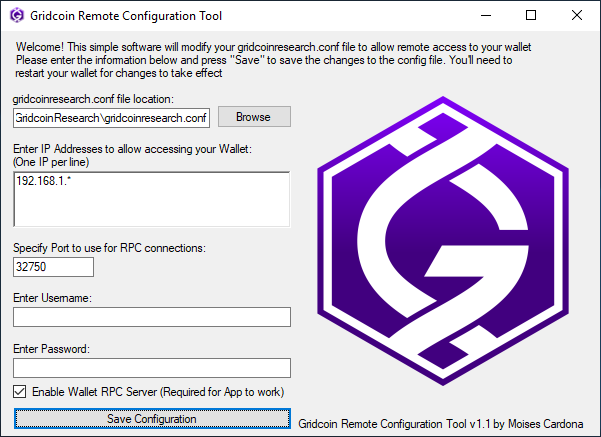
Download the Gridcoin Remote Configuration Tool for Windows available in Github. This tool will let you specify the IP Addresses allowed to connect, the Port Number, Username and Password, and it also has a tick box in case you decide to disable RPC access.
You can download this tool on GitHub: https://github.com/moisesmcardona/GridcoinRemoteConfigurationTool/releases
Option 2: Edit gridcoinresearch.conf manually
To edit the gridcoinresearch.conf manually you’ll need to locate that file. It is usually stored in “C:\Users\Your Username\AppData\Roaming\GridcoinResearch”, where “Your Username” is your Windows account folder.
Once you find the gridcoinresearch.conf file, open it in your favorite text editor.
You’ll need to add or edit the following lines:
server=1
rpcallowip=
rpcport=
rpcuser=yourusername
rpcpassword=yourpasswordChange the values after the = to the values you’d like to use. An example of how the lines should look are below:
server=1
rpcallowip=192.168.1.*
rpcport=9332
rpcuser=myusername
rpcpassword=mypasswordNow, save your config file and restart the Gridcoin Wallet. Once it loads, you can connect to it by using the Gridcoin Remote app.
Please be careful with RPC. Not only will Gridcoin Remote work, but anyone with additional knowledge may control your wallet. This is why it’s recommended to only allow IP Addresses you trust, and be careful if you expose the port to the public in your router’s port forwarding page. It’s better if you use an internal VPN. DD-WRT provides such simple VPN that you can connect to and use Gridcoin’s RPC functionality while away. This way, you don’t need to expose the port to the public.
Hope these steps were useful!