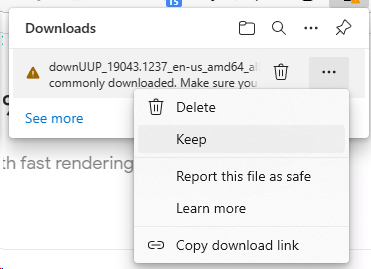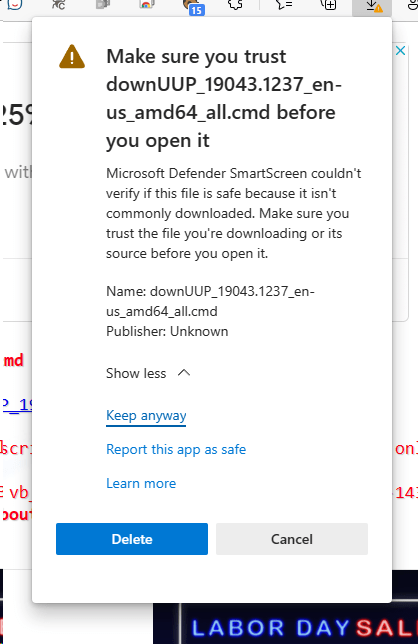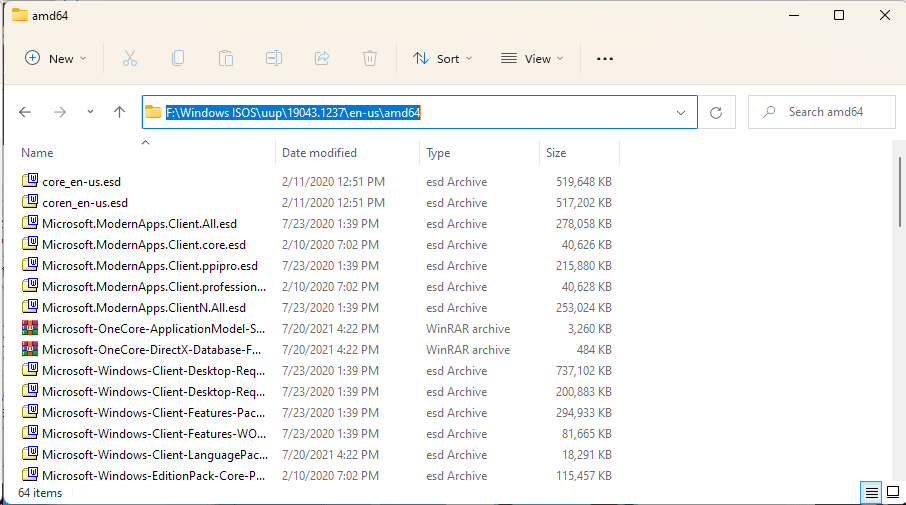
How to download Windows 10/11 UUP files to create a disc ISO image later
Hi everyone,
Yesterday was Patch Tuesday and we got a Cumulative Update for Windows 10, KB5005565. This increases our Windows 10 21H1 version to build 19043.1237 and Windows 10 21H2 to build 19044.1237. Today, we also got a new Windows 11 Insider build, 22458.
I have always liked to download the Windows Unified Update Platform (UUP) files as this allows me to create ISO images that I can burn later to a disc and use to manually upgrade my machines, or to reinstall the Operating System if it is needed.
In this post, I’ll guide you through the steps of downloading these files so that you can create an ISO file later. This is the first part of a 2-part article.
The site I use to download the files is https://uup.rg-adguard.net. This site provides us with a batch script that is in charge of performing the file downloads and verifications. Visiting this site is our first step:
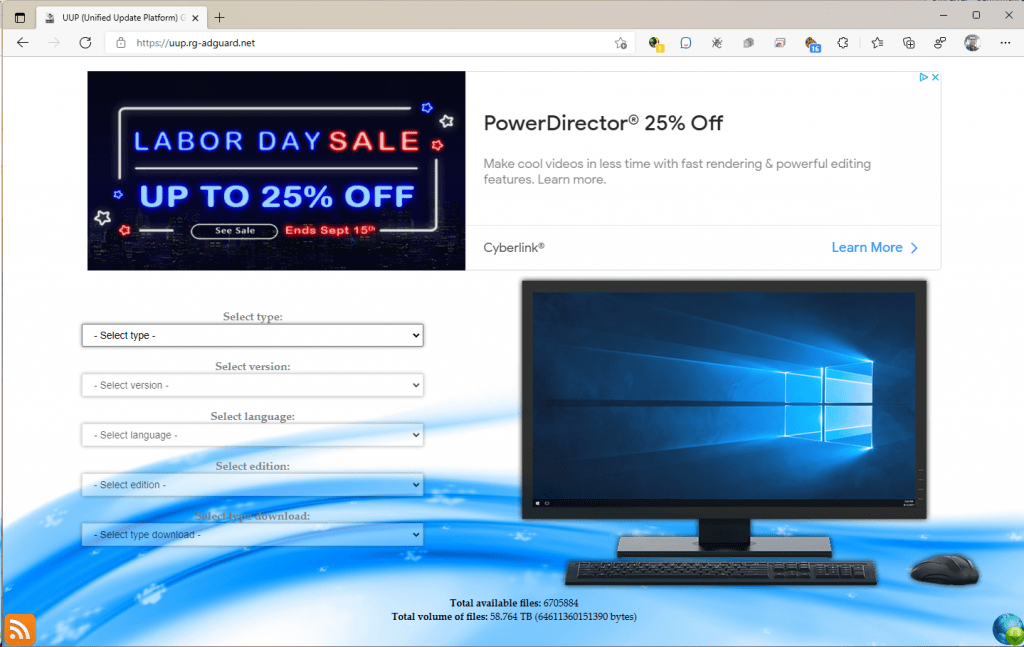
The site is very easy to use. We can choose to download a final release of Windows, a Windows Insider Build, or select a cumulative update, which will download all of the required files to build an up-to-date Windows image including the update.
To download Windows 10 21H1 19043.1237
- On type, select Windows (Final Version).
- On version, select Feature update to Windows 10, version 21H1 [x64] if your system is 64-bit. [x86] if it is x86.
- Select your language.
- On edition, it is preferred to select All Edition. This will download both Home and Pro edition files.
- On download type, select Download UUP files via Aria2.
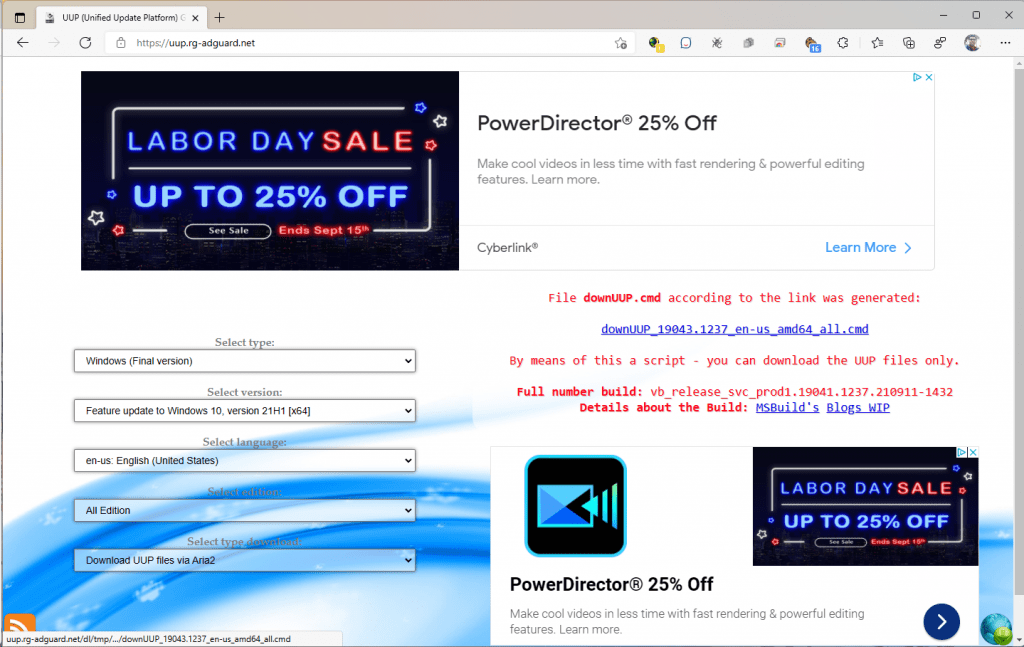
To download Windows 10 21H2 19044.1237
- On type, select Cumulative Update for Windows 10.
- On version, select [19044.1237] 2021-09 Cumulative Update for Windows 10 Version 21H2 along with your PC architecture (x64/x86/arm64).
- Select your language.
- On edition, it is preferred to select All Edition. This will download both Home and Pro edition files.
- On download type, select Download UUP files via Aria2.
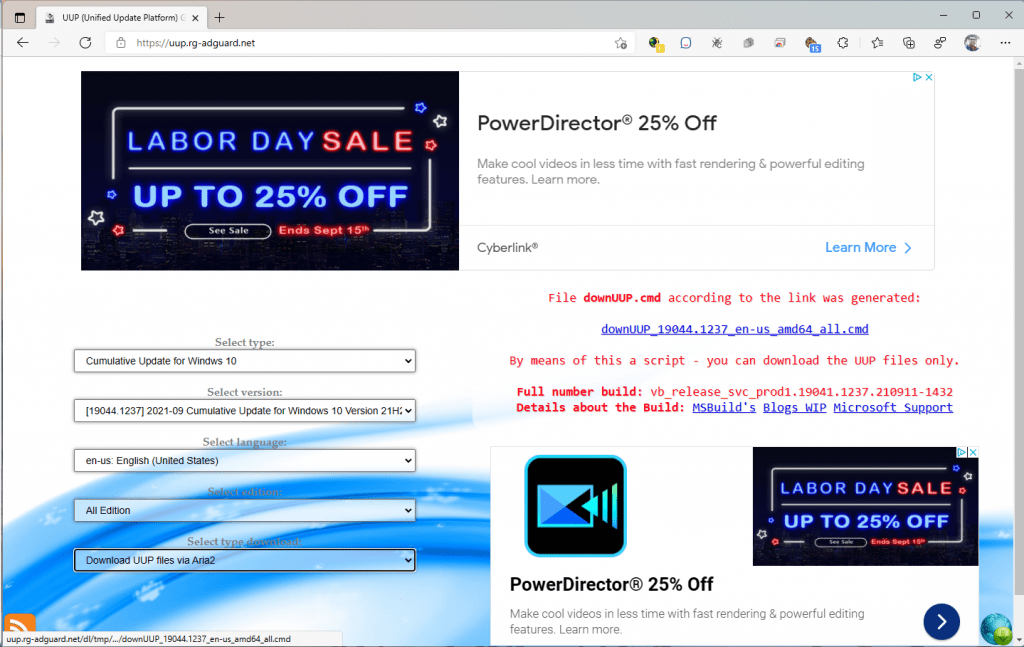
To download Windows 11 Insider Preview build 22458
- On type, select Windows (Insider Version).
- On version, select Windows 11 Insider Preview 22458.1000 (rs_prerelease) [x64]
- Select your language.
- On edition, it is preferred to select All Edition. This will download both Home and Pro edition files.
- On download type, select Download UUP files via Aria2.
The next step is to click on the download link it generates for us on the right. This will prompt us to save or open the batch file, depending on how your browser handles downloads. We will download it to our PC to execute it later.
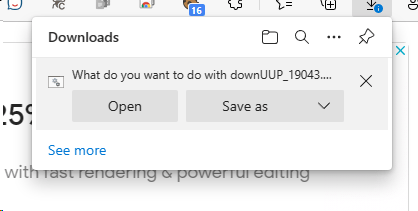
The download may get blocked. In this case, we need to tell the browser we want to keep the file.
Once it is downloaded, we will see it and we can launch it.
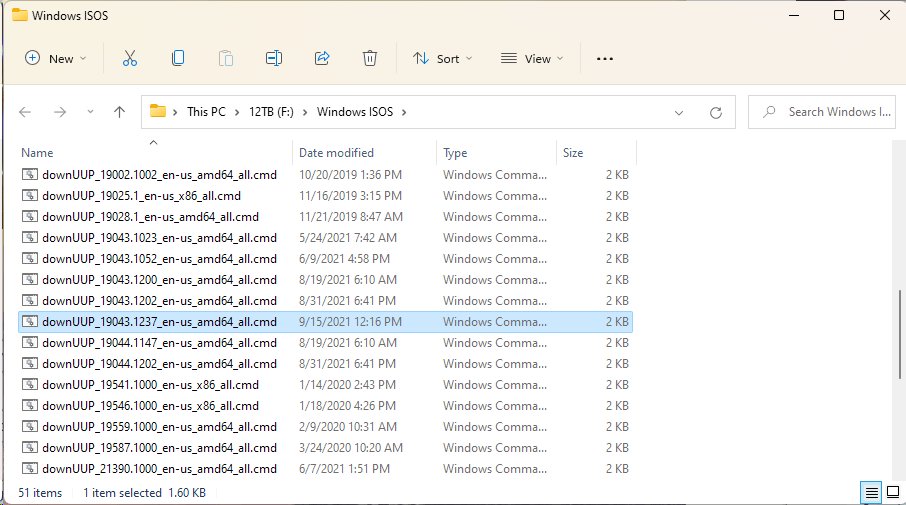
This will open a command prompt window and the files will start to get downloaded:
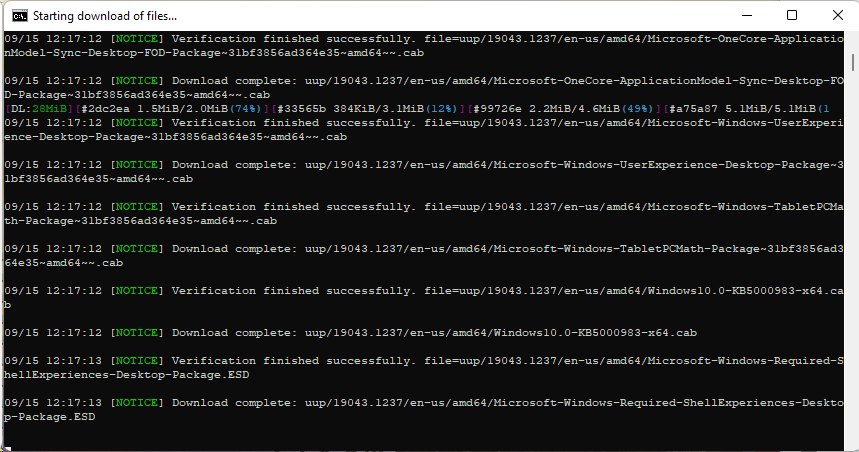
It will take a while, depending on your connection. If you have a very fast connection, it should only take a few minutes.
Once the files finish downloading, you can close the window by pressing any key:
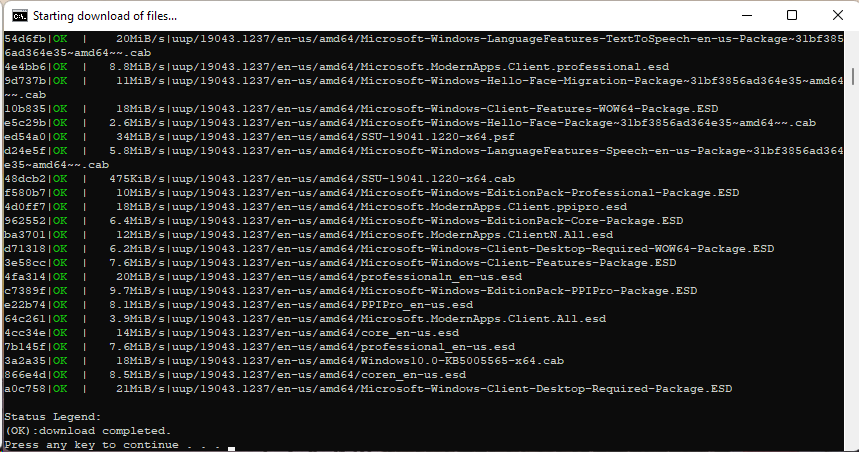
The files are downloaded inside a UUP folder:
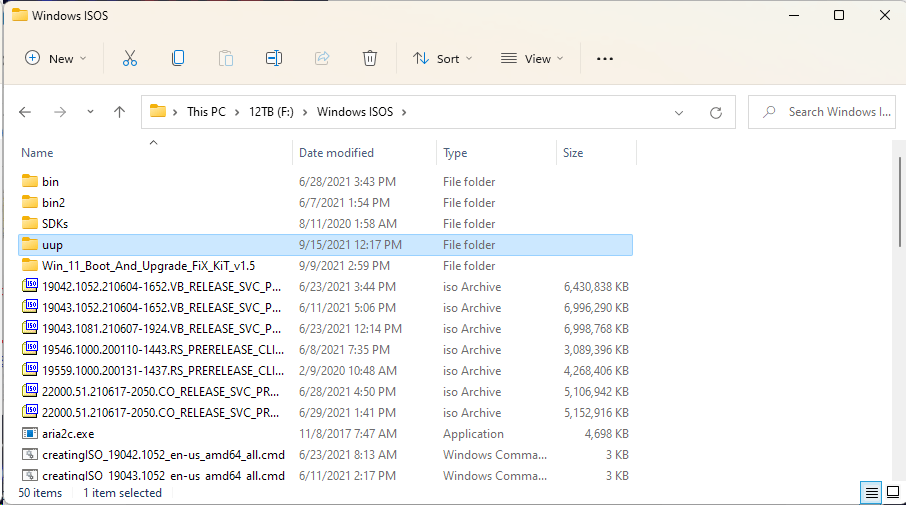
The structure inside is {build number/language/architecture}. This means we first see the build number folder, followed by the language, and lastly, the architecture we downloaded the UUP files.

Once we navigate inside, we can see all of the downloaded files. We do not need to touch them, but the folder location is important as it is needed by the script that will build the ISO later:
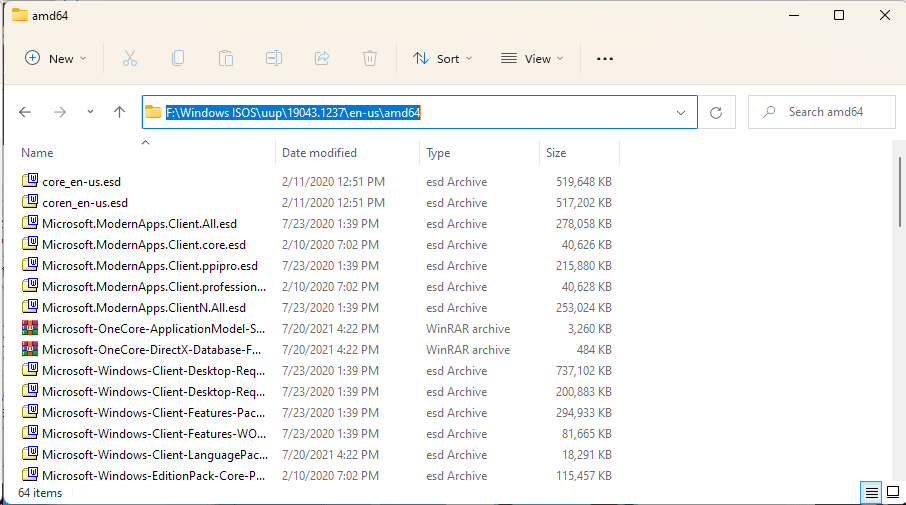
At this point, we have successfully downloaded Windows 10 or 11 UUP files and are ready to build our Windows ISO. We will see these steps in the following post.