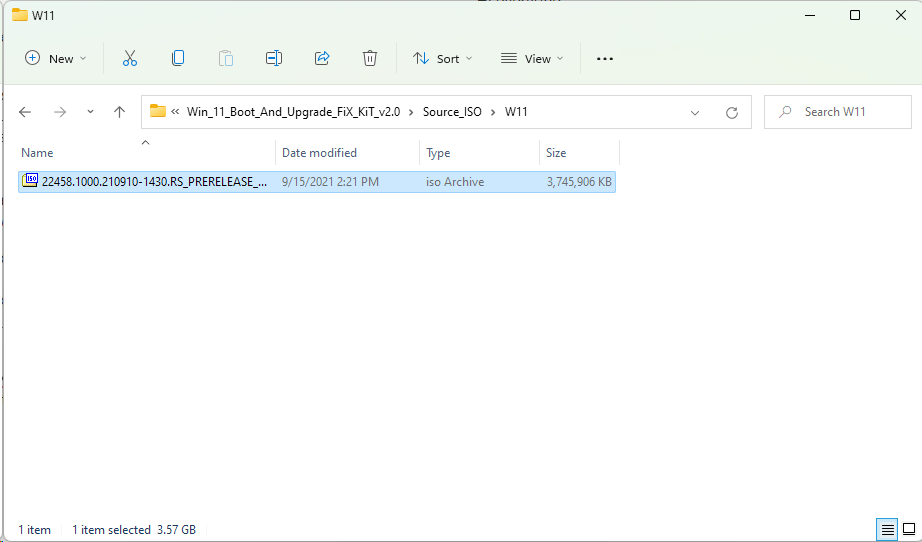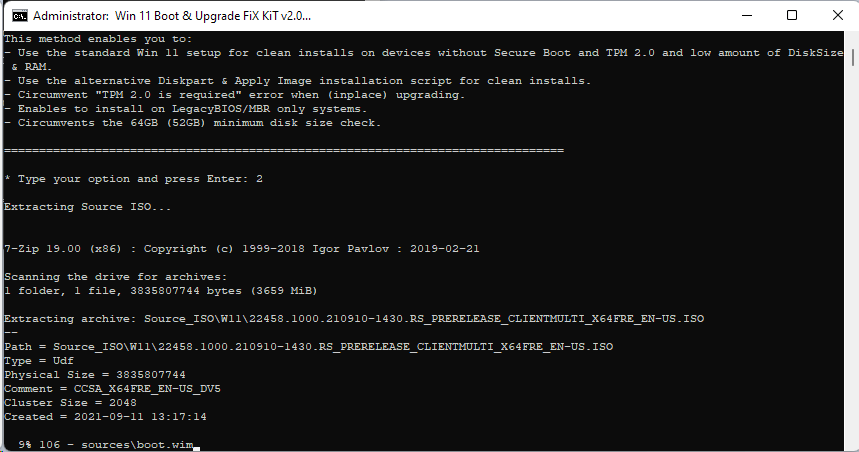
Fixing the Windows 11 ISO files to allow installation and upgrade on older hardware and on a Virtual Machine
Hi everyone,
Today, I’d like to show you some very simple steps to create a modified Windows 11 ISO image to allow it to install and upgrade on older hardware.
As you may know by now, the official requirements for Windows 11 are a machine that has a Trusted Platform Module (TPM) 2.0, must have Secure Boot enabled, and an 8th-gen Intel CPU or 2nd-gen AMD Ryzen CPU or higher. This means it excludes older, perfectly working machines. For example, I repurposed an old CPU from a broken laptop into a desktop motherboard that I now use as my Media Center PC. The CPU is an Intel i7-3610QM and the motherboard does not have a TPM module. My other laptop has an Intel i7-4700MQ CPU and I still have an AMD Ryzen 1st gen CPU. All of these are officially not supported by Windows 11, but that doesn’t mean we can’t install it there. We just need to run a script that will modify our Windows 11 ISO so that it will bypass these checks and allow it to install or upgrade.
Recently, there have been posts about Microsoft going to require that Virtual Machines also have a TPM module in order to allow Windows 11 to be installed or upgraded. If you use Microsoft’s Hyper-V, this should not be an issue, but other virtualization software, like VirtualBox, do not have a virtual TPM module implemented. This modified ISO image should also allow the installation and upgrade of Windows 11 on virtualization software that do not provide a TPM module option for the guest OS.
I’ve already wrote an article about how to create a working Windows 11 ISO, but those steps are really long and that workaround will not allow us to upgrade Windows 11 versions to newer builds (It will tell us that we’re attempting to install and older version and wants to wipe our machine). These new steps will do some internal stuff to our Windows 11 ISO and create a new “fixed” file. This is all thanks to some members at the My Digital Life forum, who worked on creating and maintaining the script.
The tool we will be using is called Win 11 Boot And Upgrade FiX KiT. It is available at this post over the forum. The forum requires you to sign in in order to see the post and grab the script.
Once you download the tool, we will extract it. It is preferred to extract the tool in the uup-converter-wimlib folder since this is where we have the created Windows 11 ISOs:
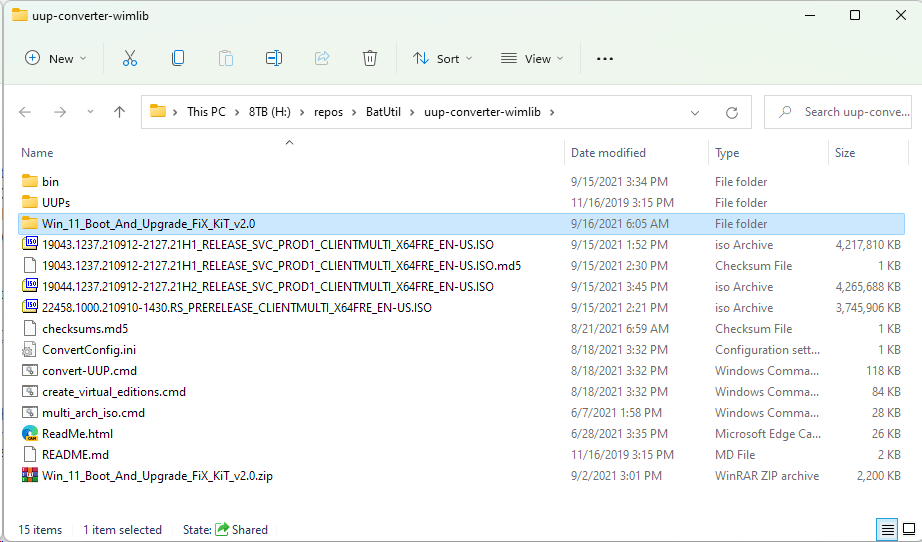
We will now cut and paste our generated Windows ISO into the Win_11_Boot_And_FiX_KiT_v2.0/Source_ISO/W11 folder:
We are now ready to execute the script:
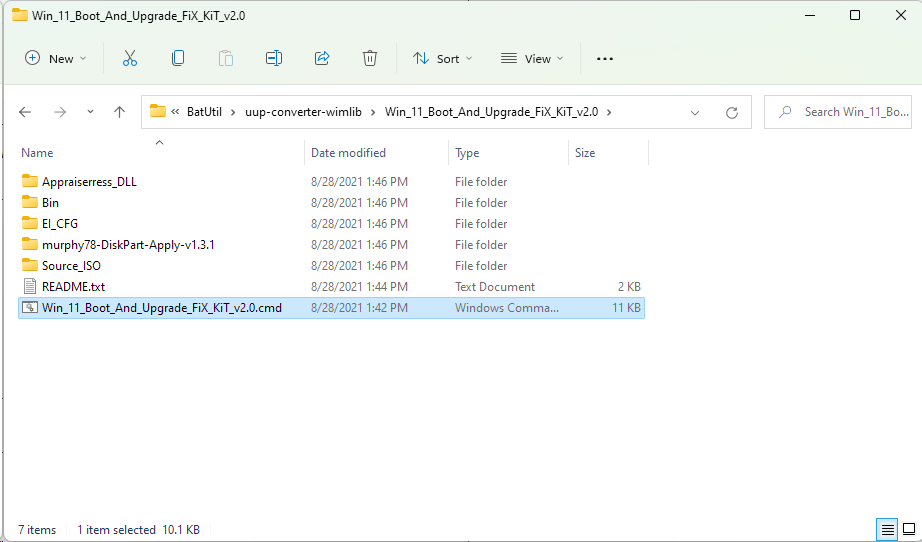
We have 2 options to use to create our modified Windows 11 image:
- The first option is similar to what we did in my previous post, which was replacing the Windows 10 install.wim/esd with the Windows 11 install.wim/esd file. The script can automate this for us instead of doing it manually, but it requires placing a Windows 10 ISO into the Win_11_Boot_And_FiX_KiT_v2.0/Source_ISO/W10 folder. While this will work for a clean installation, it will not allow us to upgrade Windows 11 builds to newer versions as it thinks we are going to install a previous version.
- The second option is more convenient because it will extract the Windows 11 ISO and apply the tweaks directly to it. It will mostly modify the boot.wim file and replace the appraiserres.dll file. The first tweak allows us to do a clean Windows installation while the latter will allow us to perform a Windows 11 upgrade straight from the operating system.
We will choose the 2nd option:
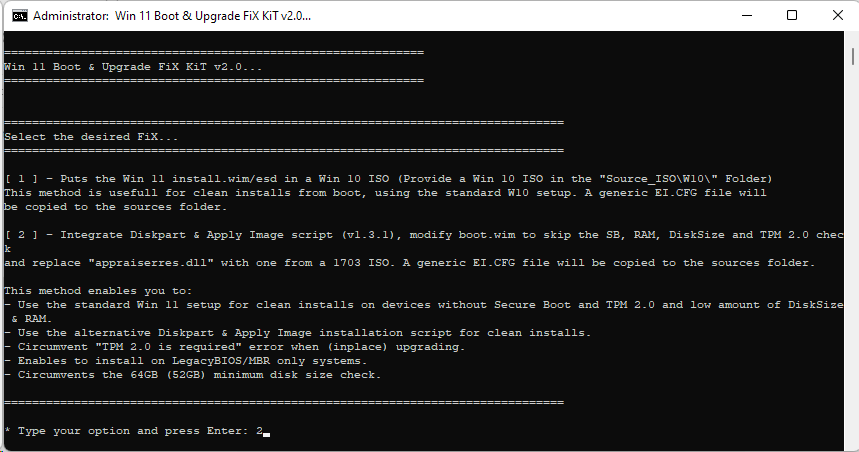
Now, the magic will start:
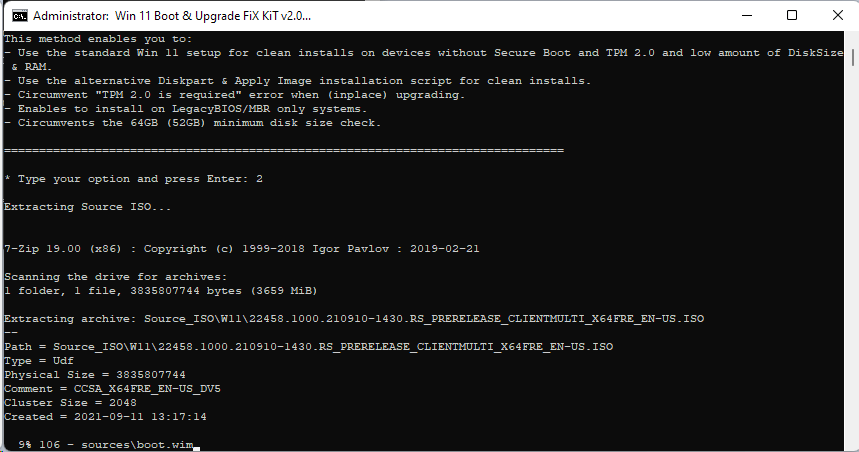
It takes a few minutes to perform the tweaks and create a new ISO file:
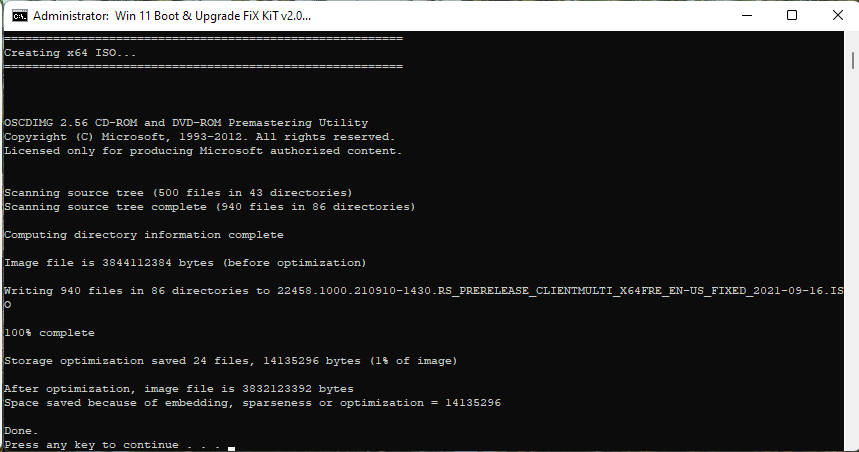
After it finishes, we will have a new “fixed” Windows 11 ISO at the root of the script folder:
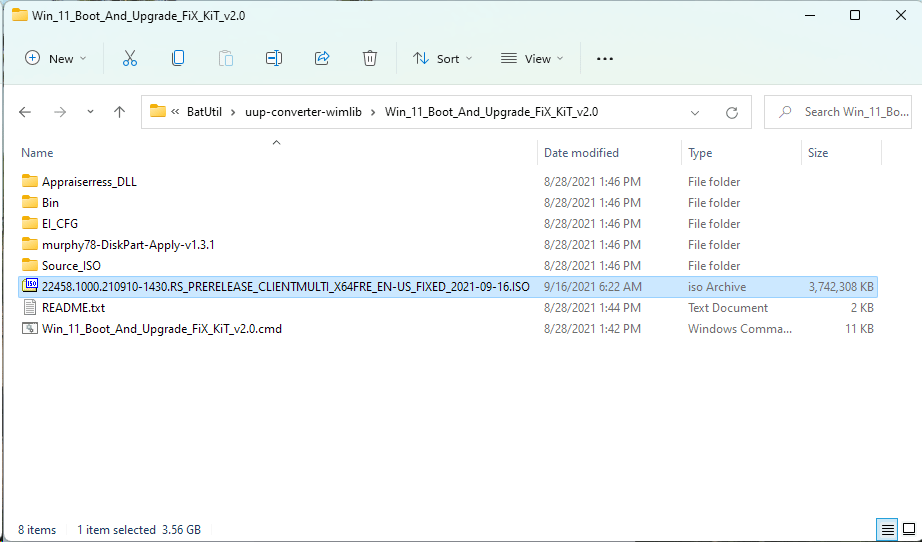
We have now successfully created a modified Windows 11 ISO image that we can burn to a disc, create a bootable USB or simply mount and do an in-place OS upgrade. The Windows 11 setup should not complain about any issues and allow the installation or upgrade of the OS.
I also suggest you keep an eye on the Win 11 Boot And Upgrade FiX KiT v2.0 forum thread for any updates on this tool.
NOTE: Some users are recommending turning off your internet connection as it seems to be making the patch invalid. Also, be sure to turn off update downloads in the first setup screen.