Installing Rust on Windows
Hi everyone,
Today, I’ll show you how to install Rust on Windows. The steps are very easy!
1. First, navigate to https://rustup.rs/:

2. Click the “rustup-init.exe” link and save the installer:
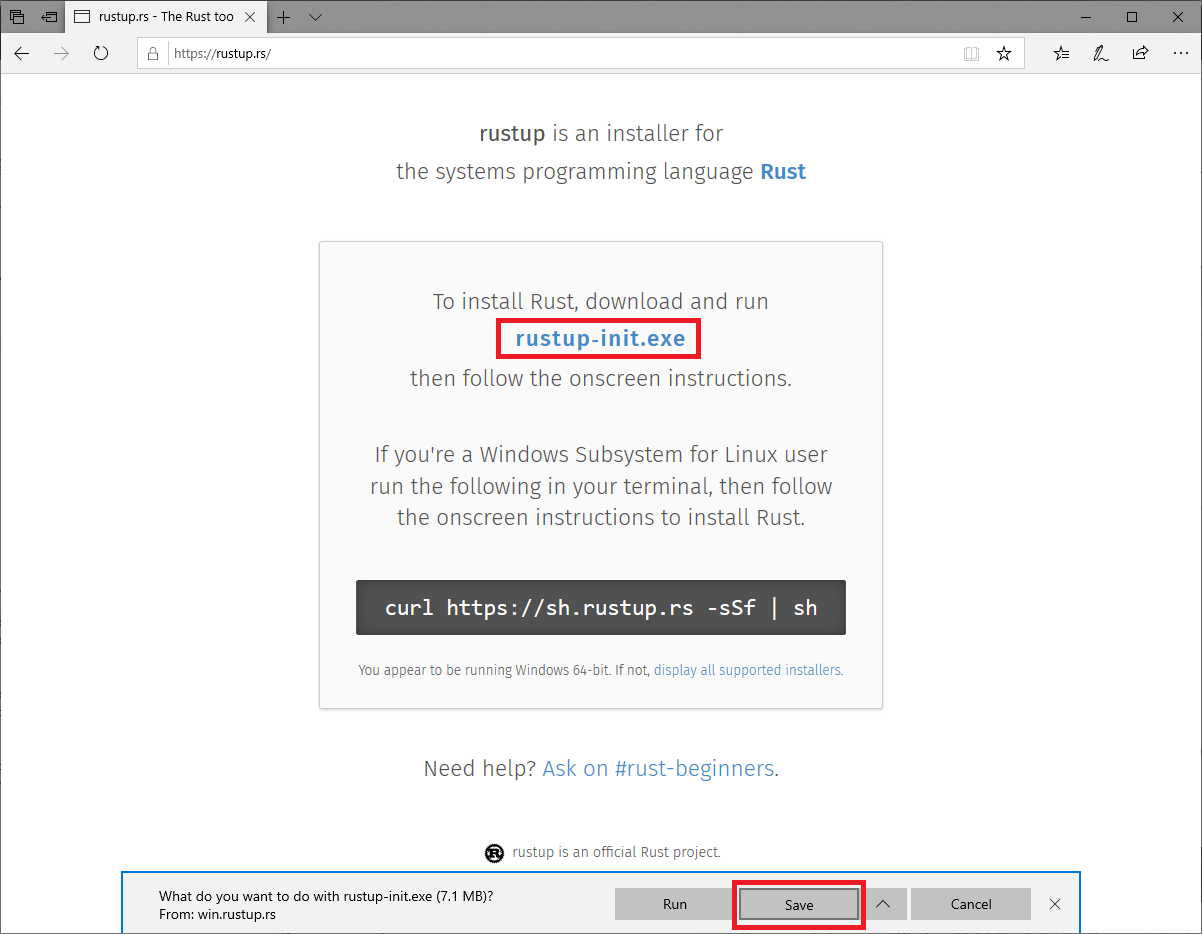
3. Click “Run”:
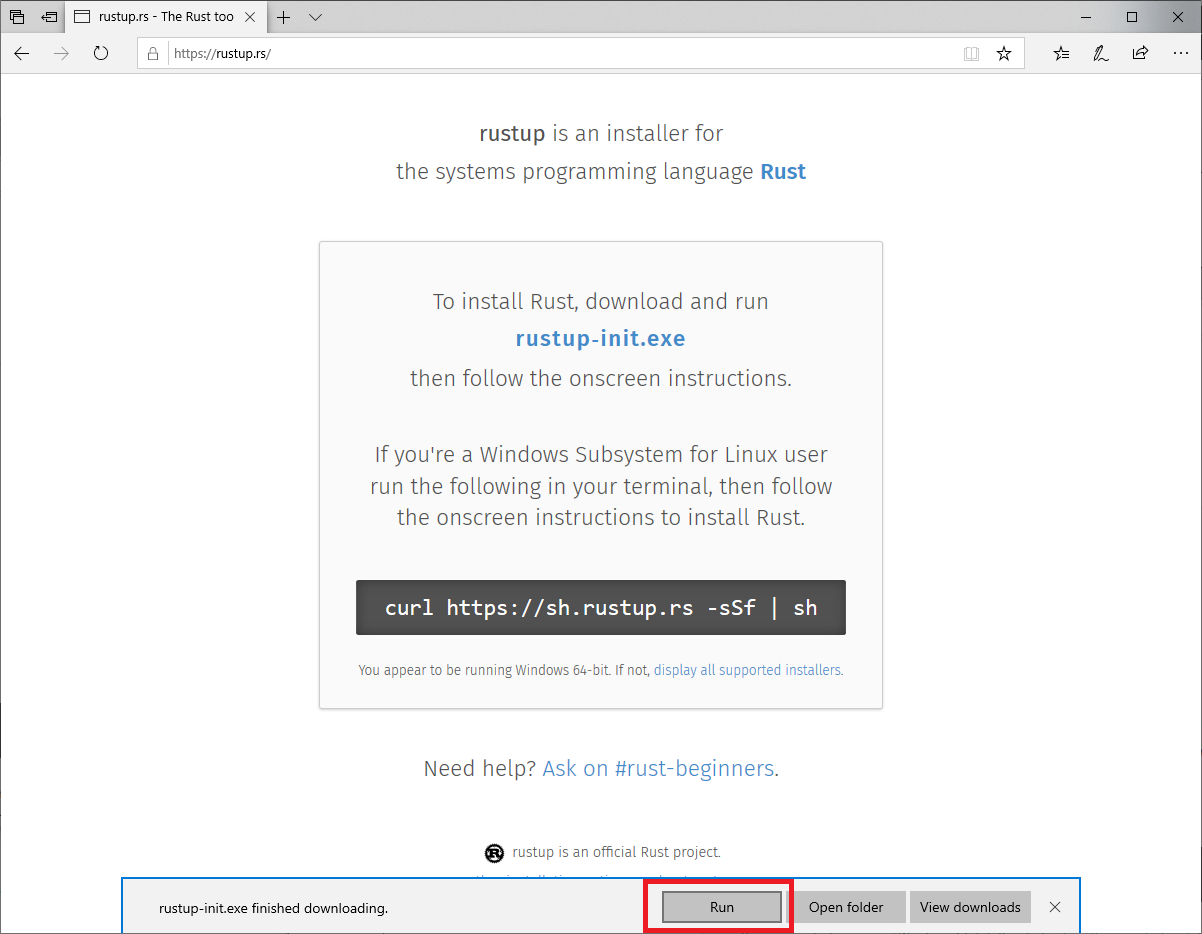
4. You’ll be presented a Command-Line window. Type “1” and press enter:
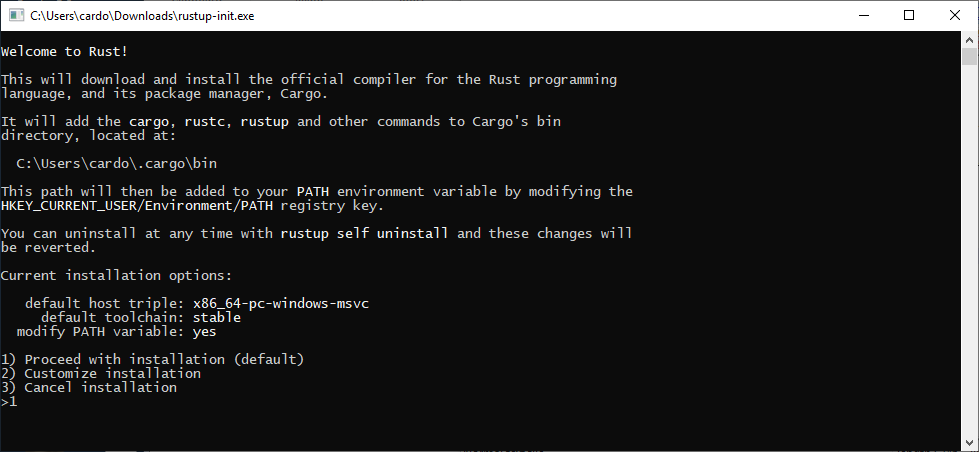
5. Installation will begin:
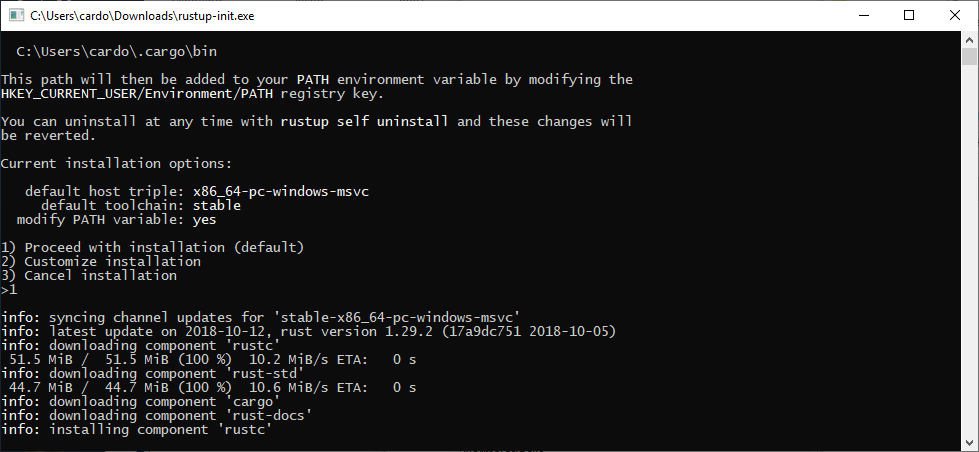
6. If everything runs as it should, you should see the following:
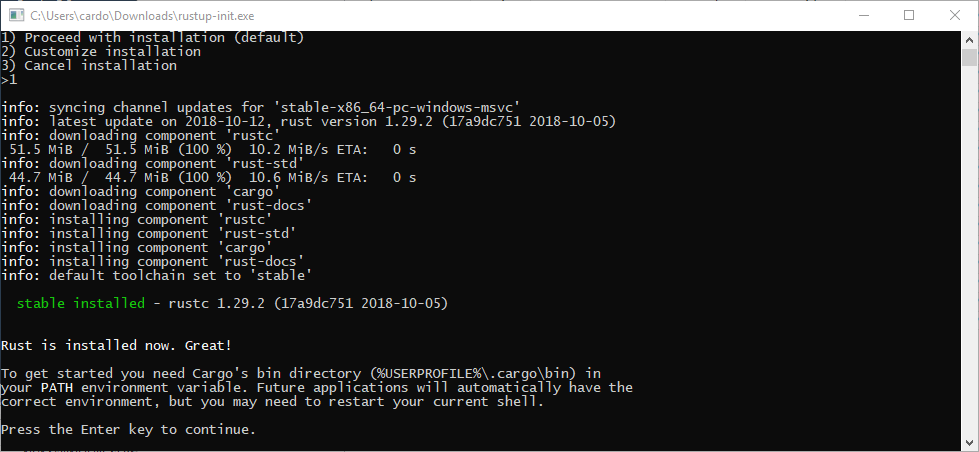
That’s it! Rust is installed!