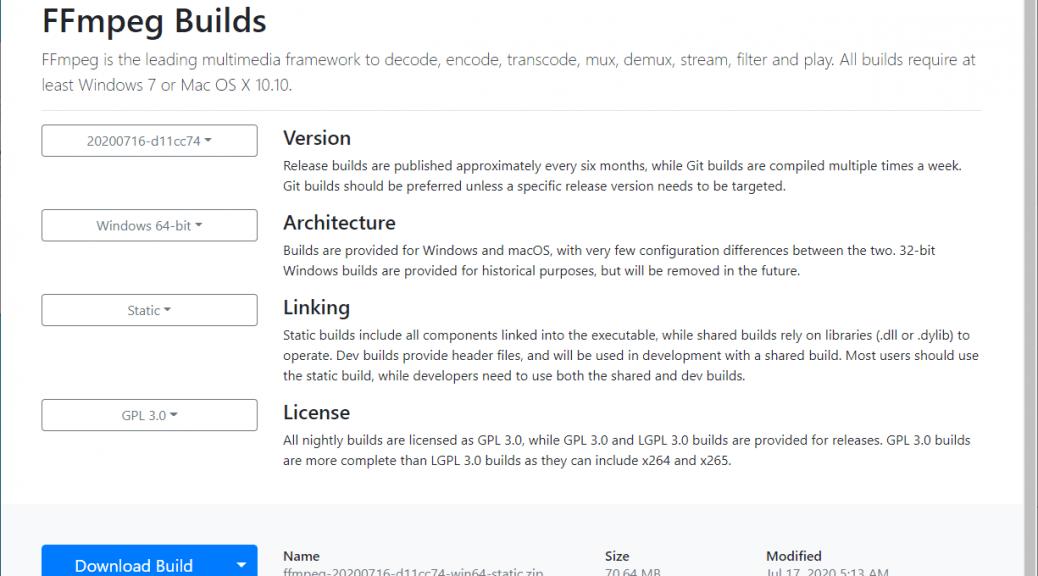Downloading ffmpeg for use with my Media tools – Updated Guide
Hi everyone, In this post, I’ll detail the steps to download and use ffmpeg with my tools that supports it. Tools that makes use of it are the following: Audio MD5 Checker Exhale GUI MP3 GUI Opus GUI rav1e GUI SVT-AV1 GUI Ffmpeg allows these tools to work with a variety of formats. For example, on Exhale and Opus GUI, it allows a number of formats to be encoded into .opus and xHE-AAC formats. On rav1e and SVT-AV1 GUI, it…