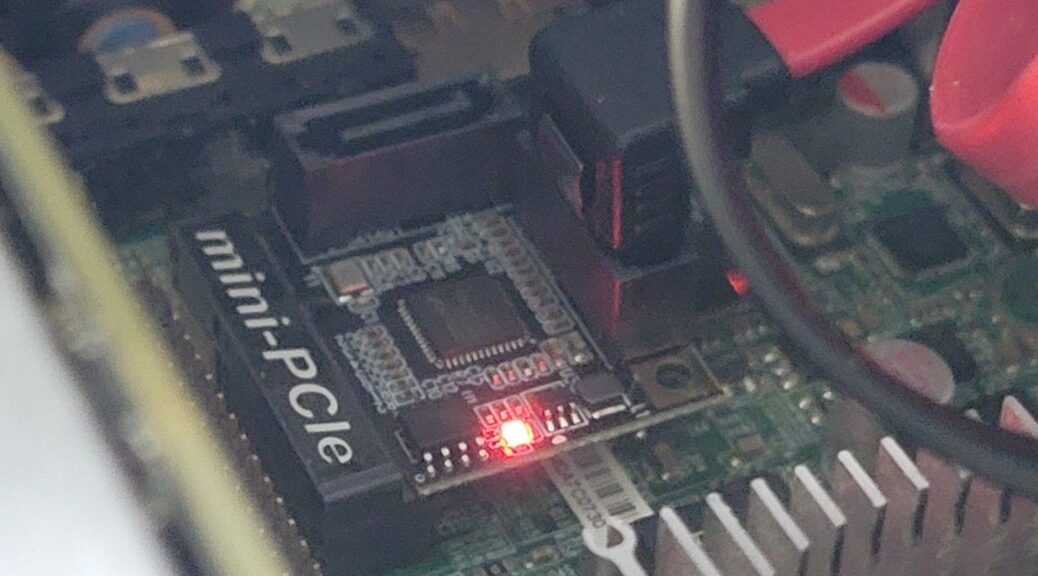
The CableCC / CY Mini PCI Express to dual SATA adapter
Hi everyone,
In this post, I will be showing you the CableCC / CY Mini PCI Express to dual SATA adapter.
As I have mentioned in other posts, I’m running Windows inside Linux by using QEMU/KVM. I try to pass most of the hardware by passing through their PCI Express devices, which should theoretically give better performance than virtualizing. The reason to add a PCI Express SATA adapter has to do with this, so that I don’t have to virtualize some hard drives via Libvirt’s VirtIO SCSI storage device or virtualize an optical drive.
Now, you may be wondering why I’m using a Mini PCI Express card rather than a full sized PCI Express card. The reason for this is that the machine where this card is installed is a Mini-ITX motherboard. These boards usually just have 1 full size x16 PCI Express slot, mostly used for adding a dedicated Graphics Card (GPU).
My motherboard also as 2 Mini PCI Express slots, one of which works as an mSATA slot but can also work as a Mini PCI Express slot. Mini PCI Express slots are usually used for a Wi-Fi card, and if a second slot is present, one would have to see if it is made for a mSATA Solid State Disk, or if it works as a standard Mini PCI Express slot. Given that my motherboard has both slots and can be used to add more expansion cards, this is what I chose to do.
Some companies have created unusual devices, and this is one of them, allowing us to add 2 SATA ports to our computers. While my motherboard has 6 SATA ports, of which 2 are currently used, this card will be passed to my virtual machine and will allow me to fully use my optical drive. QEMU has some issues with passing through an optical drive, and the best way to enable using it to its potential is by passing a SATA controller.
With this introduction, let’s start this card’s unboxing.
Unboxing and installing the card
The card comes in a simple anti-static bag. I realized that CableCC and CY may be the same company, or supplier, as this is not the first product that I have that has the CY branding. Some of the items appear as CableCC while others appear as CY or ChenYang on Amazon. It seems they are the same:


This card is really small, and can fit into half-height Mini PCI Express slots, usually used on laptops before the m.2 connector became standard:

This Mini PCI Express SATA adapter uses an ASMedia ASM1061 controller:

This adapter also comes with a half to full-height Mini PCI Express adapter. It also comes with the screws to install it; in case you do not have them:

This is the machine I will be installing it:

Before the installation, I removed an old Intel Wi-Fi and Bluetooth card that I had installed into it. It was rarely used, which is the reason I swapped it out with the SATA adapter:

Here is the SATA card installed:

A close-up:

In Linux, it got identified as an ASMedia ASM1062 card instead of the supposed ASMedia ASM1061. However, it does work regardless of this:
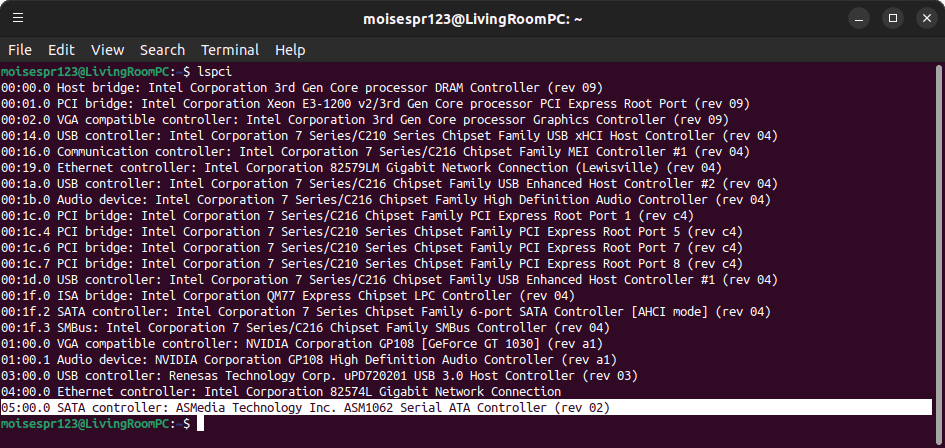
In Windows, it is shown as a Standard SATA AHCI Controller device. It also works and my Pioneer BDR-212UBK is identified too. The other SATA controller is QEMU’s virtual SATA controller device:
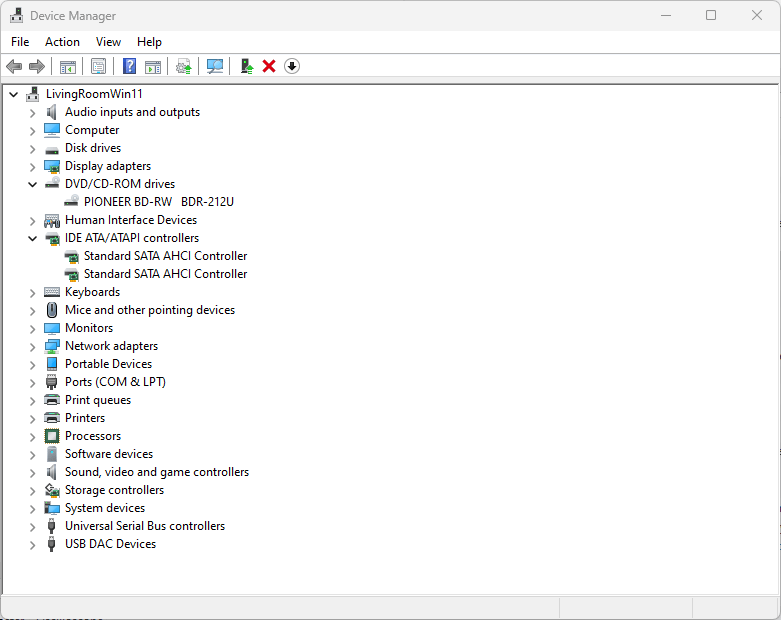
Once there is activity on one of the SATA ports, a red LED will begin to flash:

Conclusion
The CableCC / CY Mini PCI Express to dual SATA ports is a great way to expand our machines by adding 2 additional and separated SATA ports. Be it that you want to isolate some drives from your main SATA controller, or you want to use a dedicated card for passing through to a virtual machine, this card will fit your needs.
So far, I’m using it to listen to Audio CD in my virtual machine. QEMU can’t read these discs properly, and it seems to be a known issue. I’ve tried by configuring the device as a SATA, SCSI or USB without success. I do think QEMU is more focused on emulating and virtualizing hard disks rather than optical drives, which is why I ultimately needed this card.
Because I’m passing through this PCI Express device, there is no need to mess with QEMU or Virt-manager to add virtual storage devices. As long as the device’s SATA cables are connected to this card, and it is passed through to the Virtual Machine, Windows or your OS of choice will see those drives, assuming it has driver support for this card (Windows 11 has built-in support for it, as shown in the screenshot).
You can get this Mini PCI Express card on Amazon at the following link:
Note: Links to Amazon are referral links. This site earns a small percentage from orders placed with those links, helping keep this site operating.