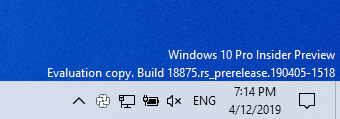
How to install Windows 10 Insider Preview Build 18875
Hi everyone,
Today, I finally managed to install Windows 10 Insider Preview, build 18875. Previosuly, I was getting an error with code 0xca00a000.
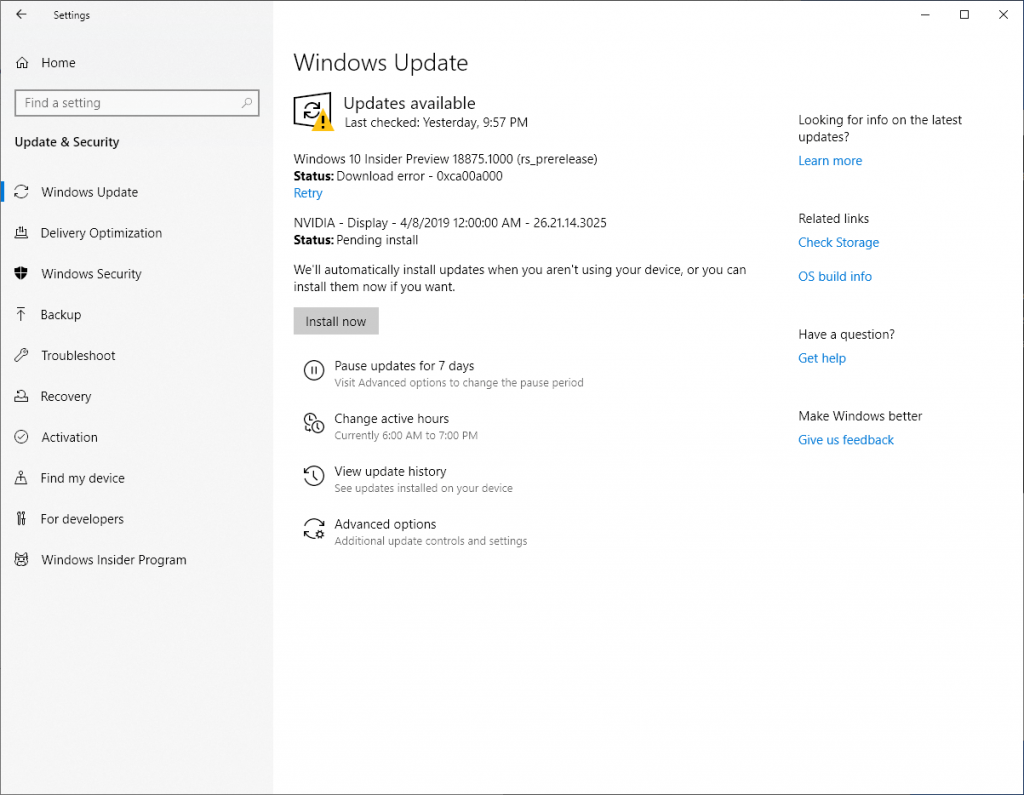
After reading around the Feedback hub, it seems that disabling the Windows Search service and deleting the content of the Windows SoftwareDistribution folder fixes this, and the update is able to be installed succesful. Here, I’ll show you step by step how to do it.
Disabling the Windows Search service
First, press the keys Win + R and type services.msc, then press OK:
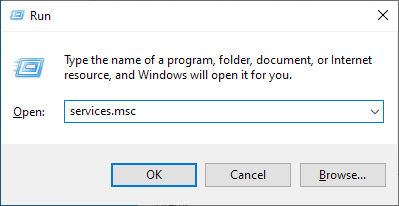
The Windows Services management console will open. Go down and right click on the Windows Search service. You’ll click on Properties:
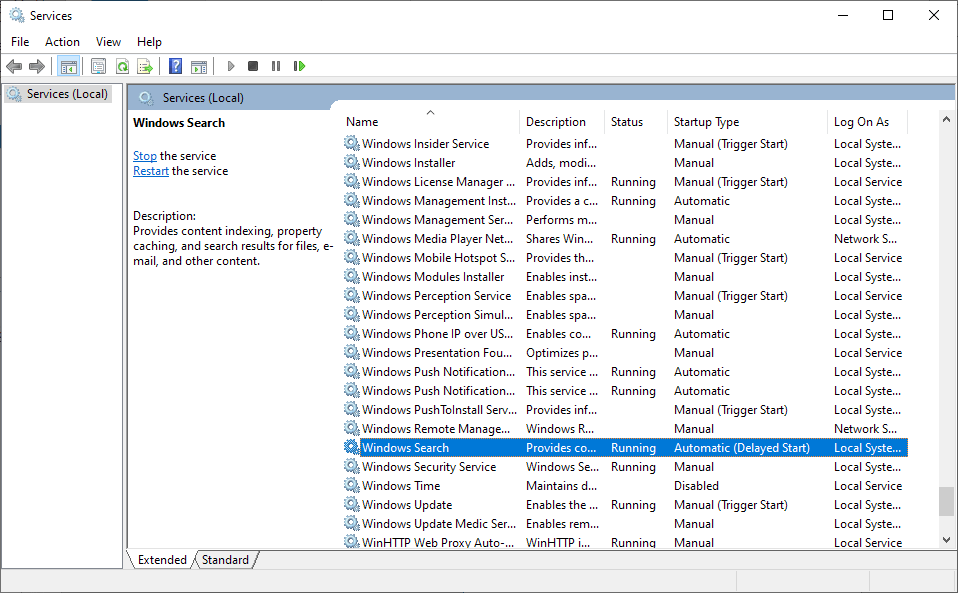
Once you are in Properties, go to the Startup type drop down and select Disabled. Then, press OK:
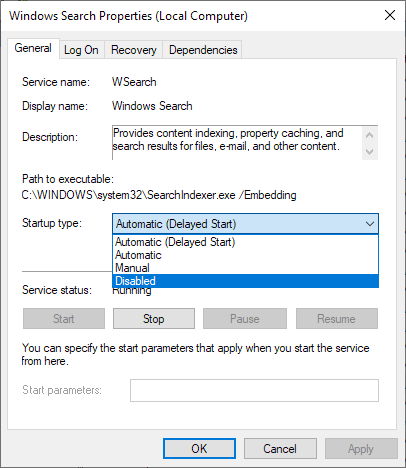
Right click on Windows Search again, and click on Stop:
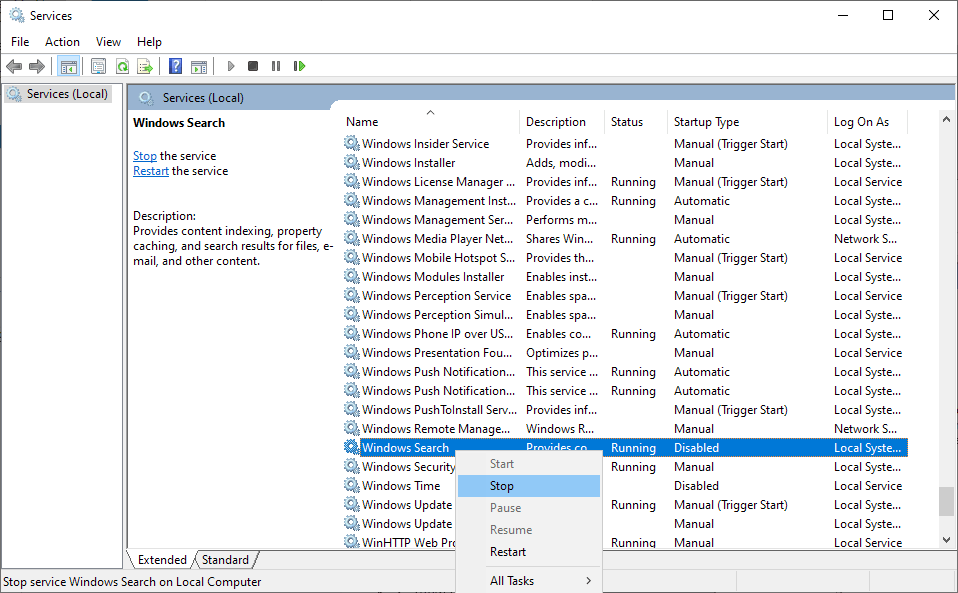
You may be prompted to disable other services. Press Yes:
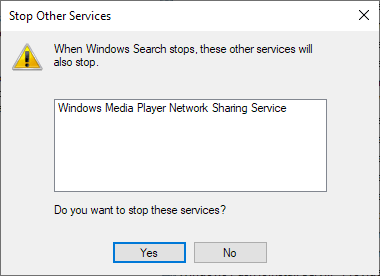
The Windows Search service should now be stopped.
Cleaning the SoftwareDistribution folder
The next step involves navigating to C:\Windows\SoftwareDistribution and deleting everything inside:
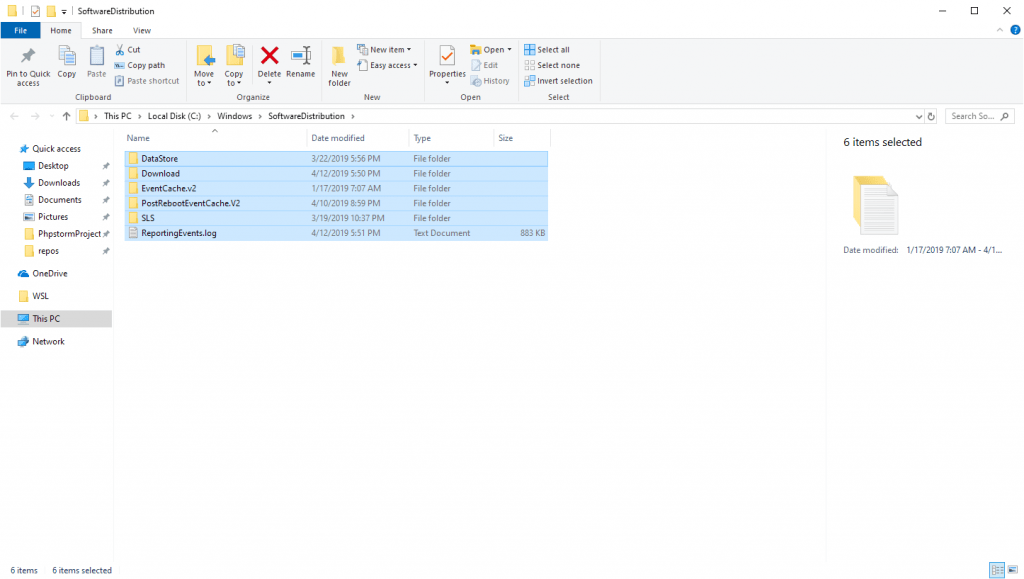
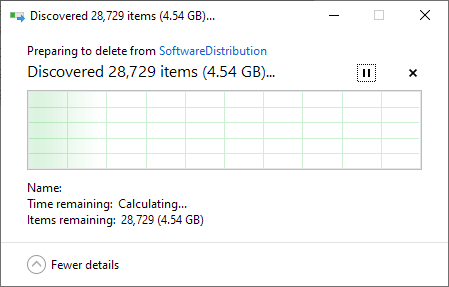
You may be prompted to give administrator permissions in order to delete the contents. Press Continue:
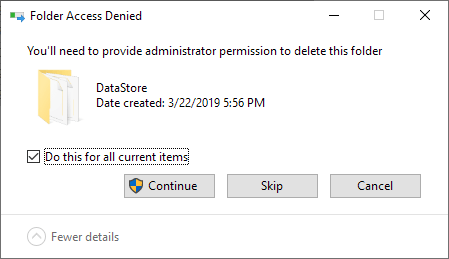
The contents will be deleted:

And the folder will be empty:
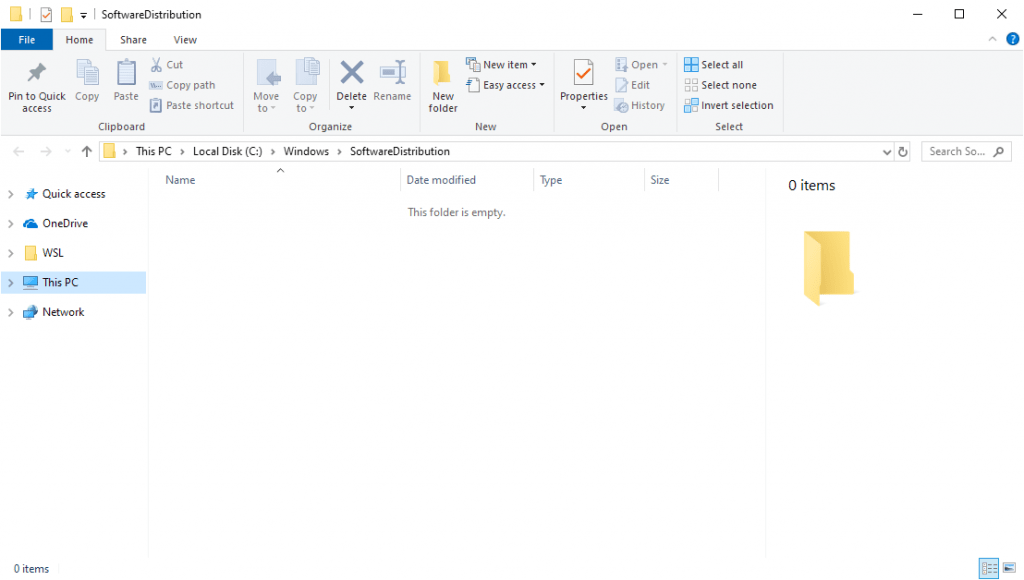
Now, on Windows Update, press Retry:
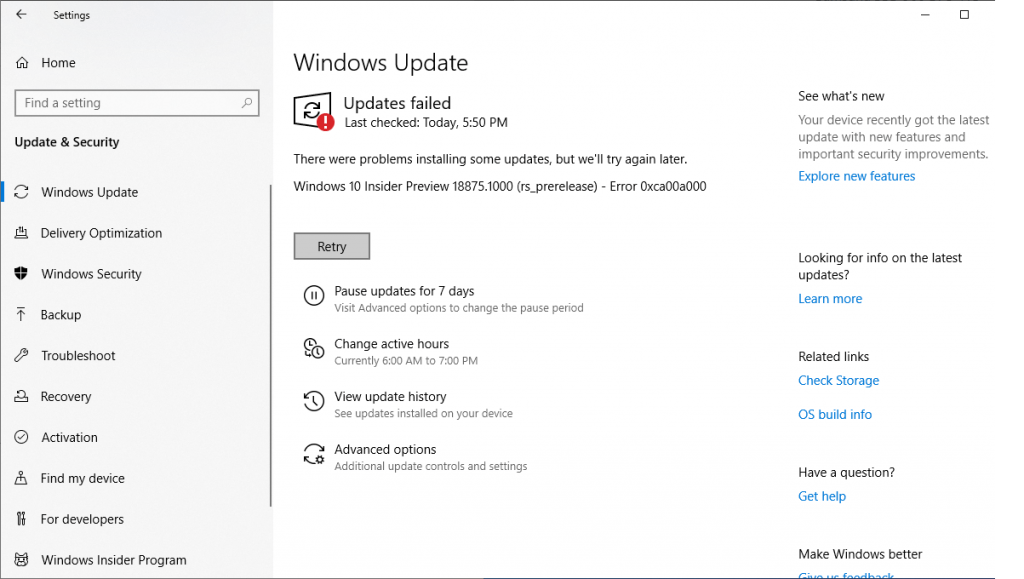
It will begin getting ready, downloading, and installing the update:
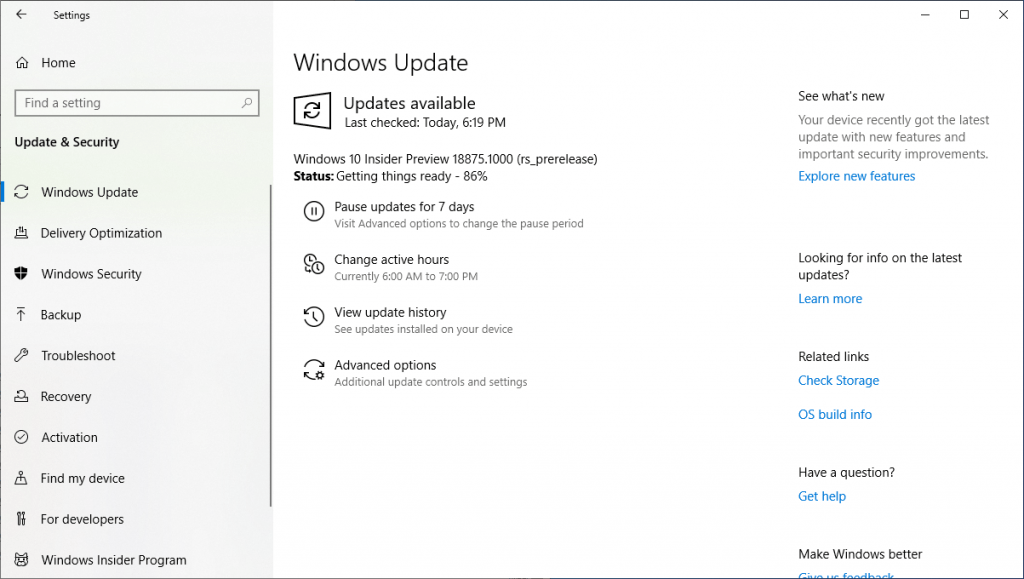
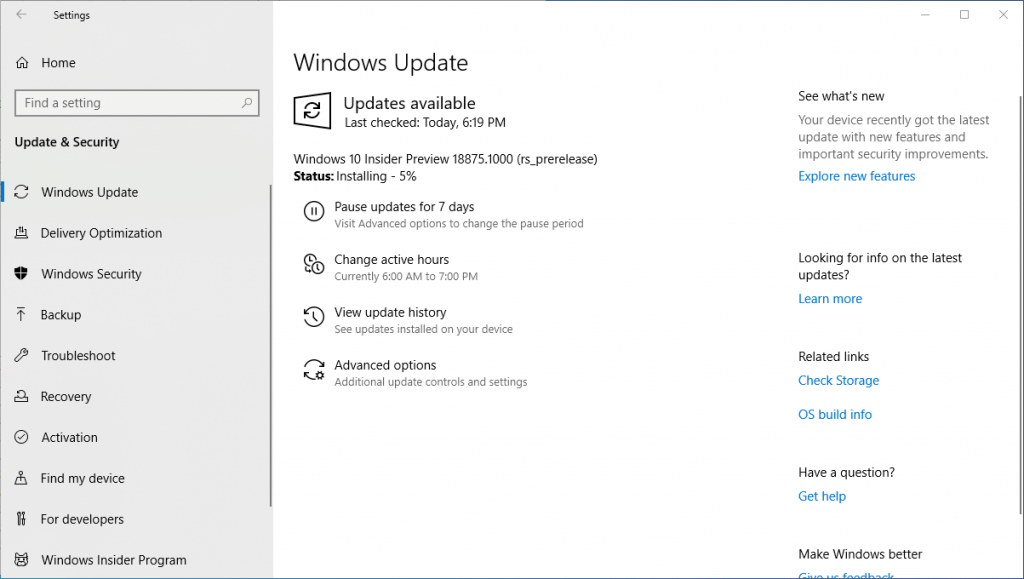
Finally, you’ll be prompted to restart your machine. Click on Restart Now:
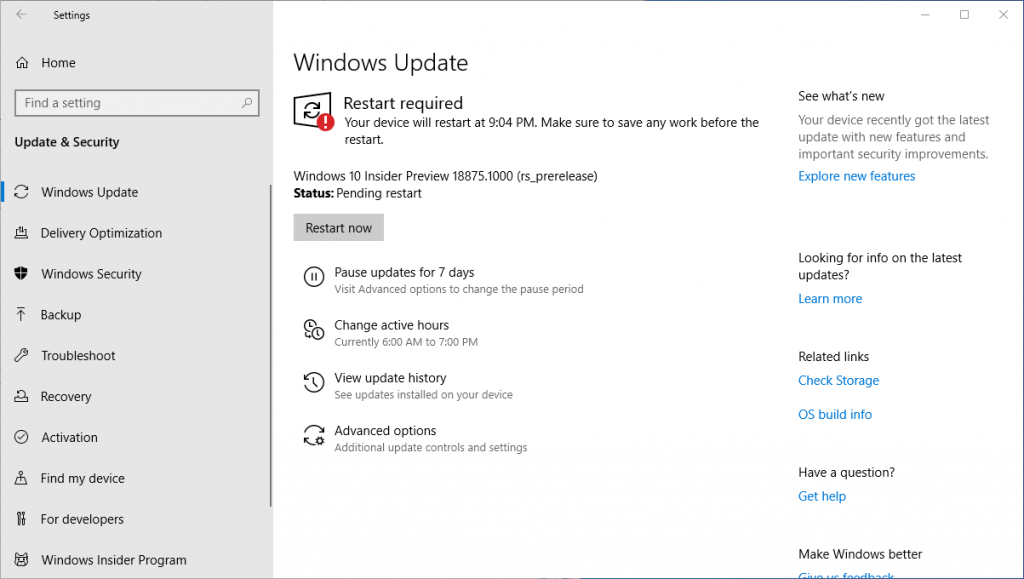
Everything should run smoothly now and the update should install fine:
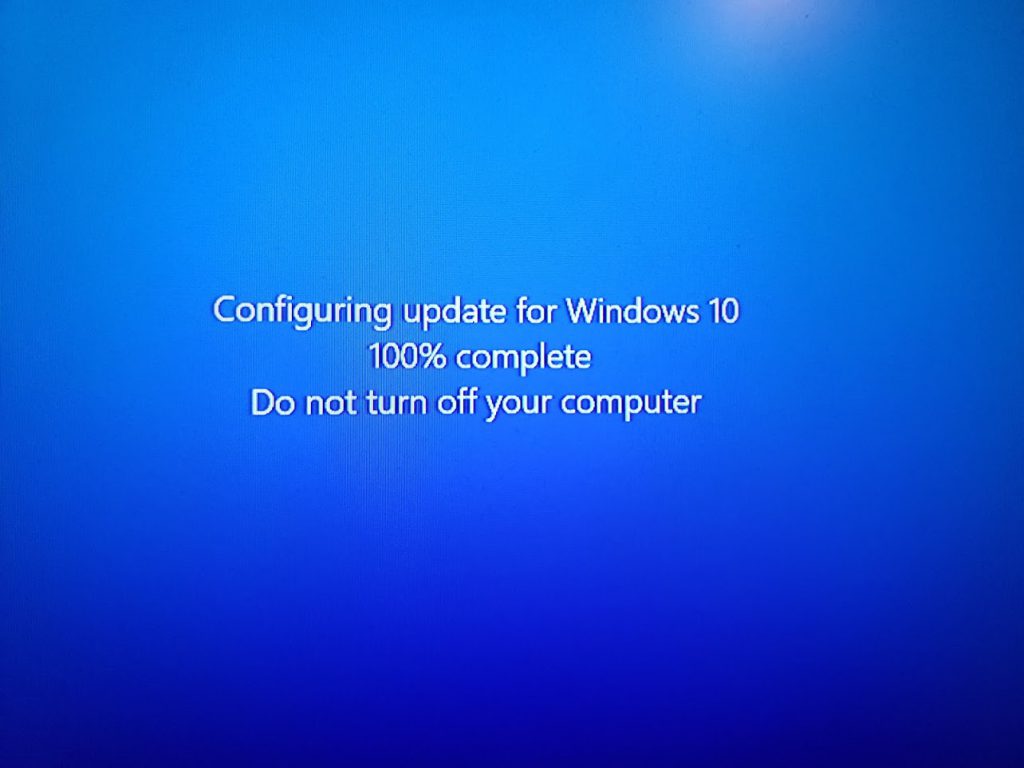

Once the installation finishes, you’ll be on the 18875 build of Windows 10:
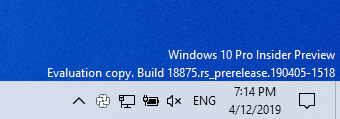
That’s it! Hope these steps were useful in getting you to install Windows 10 Insider Preview build 18875!