
Listening to Audio CD in the Hiby R3
Hi everyone,
2 weeks ago, I got the LG GP96Y (GP96YB70) External Slim CD/DVD drive. This drive is marketed as a Multi-OS drive with compatibility with Android and compatible TV’s. One thing that some LG drives have is that they can mount a disk as a FAT32 filesystem, allowing browsing the disc on systems that do not officially support disc drives. What I did not know is that when an Audio CD is inserted, it can mount it and show the tracks as WAV files.
I decided to try the drive on my Hiby R3 Pro Saber to see if it would detect the drive when it is in TV Mode and if it would play back the tracks. It actually worked!

To make it work, we need to press the drive’s eject button until the LED turns on:
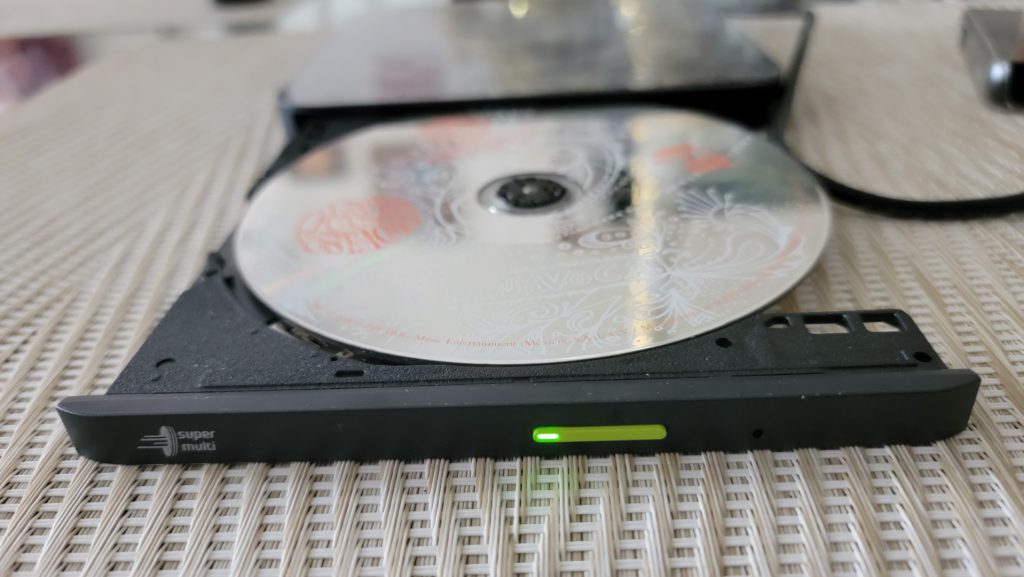
Once it is turned on, we can insert the disc and close the tray. After the drive reads it, the Hiby R3 will display “USB storage connected“. We can now select the USB Storage option and select disk_1:

We can now see the tracks as MUSICxx.WAV, where xx is the track number:

The WAV files are emulated and are 16-bit/44.1Khz:

We can now enjoy our discs in the Hiby R3, but it comes with 2 main drawbacks:
- The Hiby R3 battery will suffer some loss as the drive consumes a bit of power out of the R3.
- This method only works on Pure Audio CDs. This means that Enhanced CDs will not be mounted and the Hiby R3 will always show “No music files found“.
To overcome drawback #1, you can use a USB Y cable and an external battery. You’ll need a USB-C to USB-A cable as the Y cables are normally USB-A. You’ll also need to connect the data cable to the Hiby R3 first, and then connect the power side to the battery. Doing it the other way around will cause the Hiby R3 to think it is charging and will not detect the drive. As for drawback #2, you can rip your Audio CDs and burn them to another disc to leave out any data tracks out of it.
I think this drive function is really nice because we can listen to our discs on this tiny device. For those with MQA-CD, the Hiby R3 will decode it as well.
While this is all nice, there are some room for improvements for both makers. It would be nice if LG added support for Mixed Mode and Enhanced CDs so that it can detect and mount the audio tracks. As for the Hiby R3, maybe they could add support for USB-C docks so we can both use drive and charge the Hiby R3 at the same time. They could also add native support for optical disc drives which would bypass the Enhanced CD limits as well as making it work with other optical drives.
You can order this optical drive on Amazon using the following links:
Note: Links to Amazon are referral links. This site earns a small percentage from orders placed with those links, helping keep this site operating.
