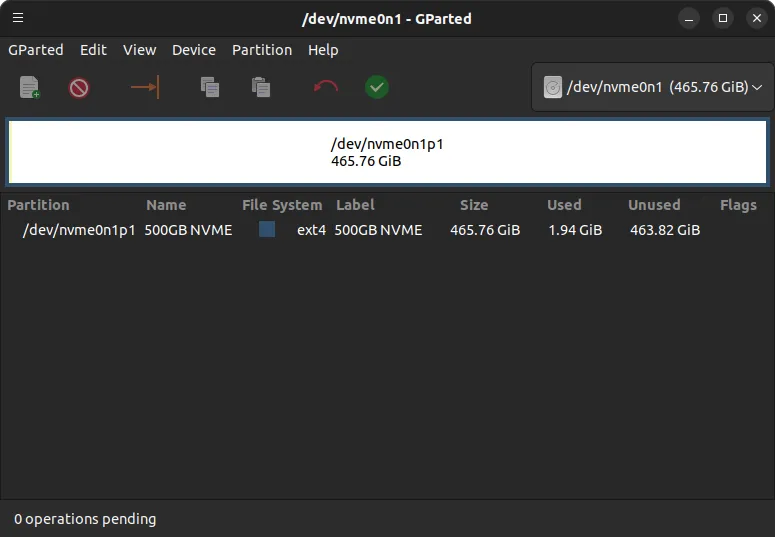
Partitioning the Samsung SSD 980 500GB using gparted
Hi everyone,
In this post, we will be partitioning our Samsung SSD 980 500GB using gparted for use in our Linux machine.

Before we create a partition in our drive, we must have gparted installed. If you do not have it installed, follow these instructions below to install it.
Installing gparted
We will be installing gparted in Ubuntu 23.04. To install it, we will use apt. The command to use is sudo apt install gparted:
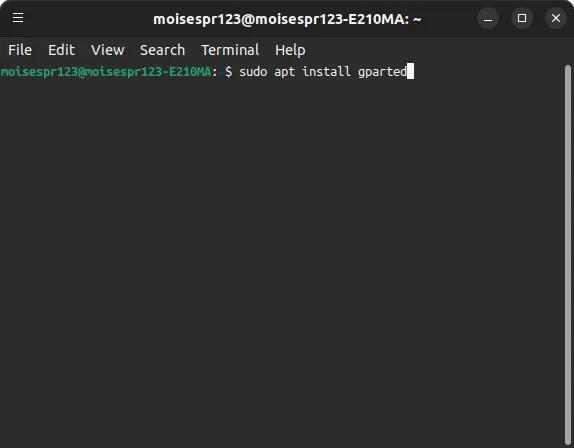
We will approve the installation by pressing the Y key, followed by Enter:
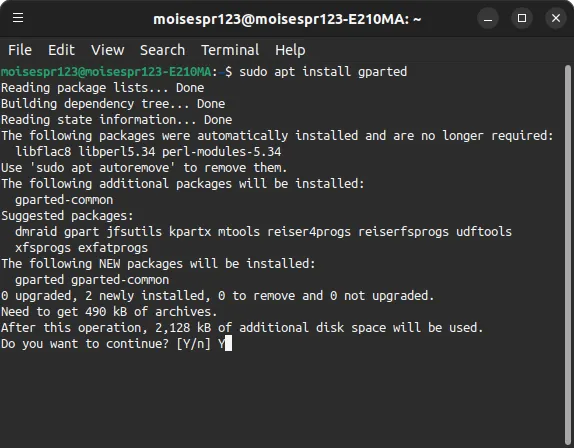
The installation should finish:
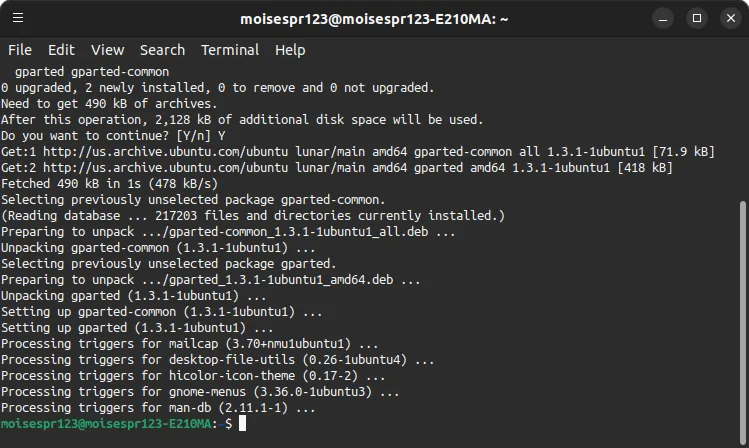
At this point, we have successfully installed gparted.
Partitioning our Samsung SSD 980
We are now ready to partition our Samsung SSD 980 drive. We will launch gparted, and you will be prompted to enter your password:
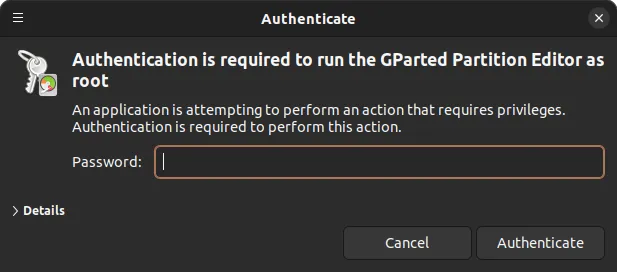
You’ll see the interface. Since the Samsung SSD 980 is an NVMe drive, it will normally be the drive nvme0n1, but it depends on factors like how many other NVMe drives you have installed:
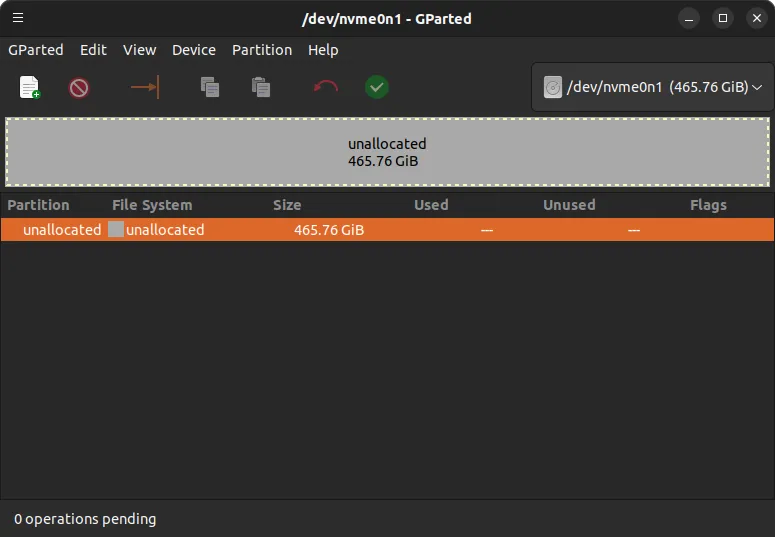
Go to the Device menu and select “Create Partition Table. The partition table type should be gpt. Click Apply:
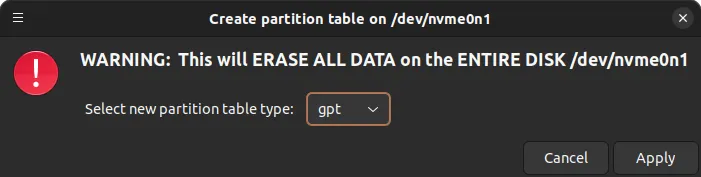
You are now ready to create the partition:
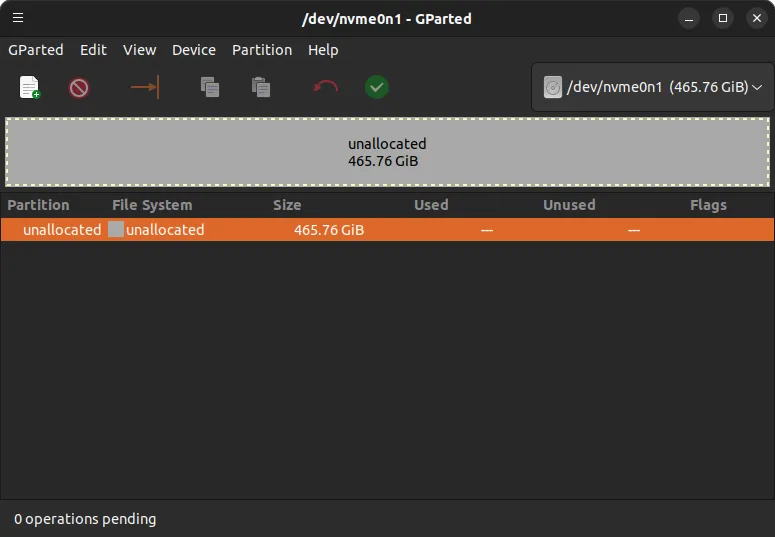
We will use the ext4 filesystem. Right click on the unallocated entry and select “Format to”, followed by ext4.
You will be presented with the following dialog. Be sure that the partition make use of the entire disk if you want to use all of the space for the new partition. Optionally, write a partition name and label. Press Add when done:
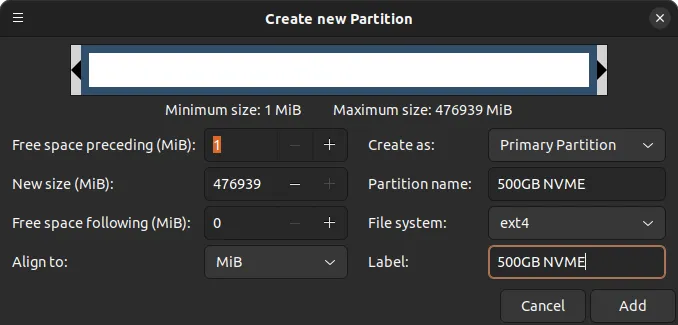
You will now see something like this. All you have to do is press the Apply button to apply the changes:
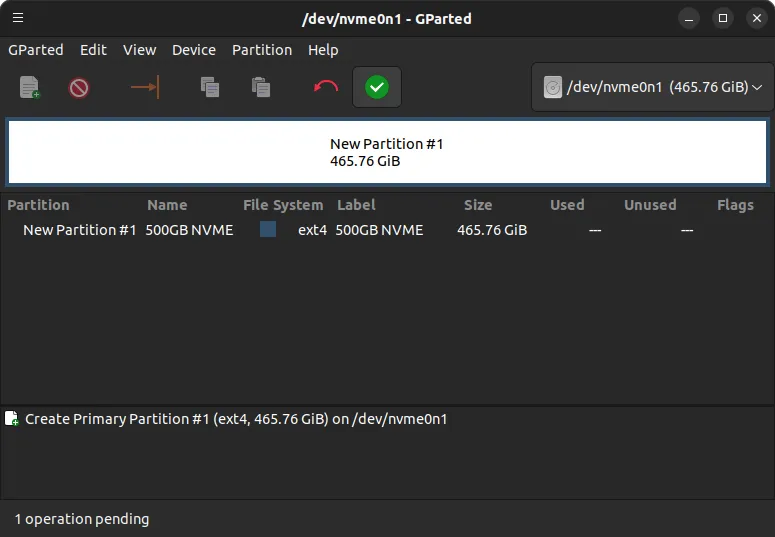
When clicking the Apply button, you will see the following dialog. Press Apply to confirm the changes and create the partition:
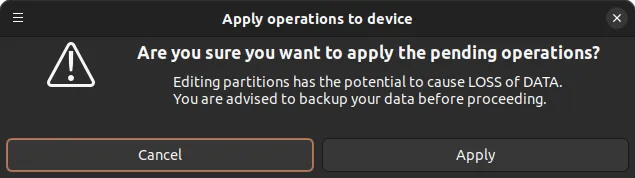
Now you’ll see the progress. It should complete without any problems. When it finishes, click on Close:
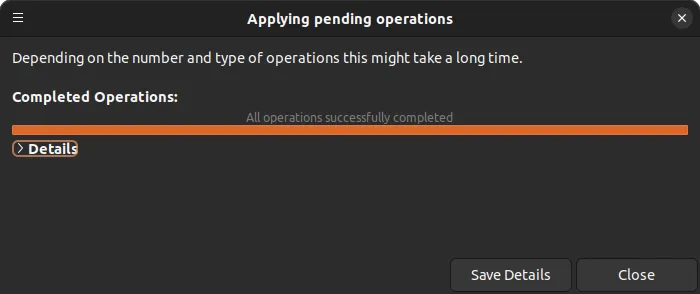
Your gparted window should now look like this:
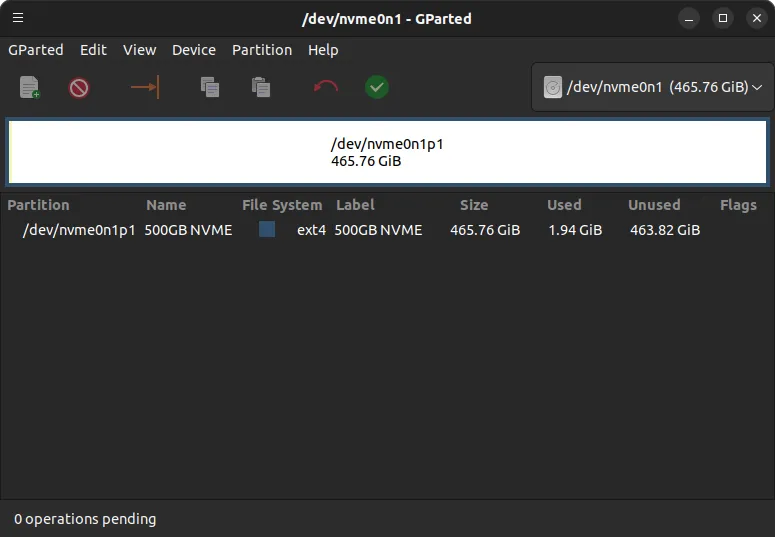
You can now close gparted and start using your drive.
NOTE: You may have to change the partition permission before you can add files to it. Mount your new partition and on a terminal window, type the following:
sudo chmod 777 -R "/media/<your username>/<your NVMe drive partition label>"
Changing <your username> with your current username and <your NVMe drive partition label> with the label you typed for your new partition. Press Enter.
After that, you should be able to store files in your new partition:
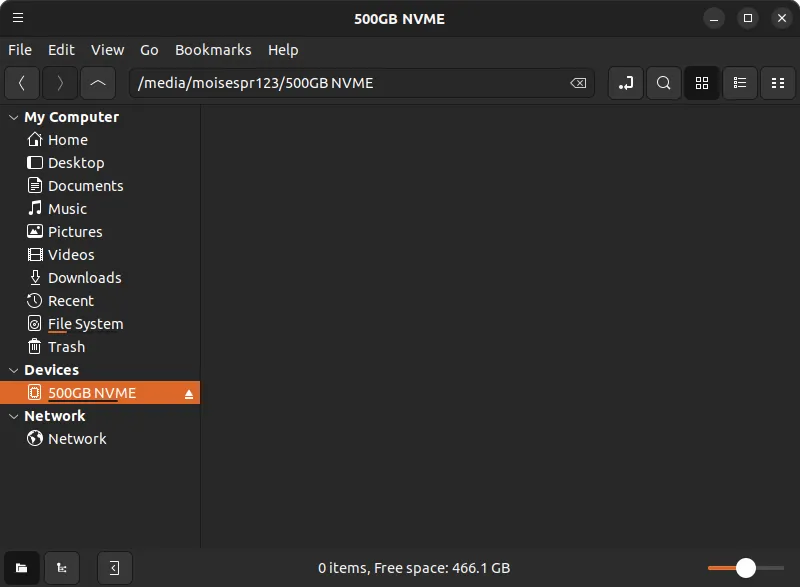
Congratulations! You have partitioned and formatted your Samsung SSD 980.
You can get this SSD on Amazon at the following link:
Note: Links to Amazon are referral links. This site earns a small percentage from orders placed with those links, helping keep this site operating.