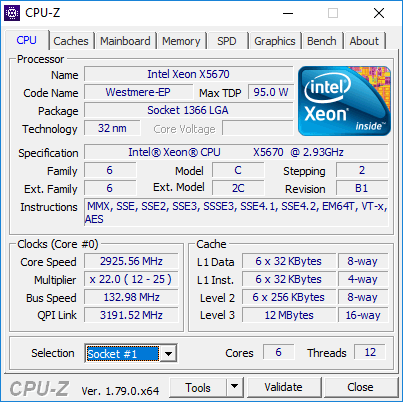Received the two Intel Xeon X5670 today! 12 threads per CPU! Let’s install them!
Hi everyone,
Today, I received the two Intel Xeon X5670 that I ordered on Monday. These two CPUs replaced the previous 2 Intel Xeon X5570 CPUs.
Below, I show you some photos changing the CPUs in my servers; the CPU specs, and running BOINC with them:

Let’s Start!
First, let’s remove the server cover. Here’s how it looks internally:

Here’s where the CPU’s and RAM Modules are located. We need to take out the plastic cover:

We can see the CPU heatsinks and the RAM Modules:

Now, we need to remove the heatsinks:


A closer look at the heatsink:

Next, we unlock the sockets to remove the CPUs:

I’ll replace the CPU’s with the ones in the antistatic bags:

So, we first need to remove the CPU’s from the Socket:

Now, let’s take a closer look at the Intel Xeon X5670:

Here’s one CPU installed in one of the sockets:

And now, let’s take a look at the back of the other CPU and install it:
Finally, we now need to lock the sockets now:

At this moment, the CPUs have been installed on the server. We now need to clean the old thermal paste from the heatsinks, apply new thermal paste to the CPUs and attach the heatsinks back to the server.
The heatsinks currently looks like this:

To remove the old thermal paste, I’ll be using some alcohol swabs:
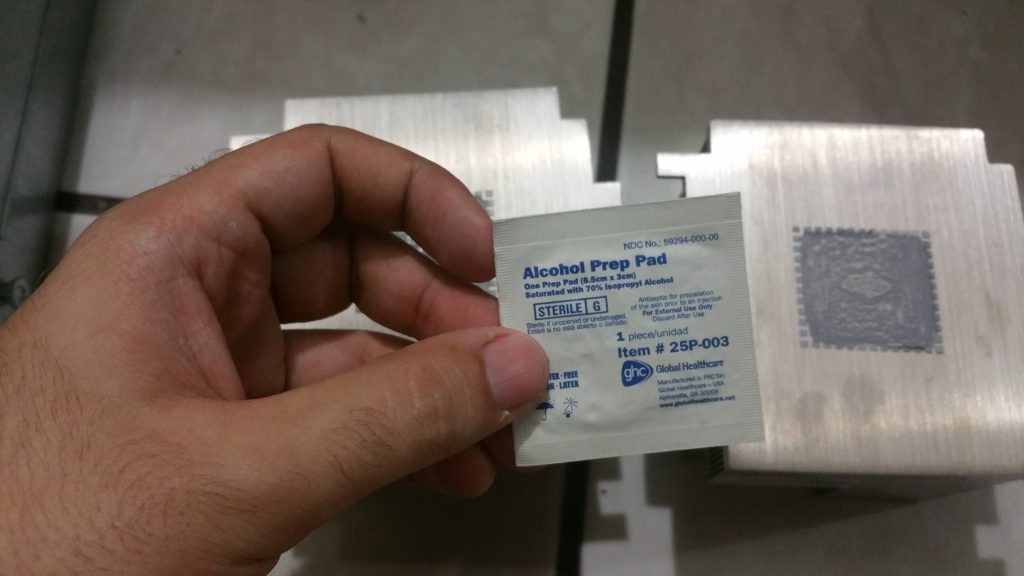
They are clean now:

Before inserting the heatsinks back on, we need to apply Thermal Paste to the CPUs. I use Arctic Silver in my PC builds, so here I’ll use it too:

Ok. I admit I’m not an expert when it comes to applying Thermal Paste:

Now we can finally put back the heatsinks:

Since the server now has an additional 8 threads, it is a good idea to add 8GB of additional RAM. Here are 2 sticks of 4GB each:

RAM inserted:

Finally, we insert back the plastic cover, the case, and we can boot the server:

Yay! It booted!
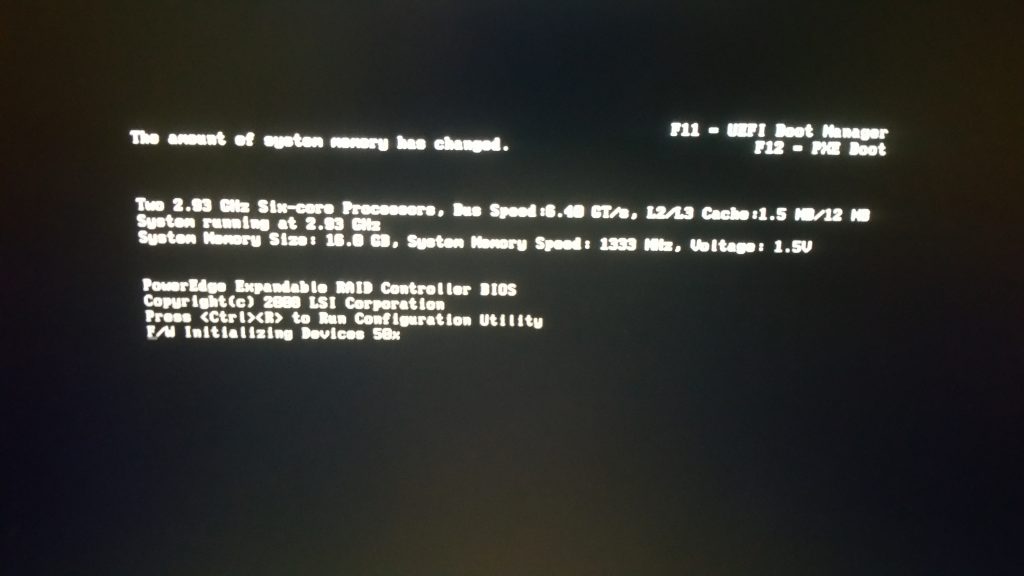
CPU-Z Screenshots
Here’s a screenshot of both CPUs:
And here’s the CPU caches:
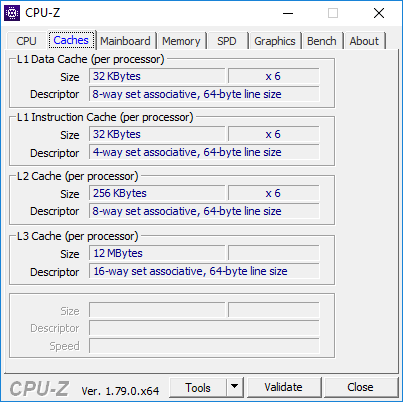
A look at BOINC and the Task Manager
Now that the server has the 2 Intel Xeon X5670, it now has 24 total threads. Let’s take a look at the Task Manager:
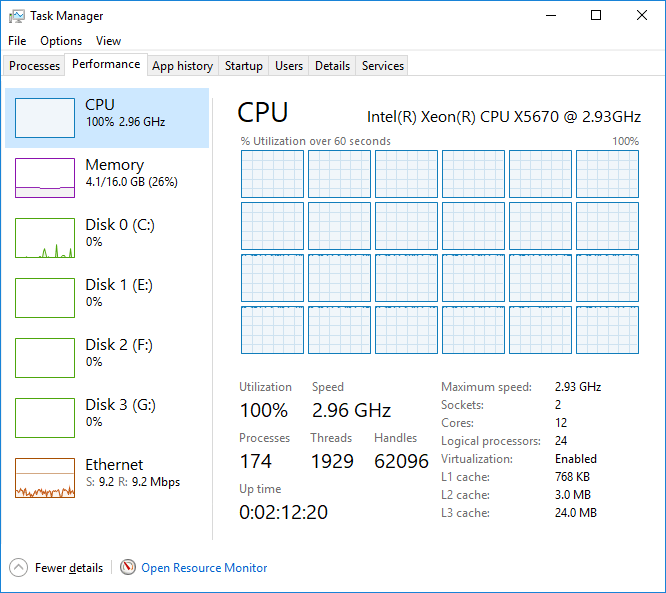
And a look at BOINC:
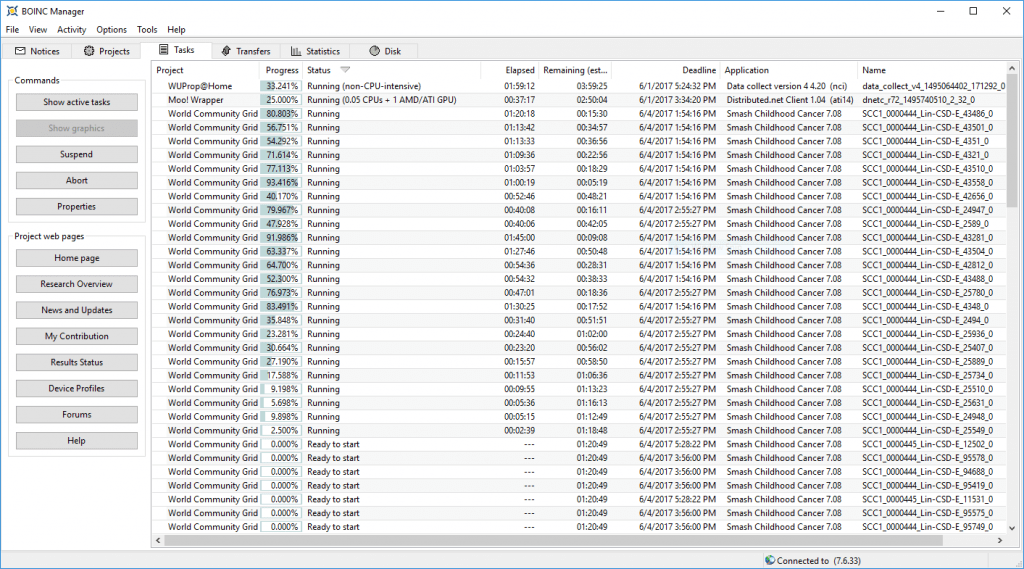
And finally, a look at both the Task Manager and BOINC:
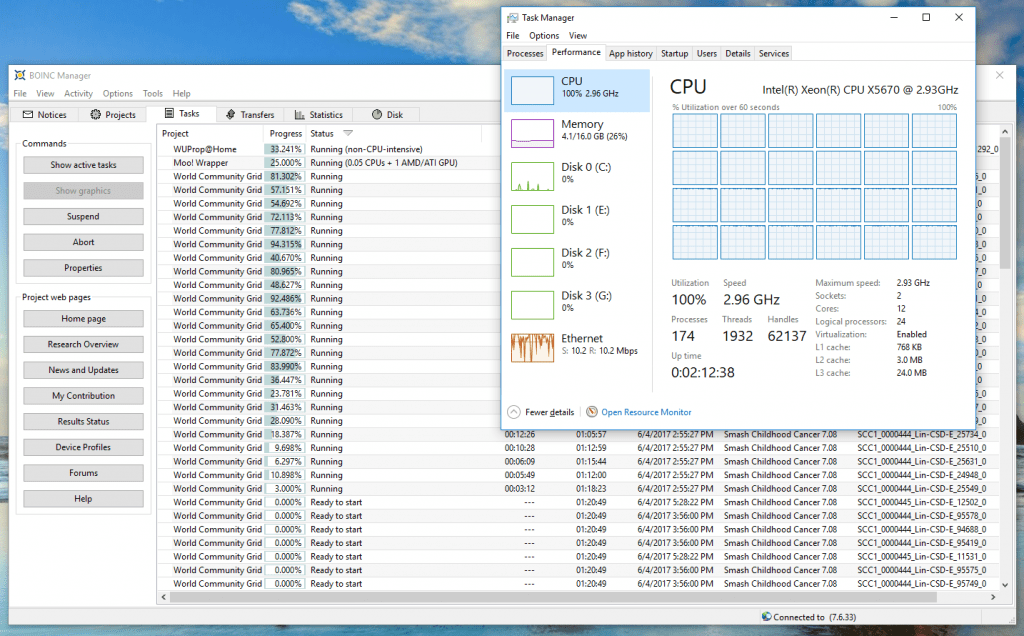
I hope you all enjoyed this article! Now, let’s see if I get a motherboard to put the old Intel Xeon X5570 CPUs to work with a GPU.