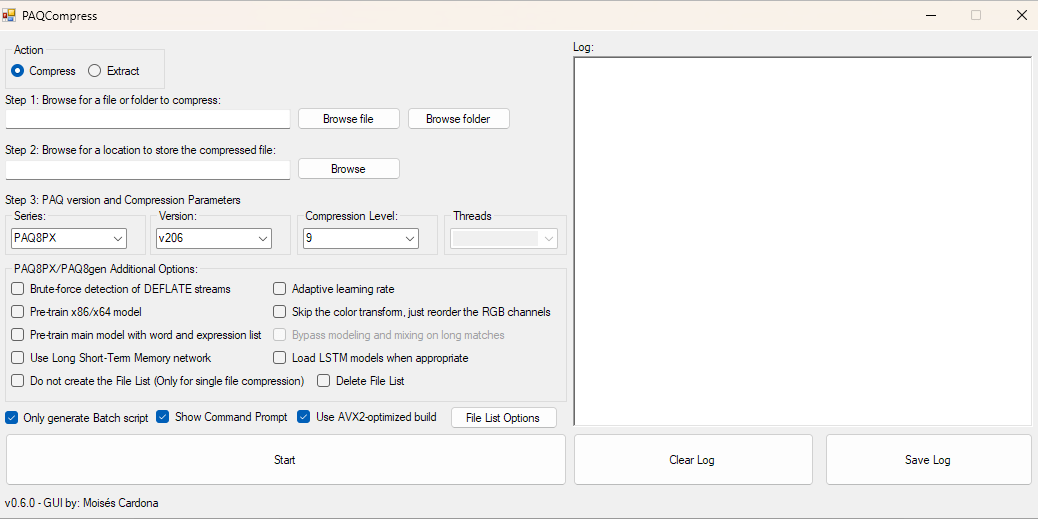
Announcing PAQCompress v0.6.0
Hi everyone,
Today, I have released PAQCompress v0.6.0:
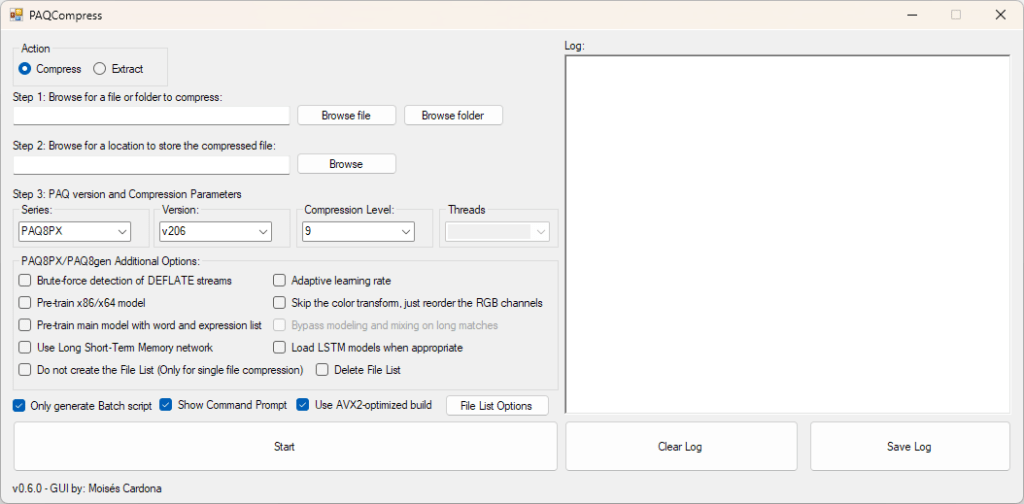
This is the first release in the 0.6.0 branch and brings an awesome new feature. It is now possible to compress a folder sorting its file content by File Path, File Name, or by Extension.
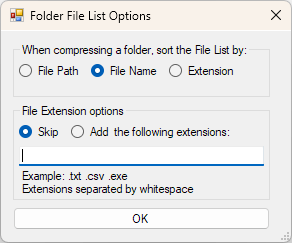
PAQ is a compressor sensitive to the order of the files it compresses. This means that sometimes, you get the best compression ratio if similar files are placed together. This is what this new version attempts to do by giving you control over how the file list should be created. For example, if you have duplicate files with the same name across multiple folders, you’ll benefit from using the File Name option, so that the duplicates can be compressed after the main file finishes. This will give you the lowest possible file size. If, on the other hand, you are compressing files with different extensions, you may benefit from compressing files with the same extension rather than jumping between them.
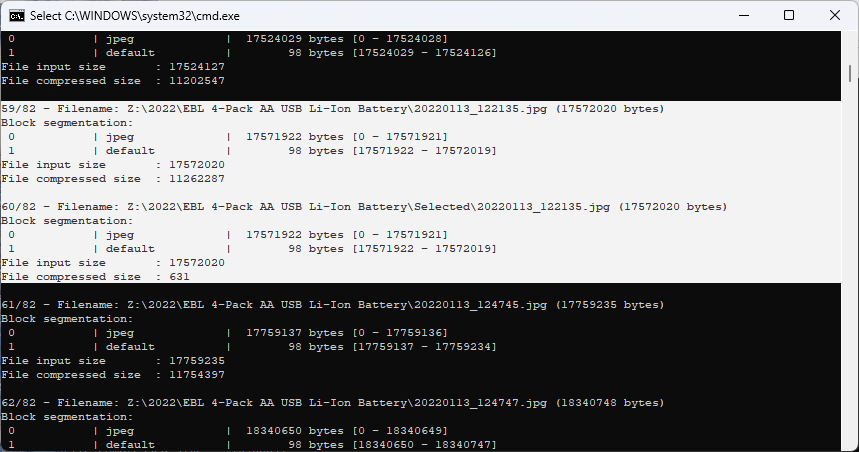
Another option added is the ability to skip or add specific file extensions. Say you have a bunch of JPEG photos and videos stored. PAQ has a JPEG model that will attempt to compress your photos better than any other software available, however, compressing video files is useless. Phones normally stores photos in the .jpg, .heic, and .dng (usually in the “Pro” mode camera mode) formats. Compressing .jpg and .dng would make sense. Since HEIC is a newer format and is not compatible with the JPEG standard, you may want to choose to skip them. Video files are normally stored in the .mp4 container. Those as well will not benefit from PAQ’s compression, so you may want to skip them.
The File List Options form has 2 options: “Skip” and “Add”. The above example could be accomplished by these 2 ways, assuming your folder only contain the following formats: .dng, .heic, .jpg, .mp4.
- Skip: “.heic .mp4”
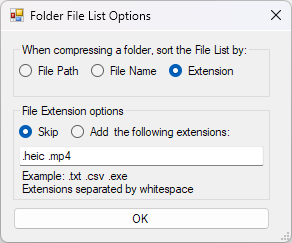
- Add: “.jpg .dng”
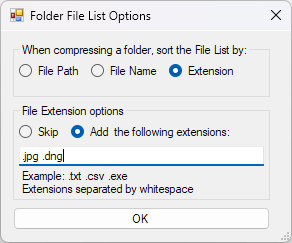
These new options were added to give you more flexibility when compressing your folders and they should make your compression experience better by giving you more control over the file list.
Remember to always test your compressed archives by extracting and comparing the extracted contents with the original files!
You can download this new version at GitHub by clicking here.