Downloading ffmpeg for rav1e GUI
Note: This guide is obsolete. Please refer to the new guide to download ffmpeg by clicking here.
Hi everyone,
Today, I’ll show you the steps to download ffmpeg for the rav1e_gui encoding tool, which requires this to pre-process and post-process video files when encoding them to the new AV1 video format.
Below are the steps:
1. Navigate to https://ffmpeg.zeranoe.com/builds/
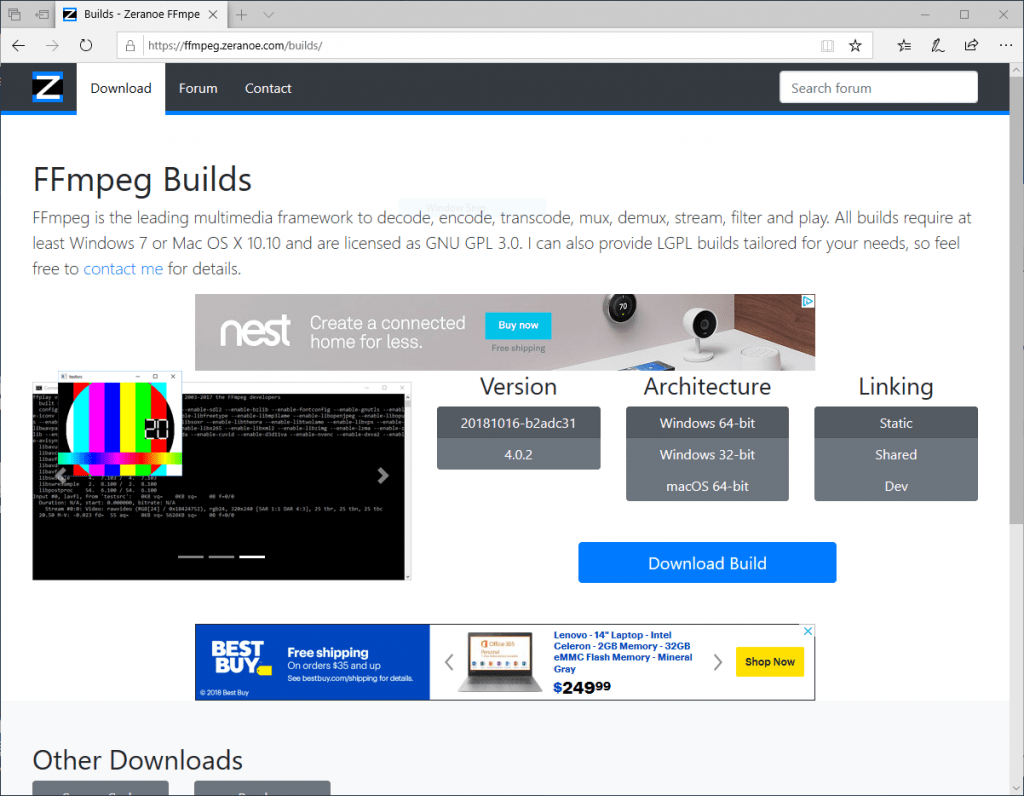
2. Select the nightly build which is the first one shown in “Version”. Select the 64-bit Windows version if you have a 64-bit machine, and select “Static” in the Linking column. Then, click on “Download Build”:

3. Press “Save”:
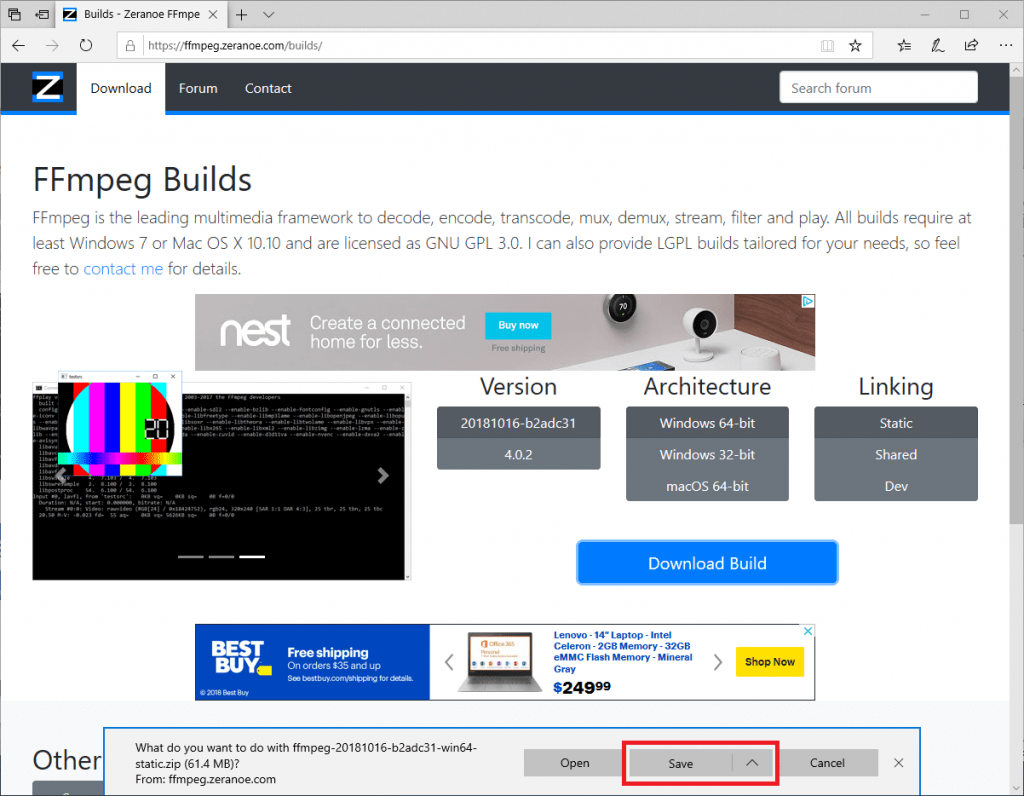
4. When the download finishes, press “Open”:
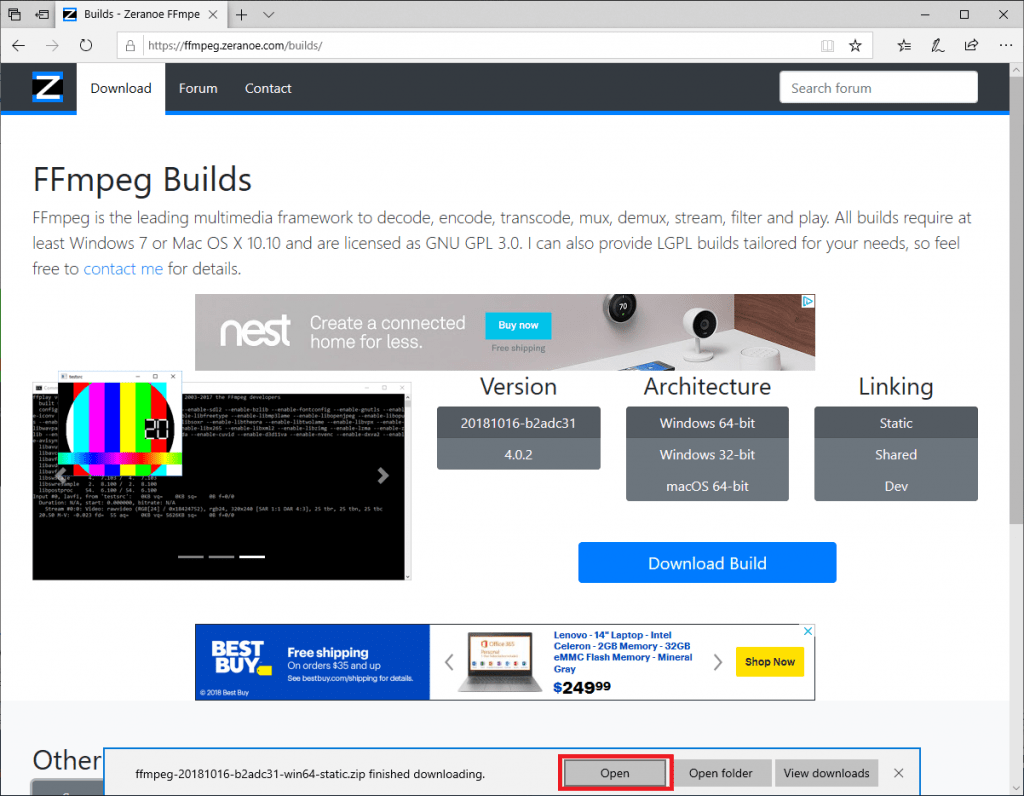
5. Go to the ffmpeg folder:
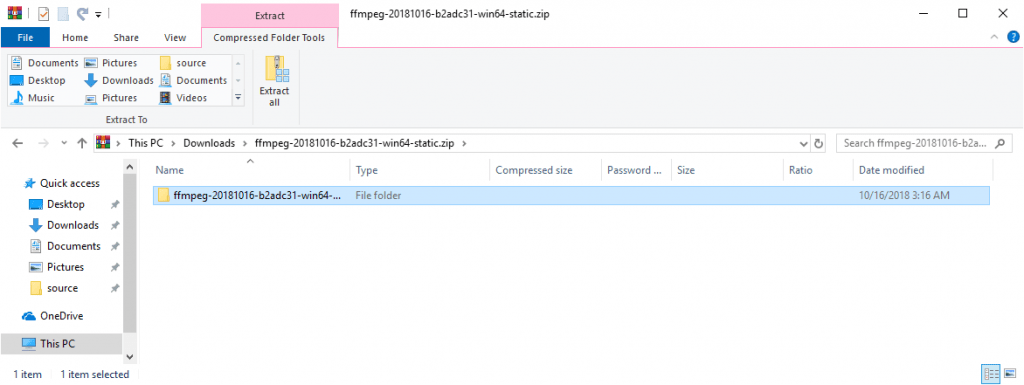
6. Go to the “bin” folder:
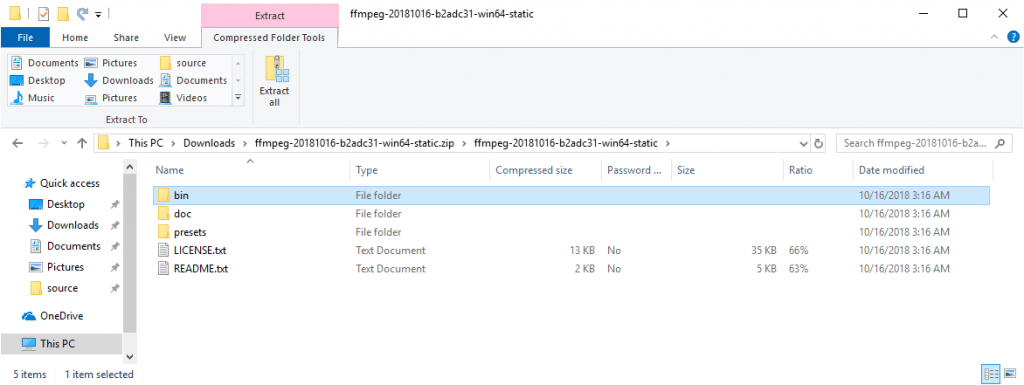
7. Copy the “ffmpeg.exe” executable:
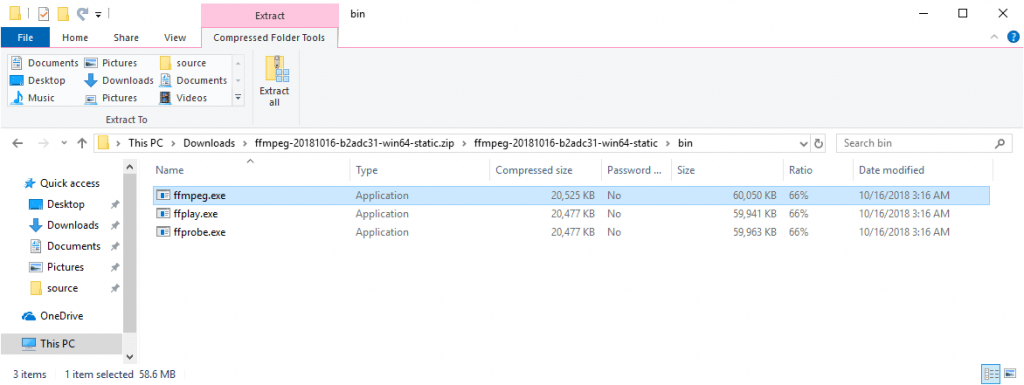
8. Paste the “ffmpeg.exe” executable in the location where you extracted rav1e_gui:
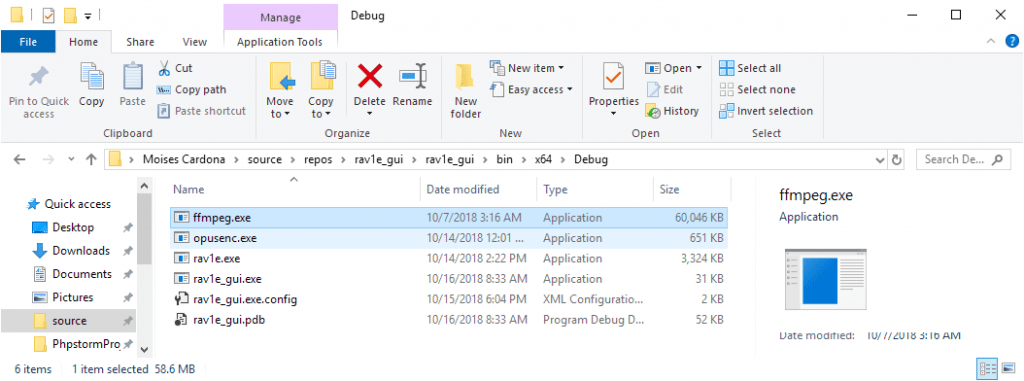
9. That’s it!
Enjoy!