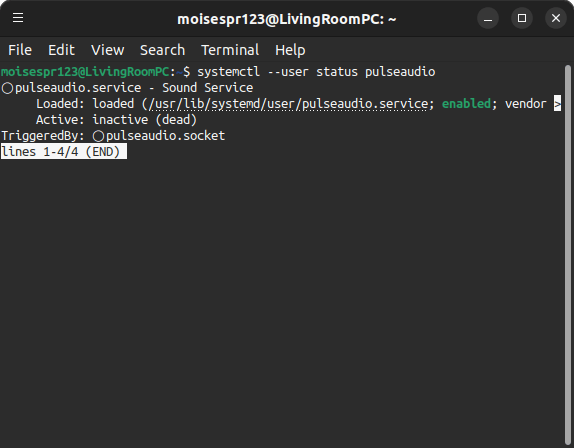
Starting up the PulseAudio Service manually in Ubuntu 22.10
Hi everyone,
You may recall the post I wrote about installing WirePlumber a few weeks ago. This was because Ubuntu 22.10 will switch to using the PipeWire audio server as the default, replacing PulseAudio. However, there are still some packages that may depend on the actual PulseAudio service due to its implementation. An example of this is the pulseaudio-dlna package, which uses PulseAudio to add DLNA renderers as sound output devices. Therefore, we must start this service manually in Ubuntu 22.10 in order to allow such packages and software to work as intended.
First, you can see the status of the PulseAudio service by typing systemctl --user status pulseaudio:
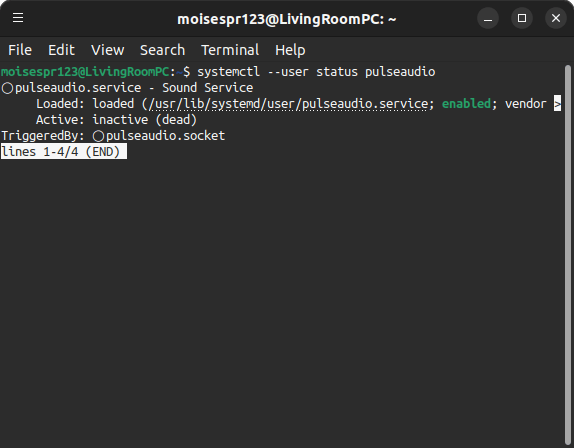
We can see that its current status is “inactive”. We can then start the service with systemctl --user start pulseaudio. This should not print anything if the startup is successful:
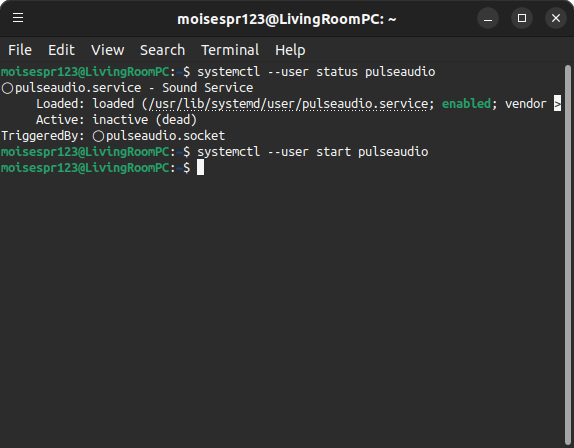
We can finally check that the service is up and running with the same systemctl status command:
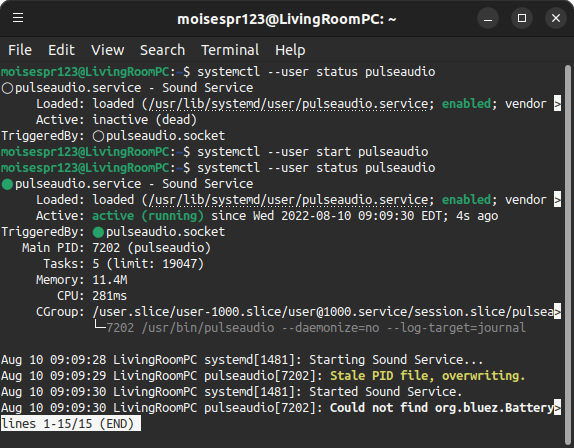
We can now see that the PulseAudio service is up and running.
Note that if you haven’t installed WirePlumber in your Ubuntu 22.10 machine, you can start the PulseAudio service manually to have your audio devices restored. However, you need to do this every time your start your machine, which is not really convenient. That’s where WirePlumber comes into, but these instructions are still needed for any legacy package and software that depends on the PulseAudio service.
In a future post, we will see the pulseaudio-dlna software working in our machine.