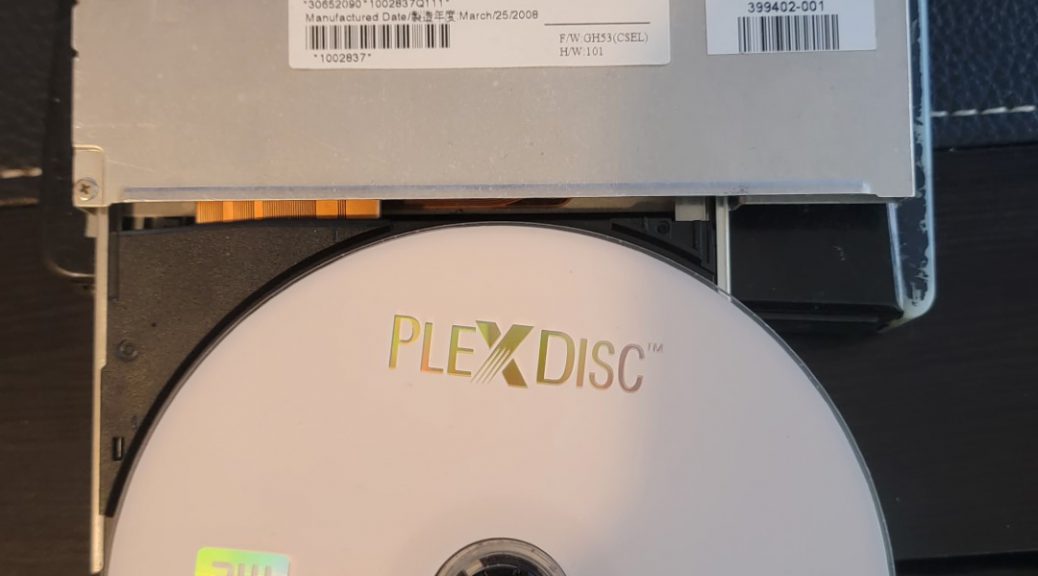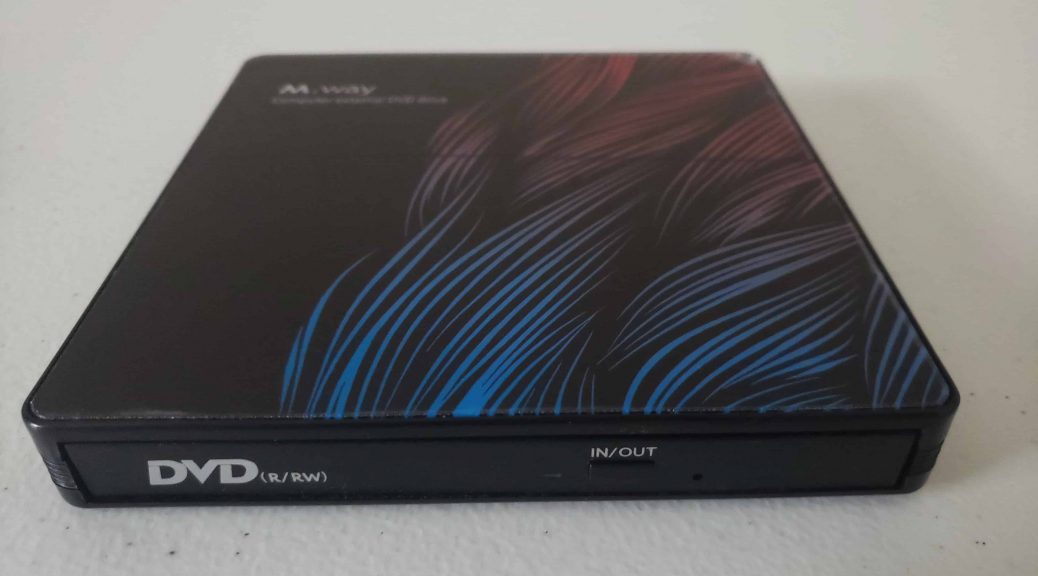Burning the SmartBuy DVD+R DL 8.5GB disc in the Optiarc AD-7561A drive
Hi everyone, Today, we will see how well a SmartBuy DVD+R DL disc burn in the Optiarc AD-7561A drive. This unit supports burning these discs at a speed of 2.4x and 4x. This post will focus on a disc burned at 4x. Burning the disc seem to have gone well: While in the very first image I realized it doesn’t show the burning speed, it was actually burning at 2.4x. Same as the last image, since the drive burns in…