How to Install and use BOINC in the Samsung Galaxy Gear
Hi everyone,
Yesterday I installed BOINC in my Samsung Galaxy Gear device, the original model which came with Android and later was replaced with Tizen. Installing BOINC may be a little tricky, because the Gear doesn’t have Wifi, so we have to do some steps to “trick” the gear into thinking it has internet. Fortunately, the steps are easy, and I’ll give the steps to you below:
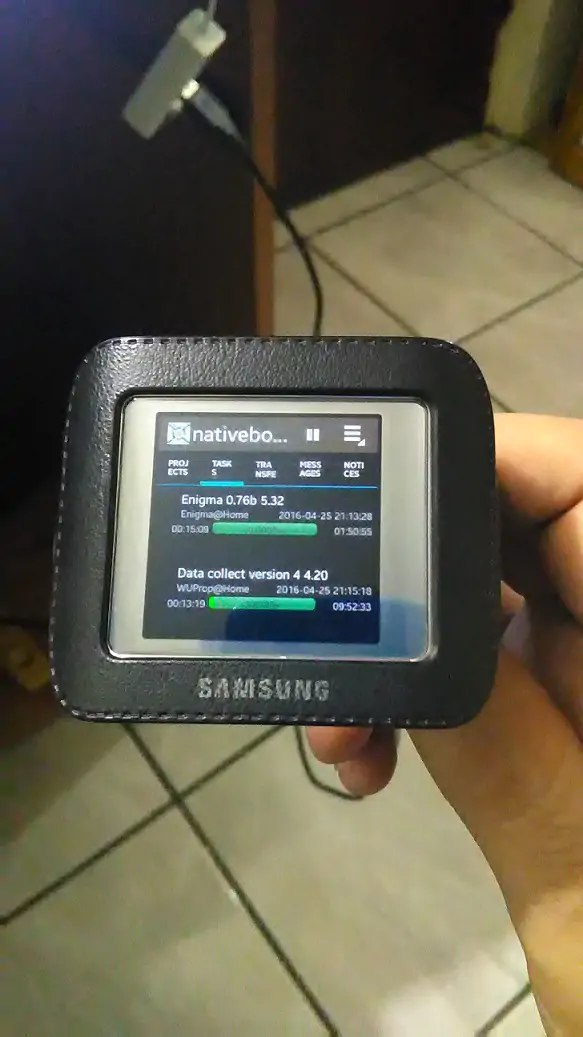
PLEASE NOTE I am not responsible if you brick your device following these steps. They are straightforward but you must follow instructions carefully. Bricking of the device may occur as with any other device when trying to flash images and root the device. You have been warned.
- First, if your Galaxy Gear has Tizen installed, you must downgrade to Android. Please be sure your model is exactly SM-V700, otherwise you’ll brick your device:
Follow the guide here: http://forum.xda-developers.com/showthread.php?t=2776157 - Root your Galaxy Gear (Needed for Android Reverse Tethering to work): http://forum.xda-developers.com/showpost.php?p=47115651&postcount=2
- I personally didn’t install Wondershare, so you’ll need to use Android ADB to install APKs to your device. Get it here: http://forum.xda-developers.com/showpost.php?p=47126840&postcount=23
- Follow this guide to be able to give your gear Internet Connection. Bluetooth tethering steps are not necessary since you can attach your gear to your PC and use the Android Reverse Tethering software: http://forum.xda-developers.com/showpost.php?p=48950150&postcount=2
- Download NativeBoinc latest APK (Click Here)
- Download Flit Keyboard. You’ll need to use a 3rd party tool to download the APK, or find it on the internet. This is needed since the Gear doesn’t comes with a keyboard installed
- Install the NativeBOINC APK using ADB following the instructions found here: http://forum.xda-developers.com/showpost.php?p=47126840&postcount=23
- Install Flit Keyboard APK using the same steps as above.
- Now you’re READY! Open NativeBOINC, configure it to your liking and add projects 🙂 Happy Crunching!!
The Galaxy Gear has a dual core 800MHz Exynos CPU, so NativeBOINC will crunch 2 tasks at a time! You can check this out by downloading the CPU-Z APK and installing it to your Galaxy Gear.
I Hope these steps where useful and you manage to use your Gear to crunch tasks.
UPDATE: My Galaxy Gear died XD. Be careful doing this, as the battery may not last