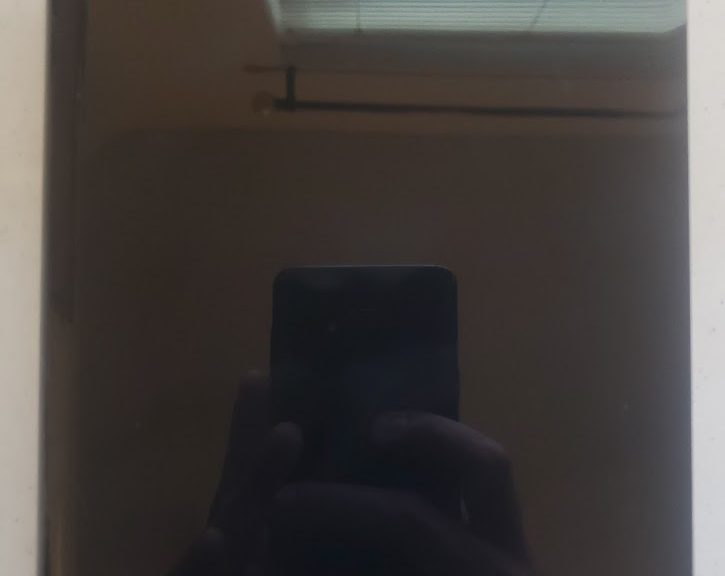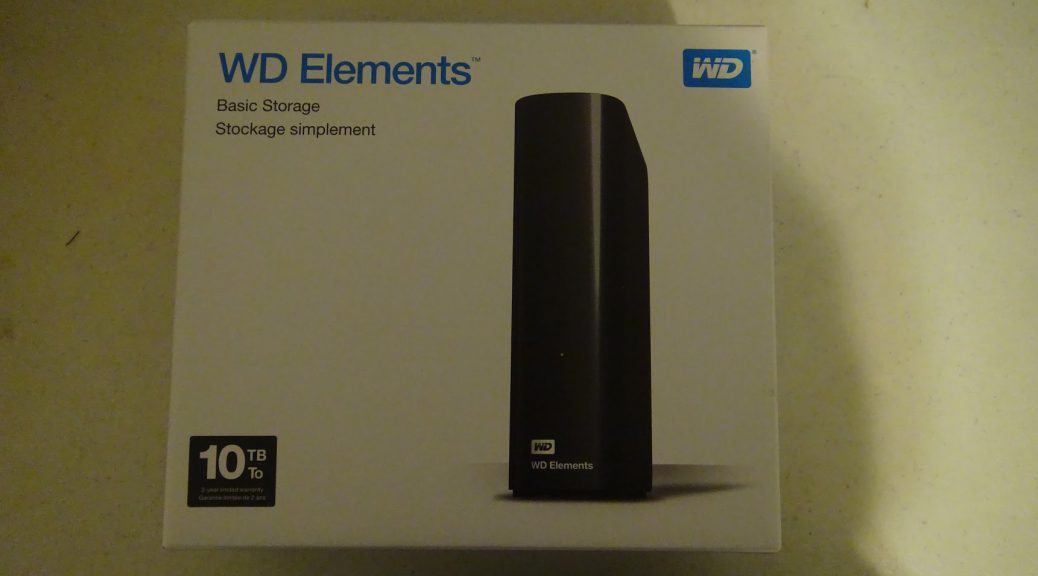Shucking the Western Digital WD Elements 10TB External Hard Disk Drive
Hi everyone, Today, I’ll show you the process of shucking the WD Elements 10TB External Hard Drive that I got the last 2 weeks. We need to use a sharp object and slide it toward the edges to take off the clips from the case. Then, we’ll slide it to the right carefully: We’ll keep sliding it right until it gets out: The drive inside my WD Elements is a WD100EMAZ: Now, we need to take out the Hard Disk…