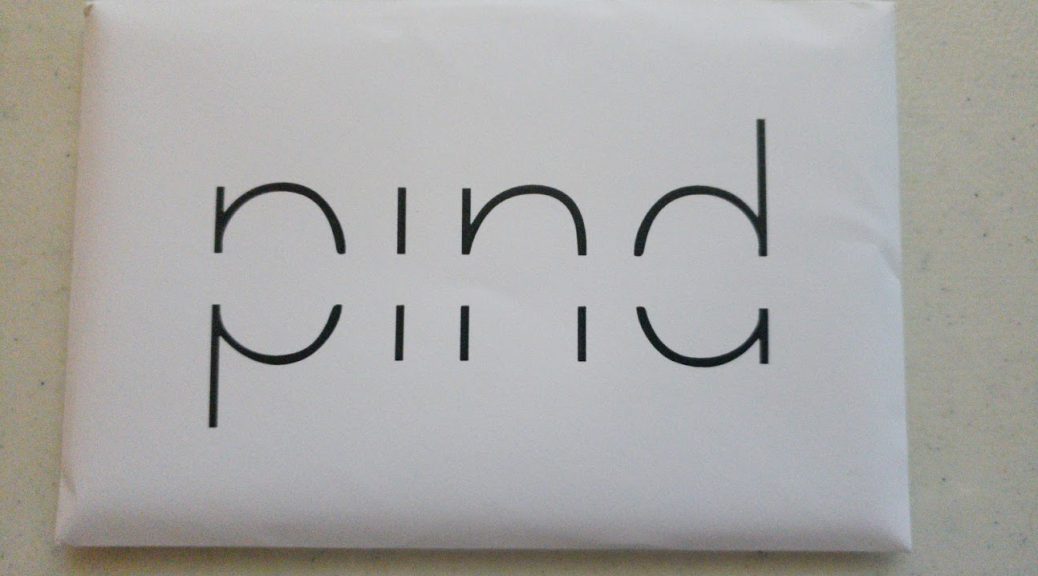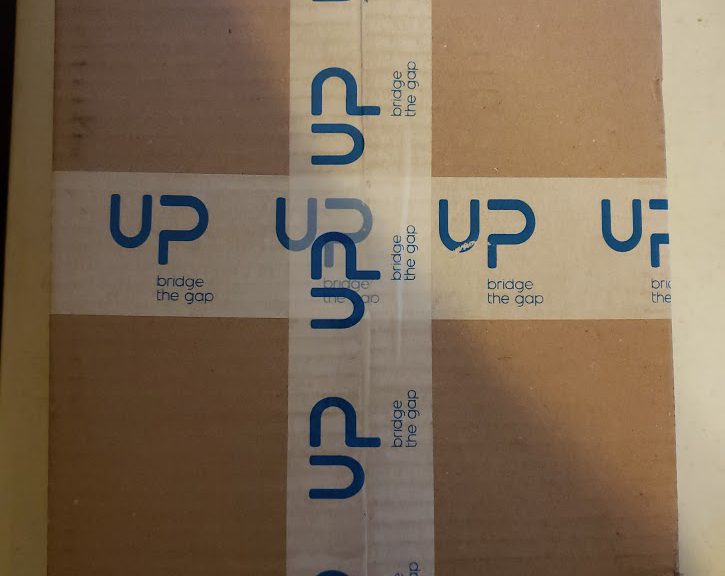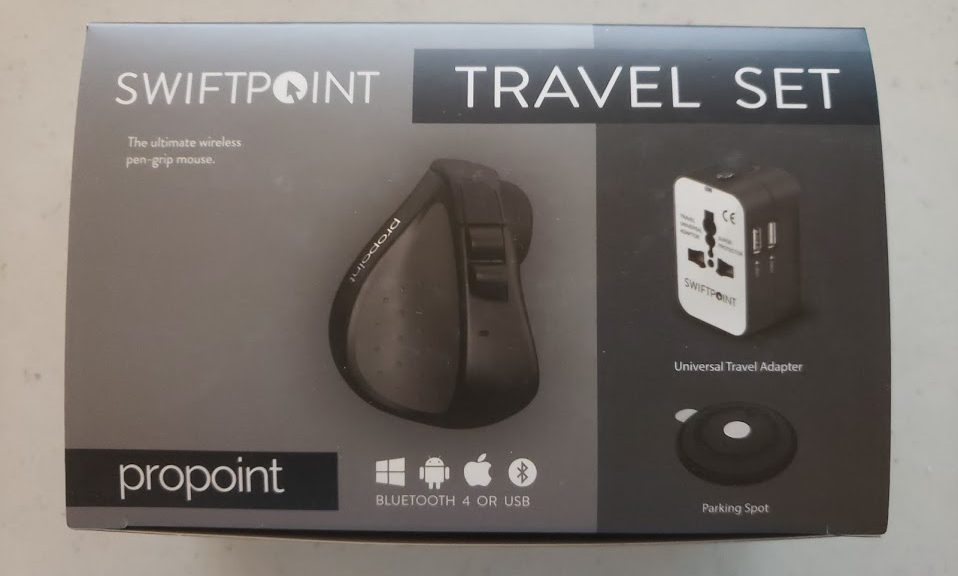Hi everyone,
Today, I’d like to show you the Genki Bluetooth Adapter specifically made for the Nintendo Switch. This was a [Kickstarter Project](https://www.kickstarter.com/projects/humanthings/genki-bluetooth-audio-for-the-nintendo-switch) that ran successfully. The Genki Bluetooth adapter is basically a USB-C Audio Device that converts the audio signal into Bluetooth and transmits it to your favorite headphones or Bluetooth receivers. Given that this is basically a USB-C adapter, this means that it is also compatible with PC’s and certain Android devices supporting USB-C audio devices.
Since the Nintendo Switch doesn’t currently allow the connection of Bluetooth audio devices, this comes very handy, as the latest Switch firmware adds support for USB Audio Devices. This adapter does its magic because it has a chip that converts the audio that the Switch transmits to this device into Bluetooth and therefore enables you to use your Bluetooth devices with your switch. It also has the benefit of using Qualcomm’s aptX and aptX Low Latency codecs, the latter which is a most to play without any noticeable audio lag. It also supports the AAC codec and of course, the standard SBC codec.