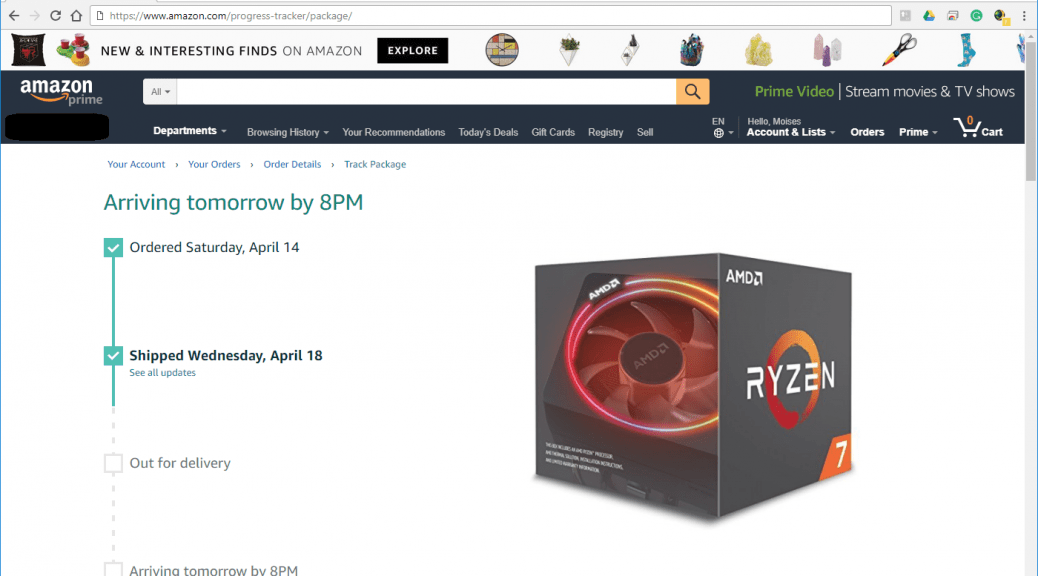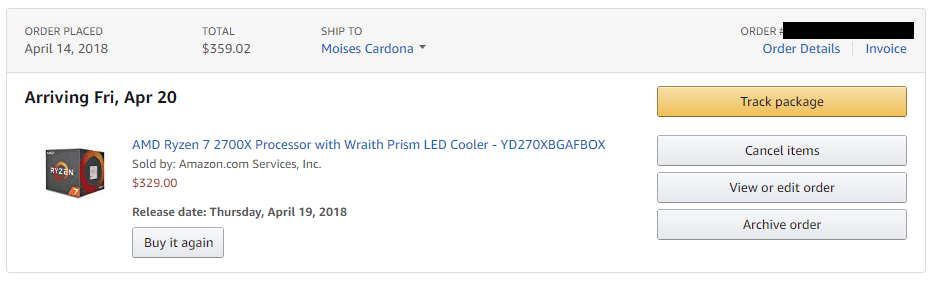The AMD Ryzen 7 2700X Unboxing and installation, + AMD Wraith Spire cooler
Hi everyone, In this post, I’ll like to show you the pictures and videos of my shiny new AMD Ryzen 7 2700X CPU which I received yesterday: The AMD Ryzen 7 2700X is the newest CPU in the AMD Ryzen family, along with the 2600, 2600X and 2700. This particular CPU has a base speed of 3.7Ghz and can boost up to 4.3Ghz. It also comes with the new AMD Wraith Prism cooler, which you can see at the final…