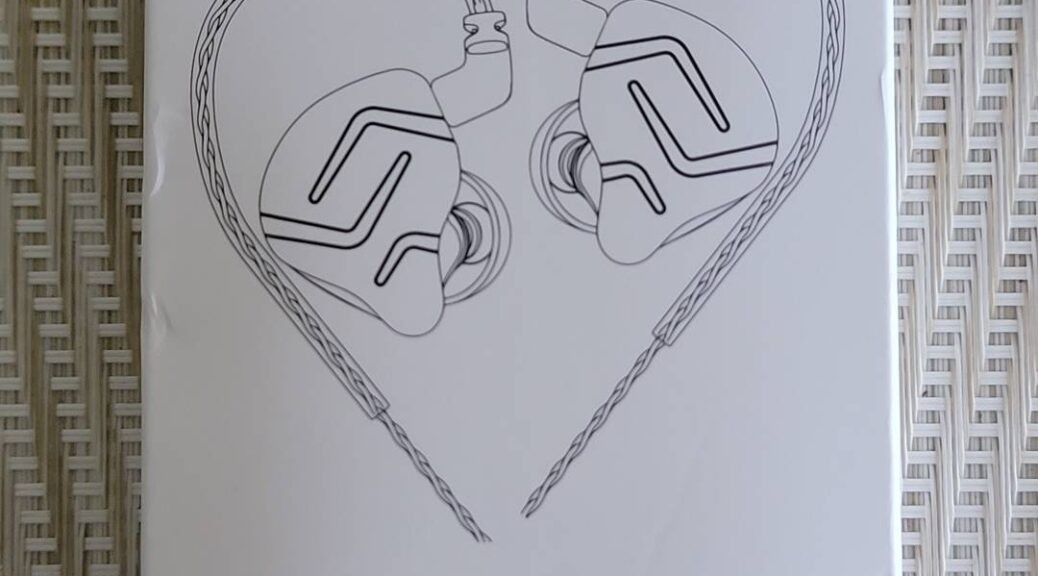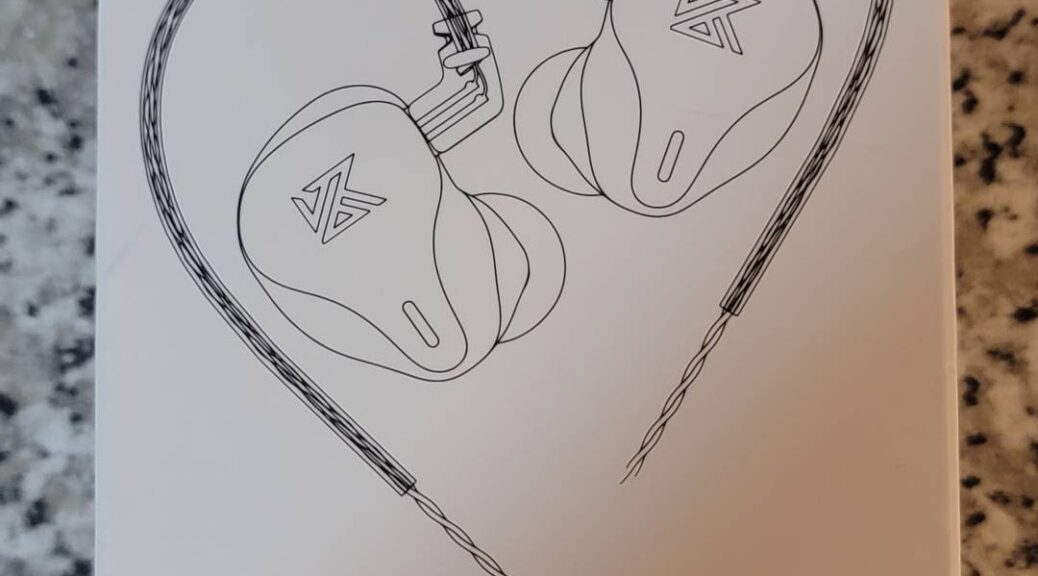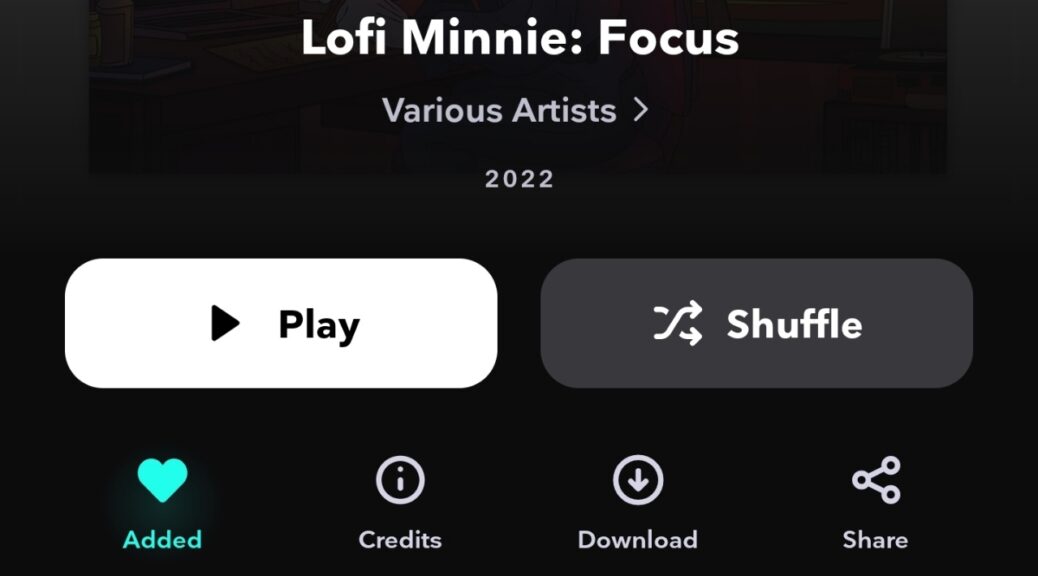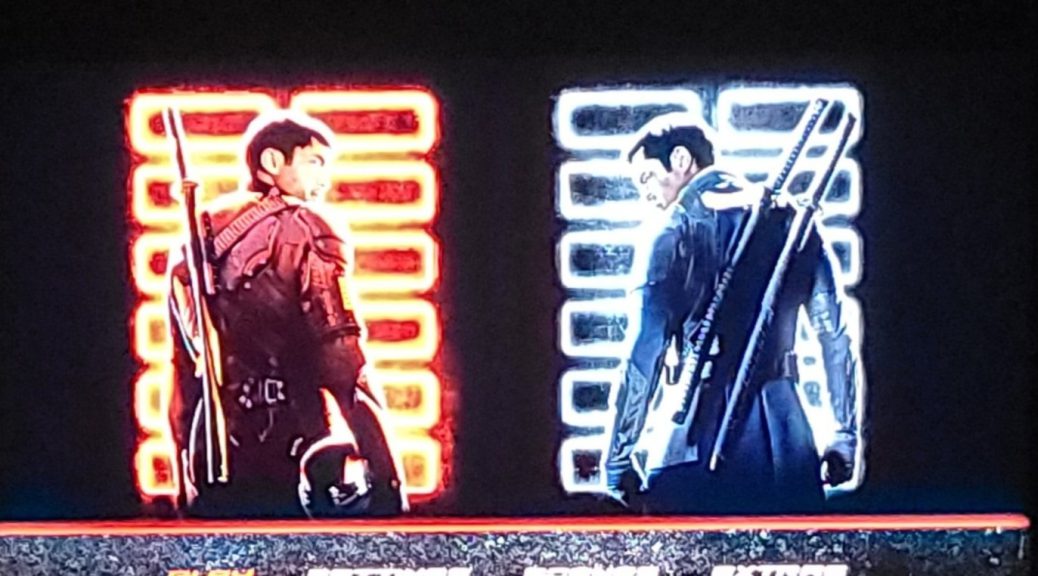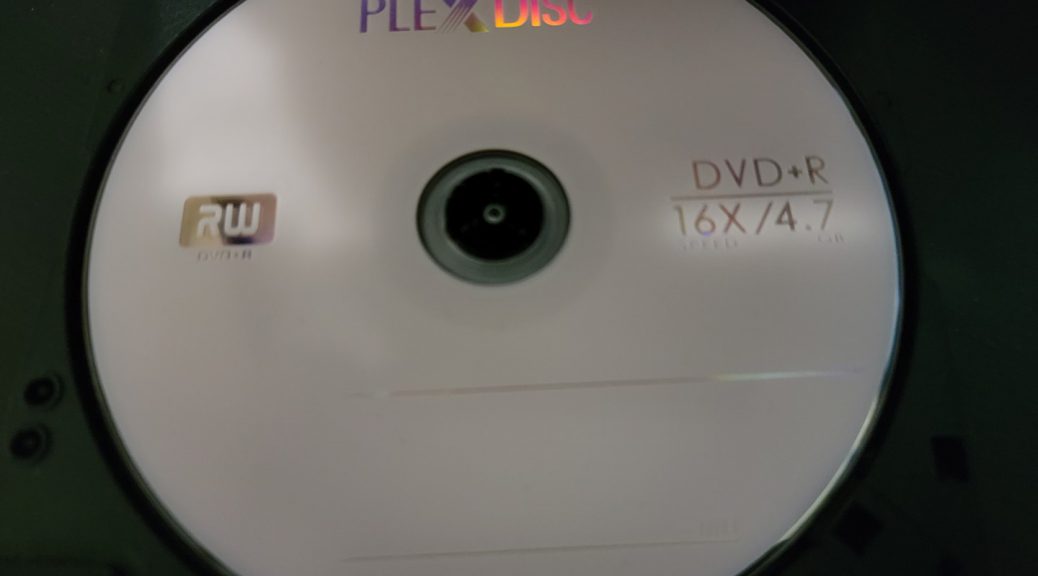The Vizio 5.1.2 Dolby Atmos SB36512-F6 Soundbar
Hi everyone, Today, we will be seeing the Vizio 5.1.2 Dolby Atmos SB36512-F6 Soundbar. I got this in a not so expected situation. I was at Sam’s Club looking for a new Washing Machine for my parents, since the one they had was failing. While we were checking prices, I decided to go to the entertainment section where there were several Sound Bars. I saw this Vizio and proceeded to test the sound of each one. The sound of this…